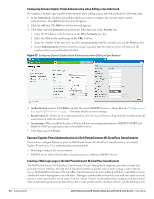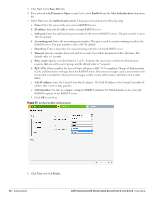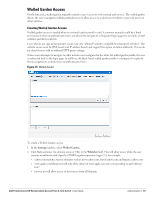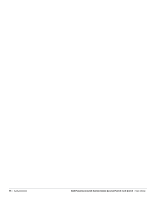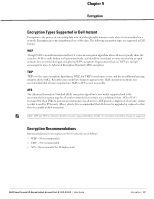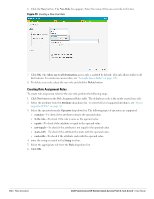Dell PowerConnect W-IAP92 Dell Instant 6.1.2.3-2.0.0.0 User Guide - Page 95
Upload New Certificate
 |
View all Dell PowerConnect W-IAP92 manuals
Add to My Manuals
Save this manual to your list of manuals |
Page 95 highlights
2. Click Upload New Certificate and the New Certificate window will appear. Figure 76 New Certificate 3. Select the Certificate type-CA certificate and Server certificate from the drop-down list. The CA certificate is required to validate the client's certificate and the server certificate verifies the server's identity to the client. 4. Select the certificate format from the Certificate format drop-down list. 5. If you have selected Server certificate type, then enter a passphrase in Passphrase and reconfirm. 6. Click Browse and select the appropriate certificate file, and click Upload Certificate. Dell PowerConnect W-Series Instant Access Point 6.1.2.3-2.0.0.0 | User Guide Authentication | 95
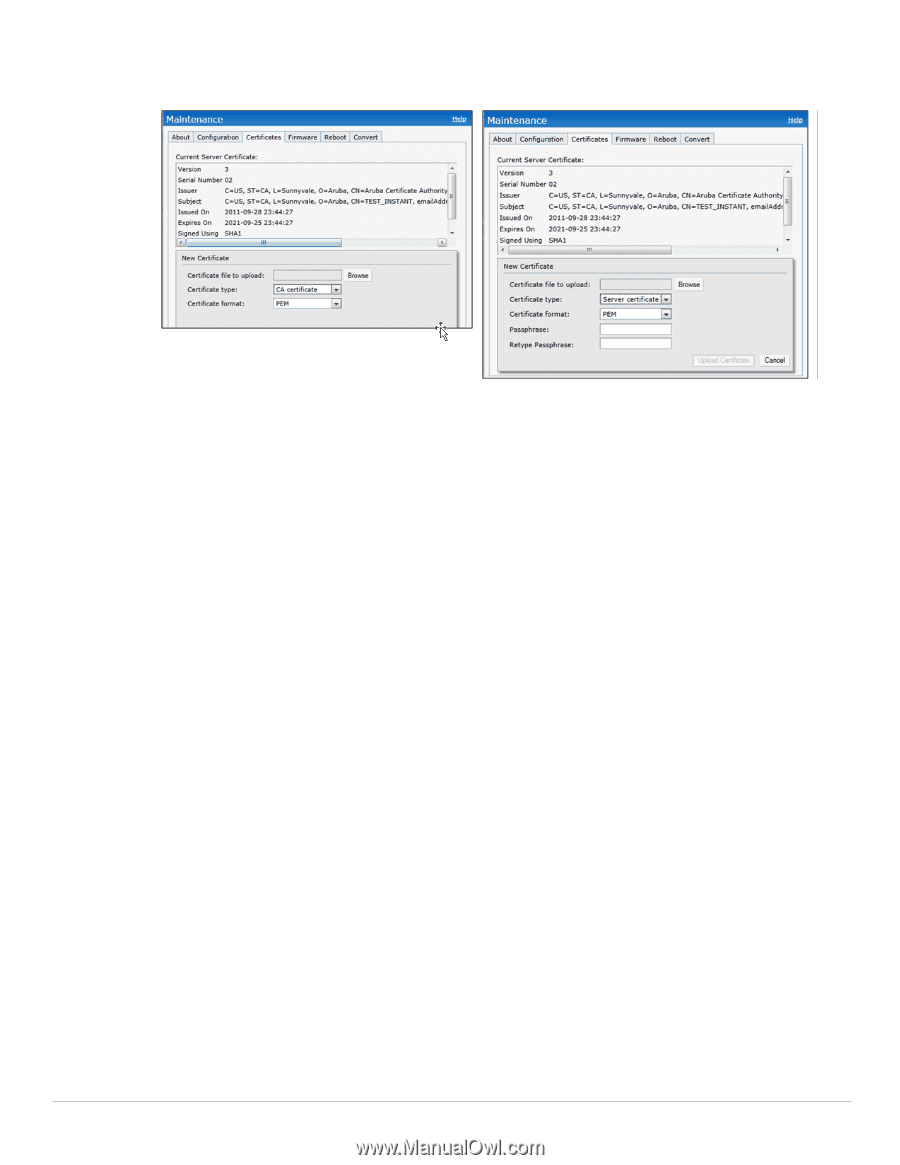
Dell PowerConnect W-Series Instant Access Point 6.1.2.3-2.0.0.0
| User Guide
Authentication
|
95
2.
Click
Upload New Certificate
and the
New Certificate
window will appear.
Figure 76
New Certificate
3.
Select the
Certificate type—CA certificate and Server certificate
from the drop-down list
.
The CA certificate
is required to validate the client’s certificate and the server certificate verifies the server's identity to the client.
4.
Select the certificate format from the
Certificate format
drop-down list
.
5.
If you have selected
Server certificate
type, then enter a passphrase in
Passphrase
and reconfirm.
6.
Click
Browse
and select the appropriate certificate file, and click
Upload Certificate
.