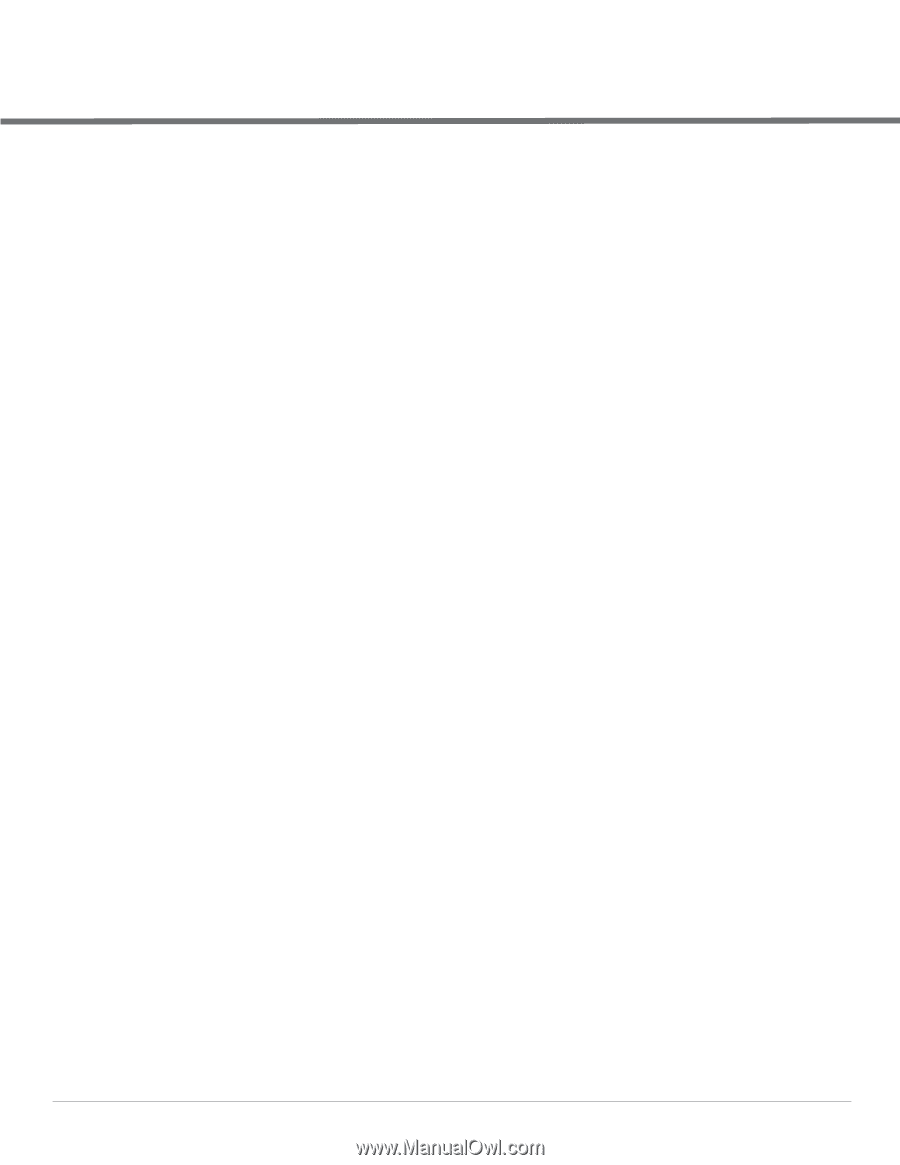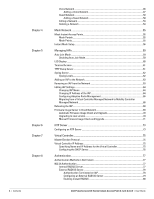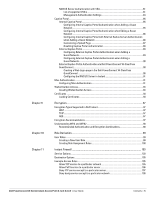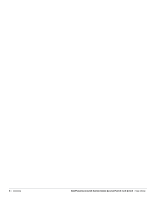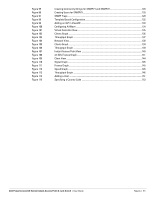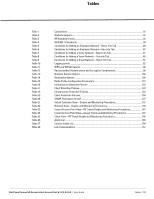Dell PowerConnect W-Series Instant Access Point 6.1.2.3-2.0.0.0
|
User Guide
Figures
|
9
Figures
Figure 1
Connecting to a provisioning Wi-Fi Network—Microsoft Windows
.......................................
19
Figure 2
Connecting to a provisioning Wi-Fi Network—Mac OS
............................................................
19
Figure 3
Instant User Interface Login Screen
.............................................................................................
20
Figure 4
Specifying the Country Code
..........................................................................................................
20
Figure 5
Instant UI Interface
..........................................................................................................................
21
Figure 6
Networks Tab—Compressed View and Expanded View
.........................................................
22
Figure 7
Access Points Tab—Compressed View and Expanded View
.................................................
23
Figure 8
Client Tab—Compressed View and Expanded View
.................................................................
24
Figure 9
Users Box
..........................................................................................................................................
25
Figure 10
Settings Link—Default View
..........................................................................................................
26
Figure 11
Maintenance Link—Default View
................................................................................................
27
Figure 12
Support Window
...............................................................................................................................
27
Figure 13
Support commands
..........................................................................................................................
30
Figure 14
Help Link
.............................................................................................................................................
30
Figure 15
Monitoring on Instant UI
................................................................................................................
31
Figure 16
Info Section in the Monitoring Pane
.............................................................................................
31
Figure 17
RF Dashboard in the Monitoring Pane
.........................................................................................
31
Figure 18
Usage Trends Section in the Monitoring Pane
..........................................................................
33
Figure 19
Alerts Link
.........................................................................................................................................
34
Figure 20
Client Alerts
.......................................................................................................................................
34
Figure 21
Fault History
.......................................................................................................................................
35
Figure 22
Active Faults
......................................................................................................................................
35
Figure 23
Intrusion Detection on Instant UI
..................................................................................................
36
Figure 24
AirWave Setup Link – AirWave Configuration
............................................................................
37
Figure 25
Adding an Employee Network—Basic Info Tab
........................................................................
40
Figure 26
Security Tab—Enterprise
..............................................................................................................
44
Figure 27
Security Tab—Personal
.................................................................................................................
45
Figure 28
Security Tab—Open
.......................................................................................................................
45
Figure 29
Adding an Employee Network—Access Rules Tab—Network
...............................................
46
Figure 30
Adding a Voice Network—Basic Info Tab
...................................................................................
47
Figure 31
Adding a Guest Network—Basic Info Tab
..................................................................................
50
Figure 32
Adding a Guest Network—Splash Page Settings
.....................................................................
52
Figure 33
Configuring a Splash Page—Encryption Settings
.....................................................................
53
Figure 34
Open Instant SSID
............................................................................................................................
56
Figure 35
Untrusted Connection Window
......................................................................................................
56
Figure 36
Login Window
...................................................................................................................................
57
Figure 37
Mesh Portal
.......................................................................................................................................
57
Figure 38
Disabling Auto Join Mode
...............................................................................................................
59
Figure 39
LED Display
........................................................................................................................................
60
Figure 40
Terminal Access
...............................................................................................................................
61
Figure 41
TFTP Dump Server
............................................................................................................................
61
Figure 42
Syslog Server
....................................................................................................................................
62
Figure 43
Adding an IAP to the Instant Network
.........................................................................................
63
Figure 44
Entering the Mac Address for the New IAP
...............................................................................
63