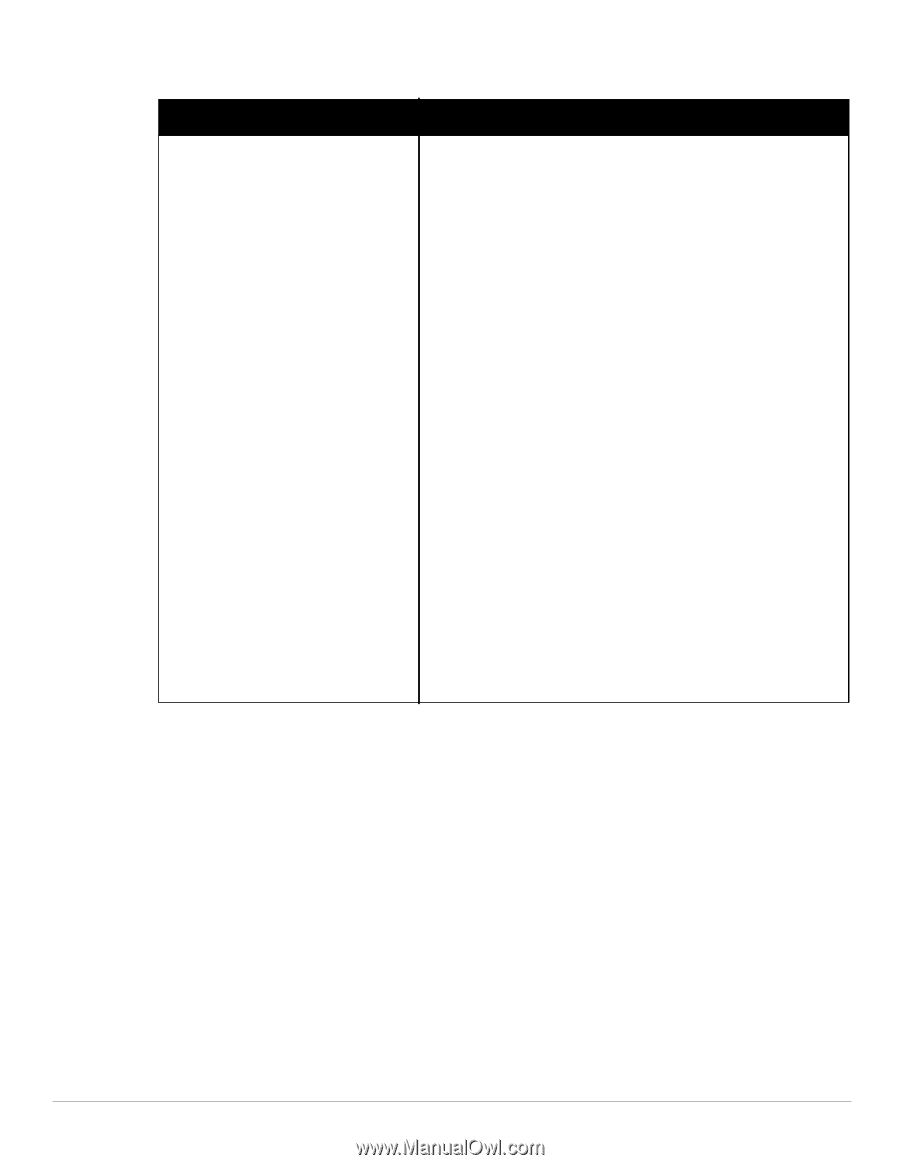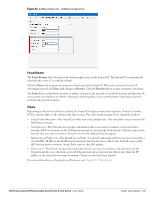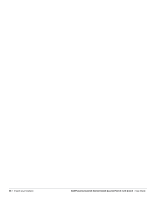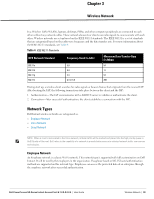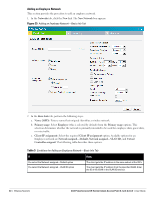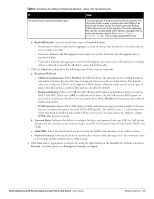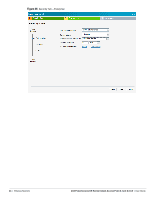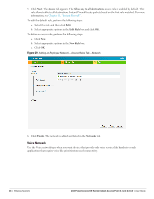Dell PowerConnect W-IAP92 Dell Instant 6.1.2.3-2.0.0.0 User Guide - Page 42
Conditions for Adding an Employee Network-Security Tab
 |
View all Dell PowerConnect W-IAP92 manuals
Add to My Manuals
Save this manual to your list of manuals |
Page 42 highlights
Table 6 Conditions for Adding an Employee Network-Security Tab If then, You select the Enterprise security level Perform the following steps: 1. Select the required key options from the Key management drop-down list. Available options are: WPA-2 Enterprise WPA Enterprise Both (WPA-2 & WPA) Dynamic WEP with 802.1x Use Session Key for LEAP: Use the Session Key for LEAP instead of using Session Key from the RADIUS Server to derive pair wise unicast keys. This is required for old printers that use dynamic WEP via LEAP authentication. This is Disabled by default. For more information on encryption and recommended encryption type, see Chapter 9, "Encryption" . 2. Termination: Enable this option to terminate the EAP portion of 802.1x authentication on the IAP instead of the RADIUS server. For more information, see "External RADIUS Server" on page 78. 3. Select the required Authentication server option from the Authentication server 1drop-down list. Available options are: New-If you select this option, then an external radius server has to be configured to authenticate the users. For information on configuring an external RADIUS server, see Chapter 8, "Authentication" . InternalServer- If you select this option, then users who are required to authenticate with the internal RADIUS server must be added. Click the Users link to add the users. For information on adding a user, see "Adding a User" on page 151. 4. Reauth interval: When set to a value greater than zero, the Access Points will periodically reauthenticate all associated and authenticated clients. 5. For Internal users: Users: Click to populate the system's internal auth server with users. For information about adding a user, see "Adding a User" on page 151. Certificates: Click to display information about current certificates installed in the network. It also provides interface to upload new certificates and to set passphrase for the certificates. For more information, see "Certificates" on page 94. 42 | Wireless Network Dell PowerConnect W-Series Instant Access Point 6.1.2.3-2.0.0.0 | User Guide