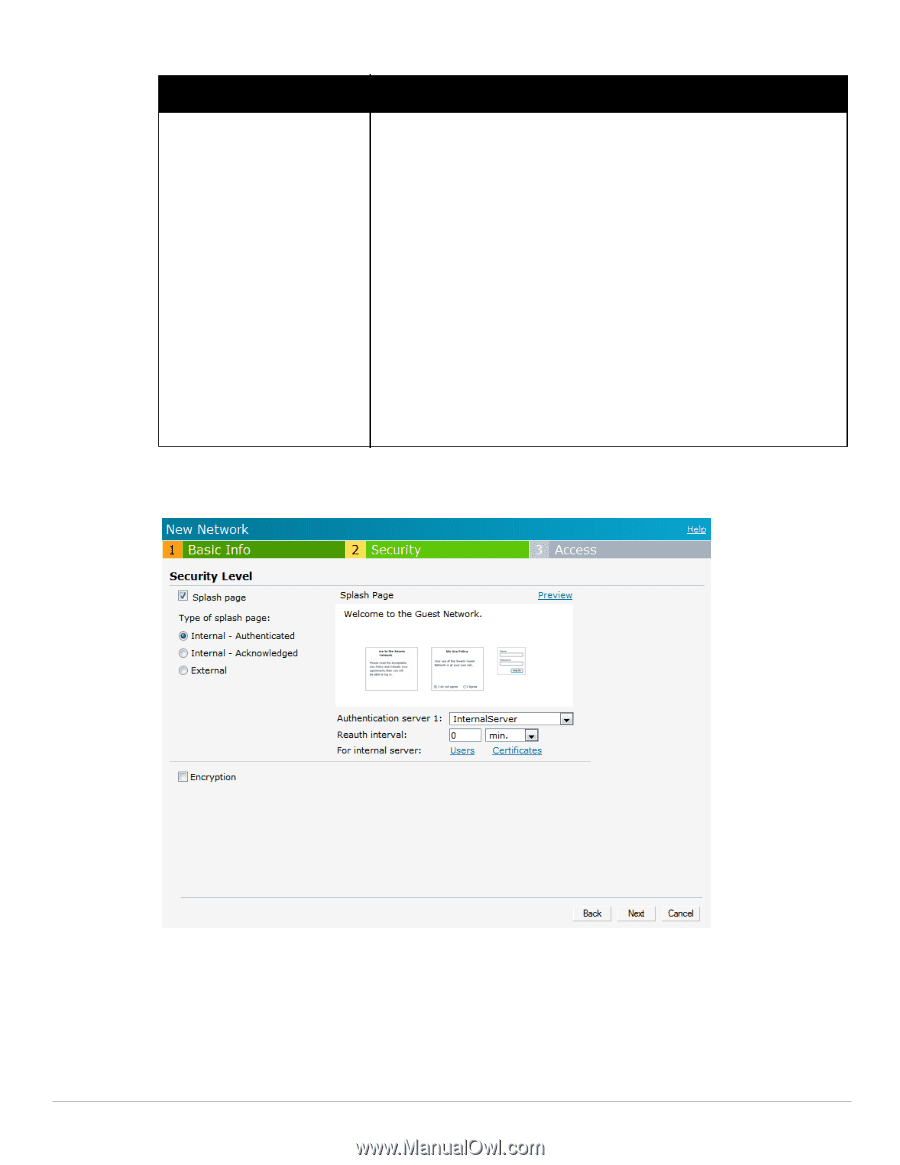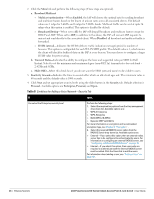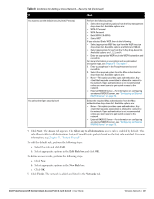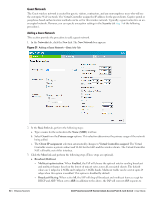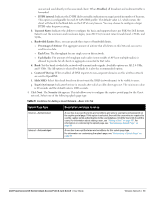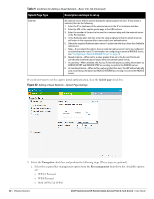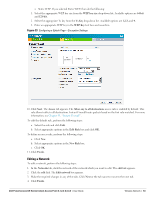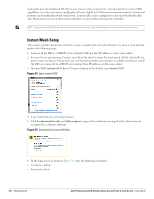Dell PowerConnect W-IAP92 Dell Instant 6.1.2.3-2.0.0.0 User Guide - Page 52
Table 9, Splash Encryption, Key management
 |
View all Dell PowerConnect W-IAP92 manuals
Add to My Manuals
Save this manual to your list of manuals |
Page 52 highlights
Table 9 Conditions for Adding a Guest Network-Basic Info Tab (Continued) Splash Page Type Description and steps to set up External An external server will be used to display the splash page to the user. If this option is selected, then do the following: 1. Enter the IP or hostname of the external server in the IP or hostname text box. 2. Enter the URL of the captive portal page in the URL text box. 3. Enter the number of the port to be used for communicating with the external server in the Port text box. 4. In the Authentication text box, enter the unique signature that the external server will return in the response after a successful user authentication. 5. Select the required Authentication server 1 option from the drop-down list. Available options are: New-If you select this option, then an external radius server has to be configured to authenticate the users. For information on configuring an external RADIUS server, see "Configuring an External RADIUS Server" on page 79. 6. Reauth interval-When set to a value greater than zero, the Access Points will periodically reauthenticate all associated and authenticated clients. 7. Accounting-When enabled, the Access Points will post accounting information as RADIUS START and RADIUS STOP accounting records to the RADIUS server. 8. Accounting interval-When set to a value greater than zero, the IAP will periodically post accounting information as RADIUS INTERIM accounting records to the RADIUS server. If you do not want to set the captive portal authentication, clear the Splash page check box. Figure 32 Adding a Guest Network-Splash Page Settings 9. Select the Encryption check box and perform the following steps (These steps are optional): a. Select the required key management option from the Key management drop-down list. Available options are: WPA-2 Personal WPA Personal Both (WPA-2 & WPA) 52 | Wireless Network Dell PowerConnect W-Series Instant Access Point 6.1.2.3-2.0.0.0 | User Guide