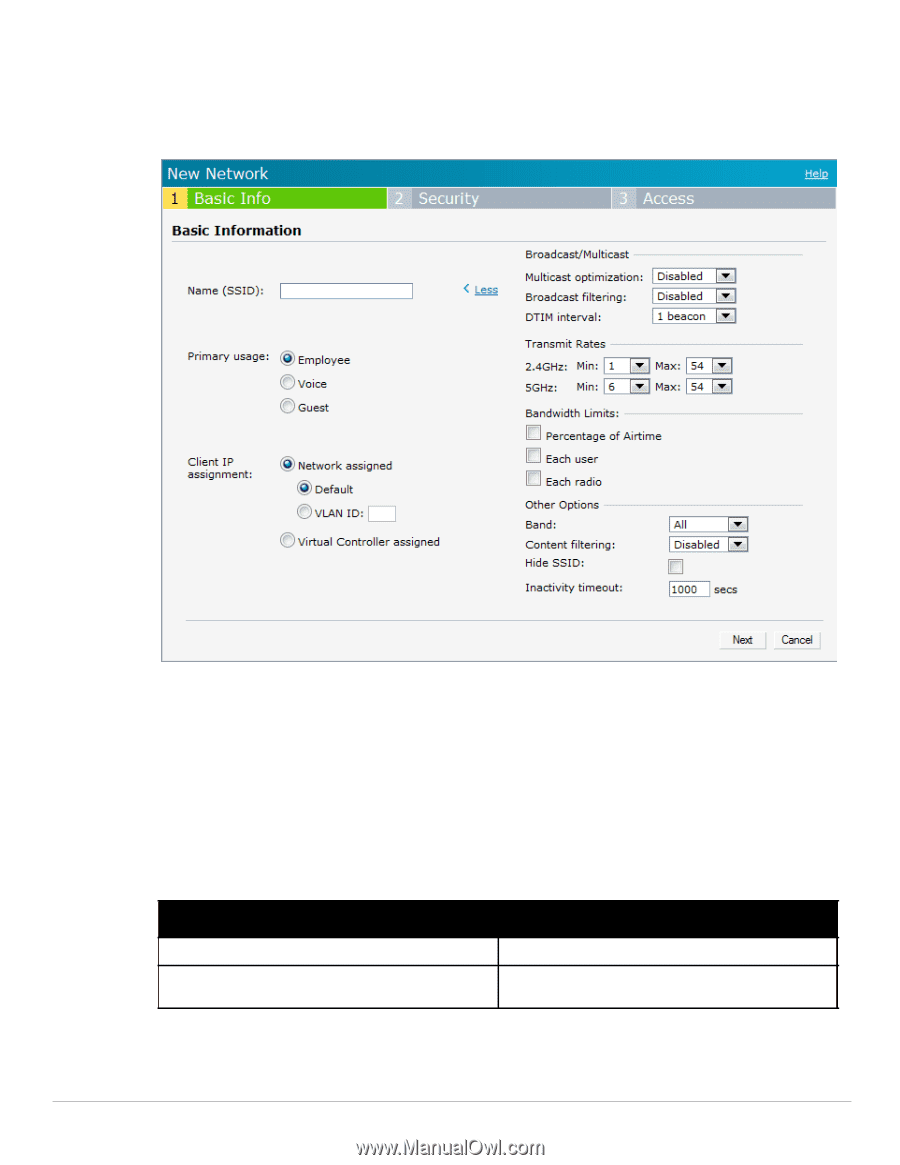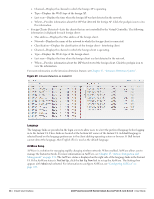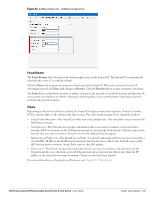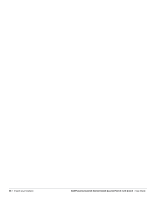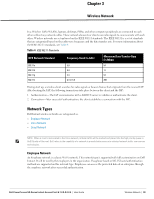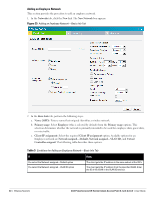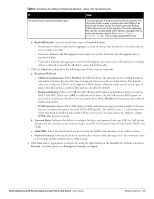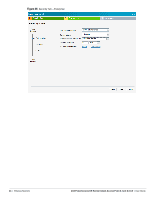Dell PowerConnect W-IAP92 Dell Instant 6.1.2.3-2.0.0.0 User Guide - Page 40
Adding an Employee Network, Network assigned-Default
 |
View all Dell PowerConnect W-IAP92 manuals
Add to My Manuals
Save this manual to your list of manuals |
Page 40 highlights
Adding an Employee Network This section provides the procedure to add an employee network. 1. In the Networks tab, click the New link. The New Network box appears. Figure 25 Adding an Employee Network-Basic Info Tab 2. In the Basic Info tab, perform the following steps: a. Name (SSID): Enter a name that uniquely identifies a wireless network. b. Primary usage: Select Employee (this is selected by default) from the Primary usage options. This selection determines whether the network is primarily intended to be used for employee data, guest data, or voice traffic. c. Client IP assignment: Select the required Client IP assignment option. Available options for an Employee network are Network assigned-Default, Network assigned-VLAN ID, and Virtual Controller assigned. The following table describes these options. Table 5 Conditions for Adding an Employee Network-Basic Info Tab If then, You select the Network assigned-Default option You select the Network assigned - VLAN ID option The client gets the IP address in the same subnet at the IAPs. The client gets the IP address from the specified VLAN. Enter the ID of the VLAN in the VLAN ID text box. 40 | Wireless Network Dell PowerConnect W-Series Instant Access Point 6.1.2.3-2.0.0.0 | User Guide