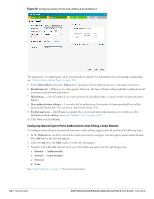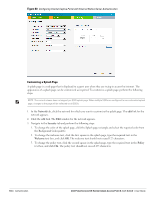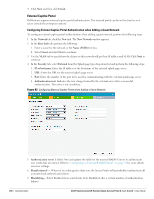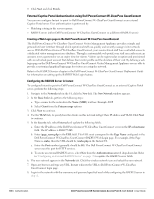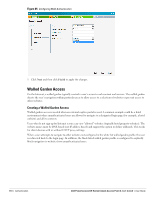Dell PowerConnect W-IAP92 Dell Instant 6.1.3.1-3.0.0.0 User Guide - Page 105
Disabling Captive Portal Authentication, Finish., Network, Security, Splash type
 |
View all Dell PowerConnect W-IAP92 manuals
Add to My Manuals
Save this manual to your list of manuals |
Page 105 highlights
Figure 81 Customizing a Splash Page 4. Click Next and then click Finish. Disabling Captive Portal Authentication To disable captive portal authentication, perform the following steps: 1. In the Network tab, click the guest network for which you want to disable captive portal authentication. The edit link for the network appears. 2. Click the edit link. The Edit window for the network appears. 3. Navigate to Security tab and select None from the Splash page type drop-down list. Figure 82 Disabling Captive Portal Authentication Dell PowerConnect W-Series Instant Access Point 6.1.3.1-3.0.0.0 | User Guide Authentication | 105
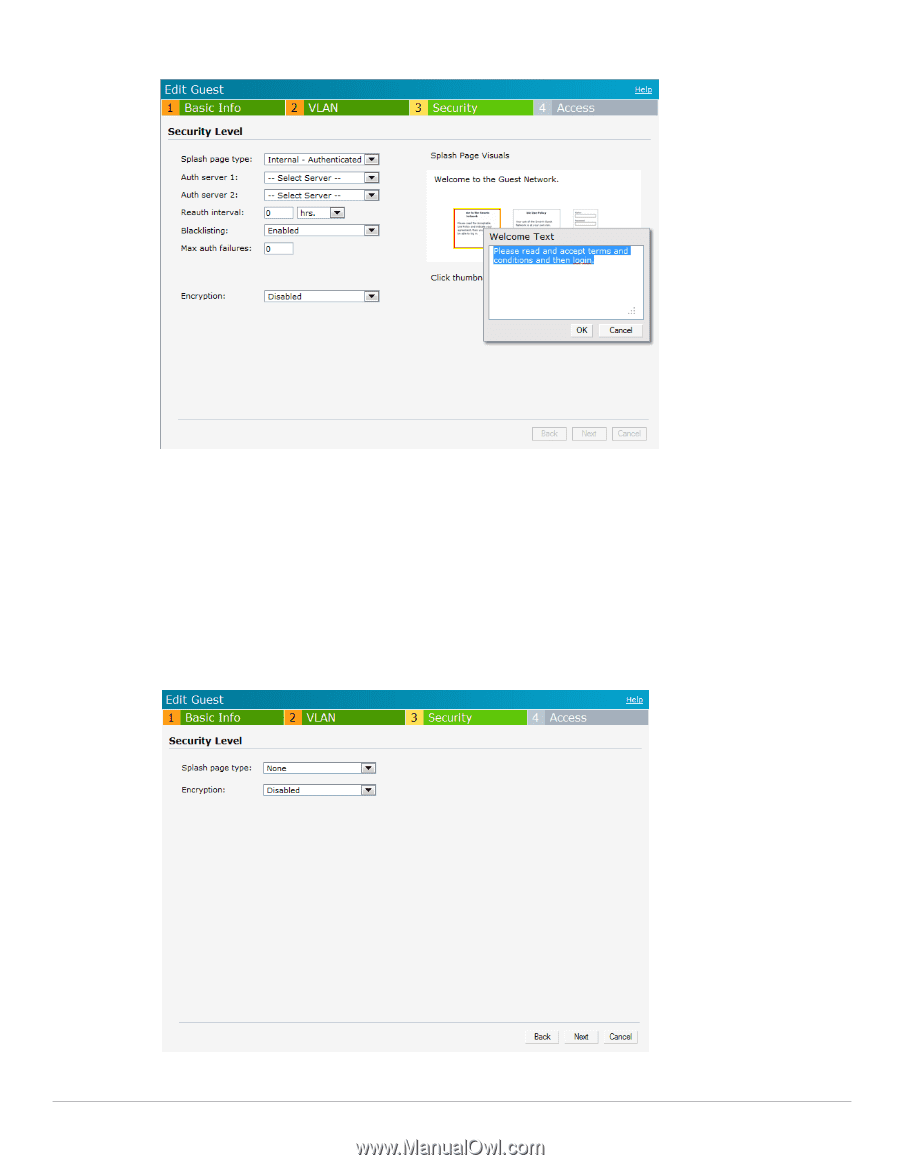
Dell PowerConnect W-Series Instant Access Point 6.1.3.1-3.0.0.0
| User Guide
Authentication
|
105
Figure 81
Customizing a Splash Page
4.
Click
Next
and then click
Finish.
Disabling Captive Portal Authentication
To disable captive portal authentication, perform the following steps:
1.
In the
Network
tab, click the guest network for which you want to disable captive portal authentication. The
edit
link for the network appears.
2.
Click the
edit
link. The
Edit
window for the network appears.
3.
Navigate to
Security
tab and select
None
from the
Splash page type
drop-down list.
Figure 82
Disabling Captive Portal Authentication