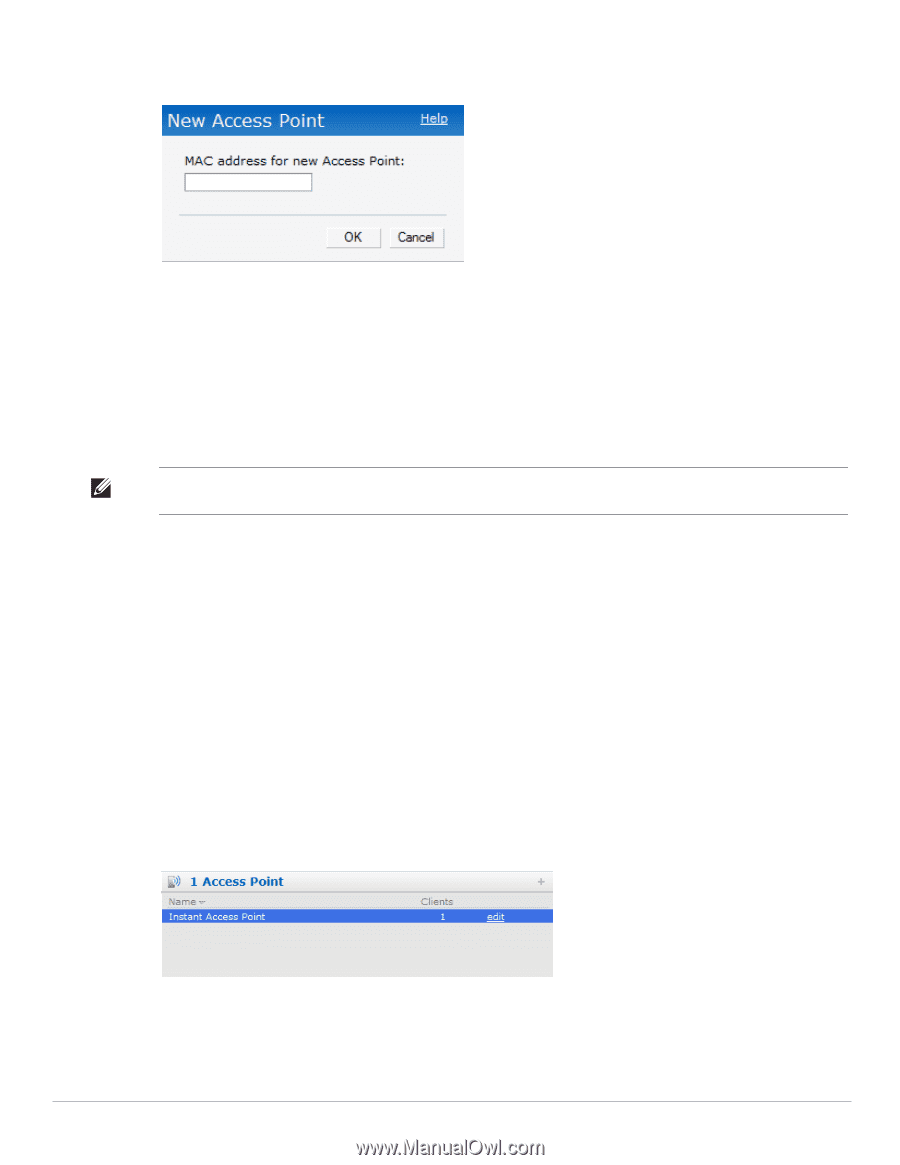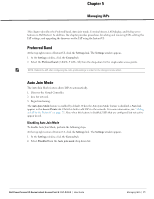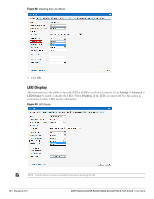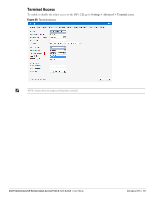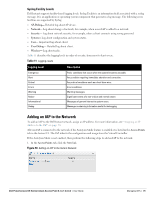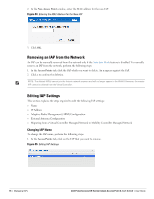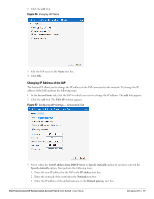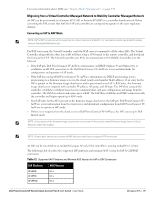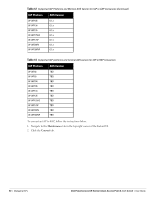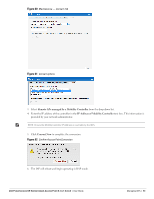Dell PowerConnect W-IAP92 Dell Instant 6.1.3.1-3.0.0.0 User Guide - Page 76
Removing an IAP from the Network, Editing IAP Settings, Changing IAP Name
 |
View all Dell PowerConnect W-IAP92 manuals
Add to My Manuals
Save this manual to your list of manuals |
Page 76 highlights
2. In the New Access Point window, enter the MAC address for the new IAP. Figure 54 Entering the MAC Address for the New IAP 3. Click OK. Removing an IAP from the Network An IAP can be manually removed from the network only if the Auto Join Mode feature is disabled. To manually remove an IAP from the network, perform the following steps: 1. In the Access Points tab, click the IAP which you want to delete. An x appears against the IAP. 2. Click x to confirm the deletion. NOTE: The deleted IAP(s) cannot join the Instant network anymore and will no longer appear in the WebUI. However, the master IAP cannot be deleted from the Virtual Controller. Editing IAP Settings This section explains the steps required to edit the following IAP settings: Name IP Address Adaptive Radio Management (ARM) Configuration External Antenna Configuration Migrating from a Virtual Controller Managed Network to Mobility Controller Managed Network Changing IAP Name To change the IAP name, perform the following steps: 1. In the Access Points tab, click on the IAP that you want to rename. Figure 55 Editing IAP Settings 76 | Managing IAPs Dell PowerConnect W-Series Instant Access Point 6.1.3.1-3.0.0.0 | User Guide