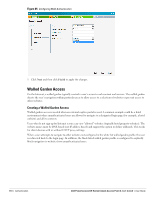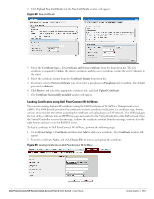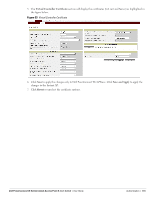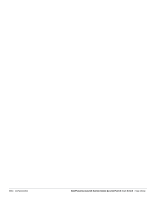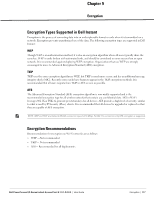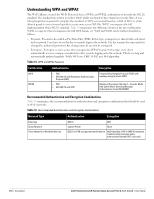Dell PowerConnect W-IAP92 Dell Instant 6.1.3.1-3.0.0.0 User Guide - Page 114
Format, Server Cert, Intermediate CA, Trusted, Groups, Basic, Organization - powerconnect w iap 92
 |
View all Dell PowerConnect W-IAP92 manuals
Add to My Manuals
Save this manual to your list of manuals |
Page 114 highlights
3. Select the appropriate Format that matches the certificate file name. Select Server Cert certificate Type, and provide the passphrase if you want to upload a Server certificate. Select either Intermediate CA or Trusted CA certificate Type, if you want to upload a CA certificate. Figure 90 CA Certificate Figure 91 Server Certificate 4. After you upload the certificate, go to Groups, click on the Instant Group and then select Basic. The Group name will appear, only if you have entered the Organization name in the Instant Web UI. Refer Entering the Organization String and AMP Information into the IAP for further information. Figure 92 Selecting the Group 114 | Authentication Dell PowerConnect W-Series Instant Access Point 6.1.3.1-3.0.0.0 | User Guide