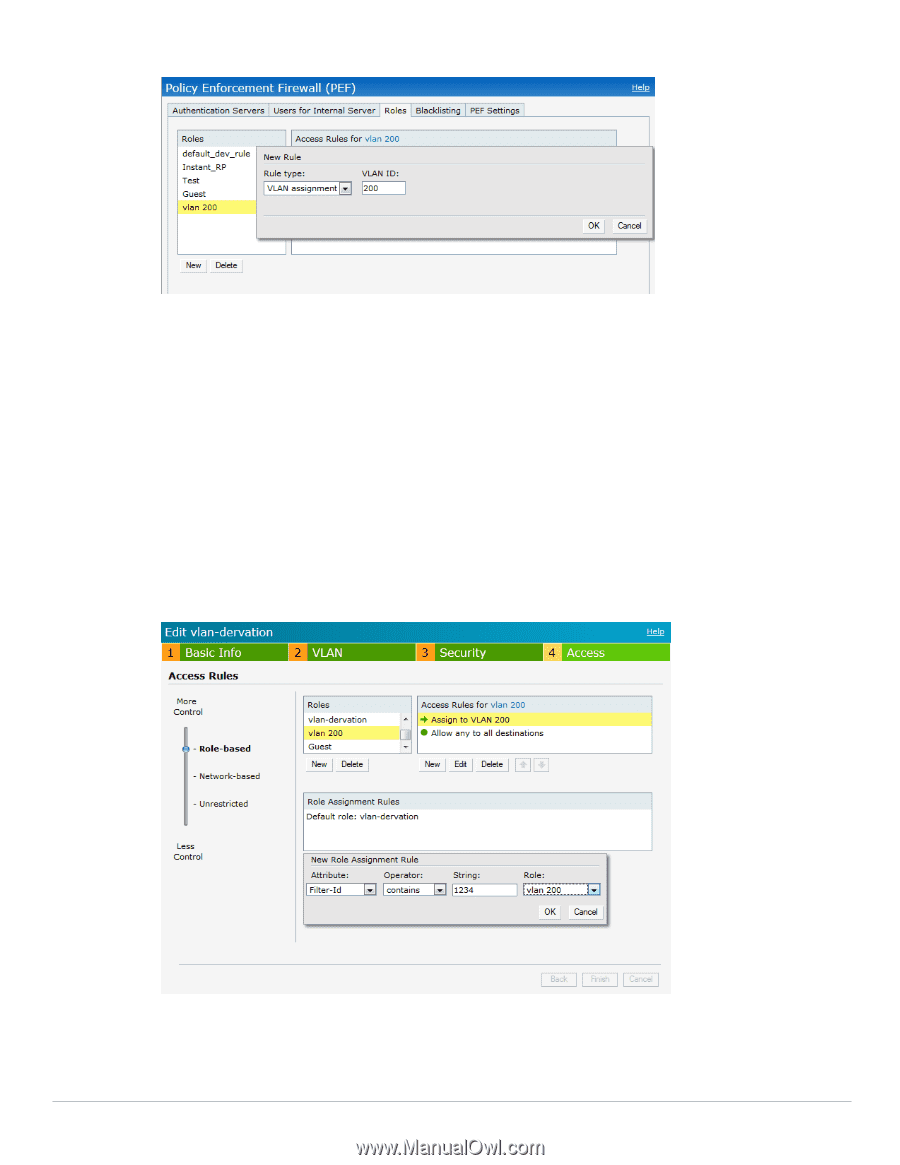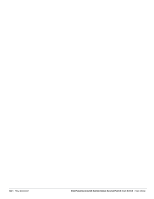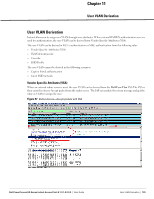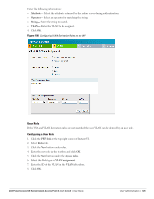Dell PowerConnect W-IAP92 Dell Instant 6.1.3.1-3.0.0.0 User Guide - Page 126
Access, role-based, New Role Assignment, Attribute, Operator, String
 |
View all Dell PowerConnect W-IAP92 manuals
Add to My Manuals
Save this manual to your list of manuals |
Page 126 highlights
Figure 101 Configuring VLAN Derivation using the User Role To use a defined user VLAN role, perform the following steps: 1. Select a network on the Instant UI and click on the edit link. 2. Select the Access tab 3. Under role-based, select the defined role. 4. Select the access rule for the defined role from the list of Access rules. 5. Click the New button under the New Role Assignment window. 6. Select the attribute from the Attribute drop-down list. 7. Select the operator to match from the Operator drop-down list. 8. Enter the string to match in the String textbox. 9. Select the role to be assigned from the Role textbox. 10. Click OK. Figure 102 To Use a Defined User VLAN Role 126 | User VLAN Derivation Dell PowerConnect W-Series Instant Access Point 6.1.3.1-3.0.0.0 | User Guide