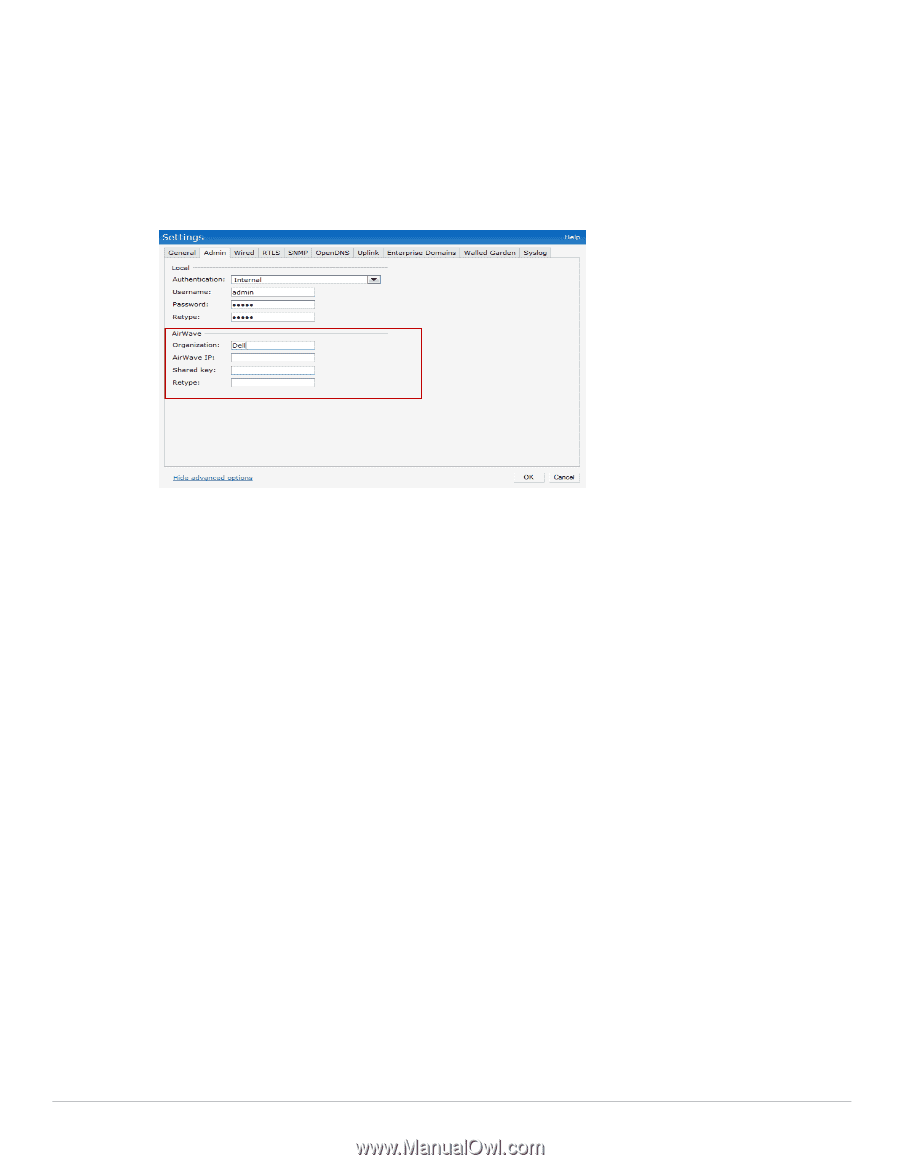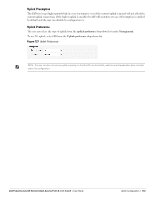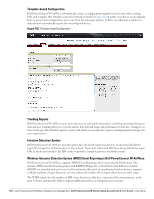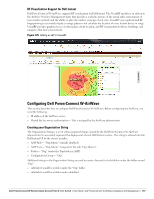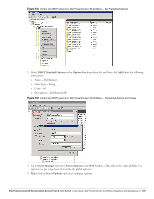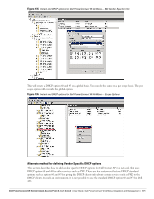Dell PowerConnect W-IAP92 Dell Instant 6.1.3.1-3.0.0.0 User Guide - Page 168
About Shared Key, Entering the Organization String and AMP Information into the IAP
 |
View all Dell PowerConnect W-IAP92 manuals
Add to My Manuals
Save this manual to your list of manuals |
Page 168 highlights
About Shared Key The Shared Secret key is used by the administrator to manually authorize the first Virtual Controller for an organization. Any string is acceptable. Entering the Organization String and AMP Information into the IAP 1. Click the Dell PowerConnect W-AirWave Set Up Now link in the bottom-middle region of the Instant UI. The Settings box with the Dell PowerConnect W-AirWave tab selected appears. Figure 130 Configuring Dell PowerConnect W-AirWave 2. Enter the name of your organization in the Organization name text box. This name will automatically appear in AirWave under Groups list. 3. Enter the IP address of the AirWave server in the Dell PowerConnect W-AirWave IP text box. 4. Enter the shared key in the Shared key text box and reconfirm. This shared key is used for configuring the first AP in the Dell Instant network. 5. Click OK. Dell PowerConnect W-AirWave Discovery through DHCP Option The Dell PowerConnect W-AirWave configuration can also be performed on the DHCP option that is configured on the DHCP server. You can configure this only if the Dell PowerConnect W-AirWave is not configured earlier or have deleted the precedent configuration. On the DHCP server, the format for option 60 is "DellInstantAP", and the format for option 43 is "ams-ip, amskey". Standard DHCP option 60 and 43 on Windows Server 2008 for Dell Instant APs In networks that are not using DHCP option 60 and 43, it is easy to use the standard DHCP options 60 and 43 for Dell AP or Dell Instant AP. For Dell APs these options can be used to indicate the, master controller or the local controller. For IAP, this can be used to define the Dell PowerConnect W-AirWave IP, group and password. 1. In server 2008 go to Server Manager > Roles > DHCP sever > Your Domain DHCP Server > IPv4 2. Right click on IPv4 and select Set Predefined Options. 168 | Dell PowerConnect W-AirWave Integration and Management Dell PowerConnect W-Series Instant Access Point 6.1.3.1-3.0.0.0 | User Guide