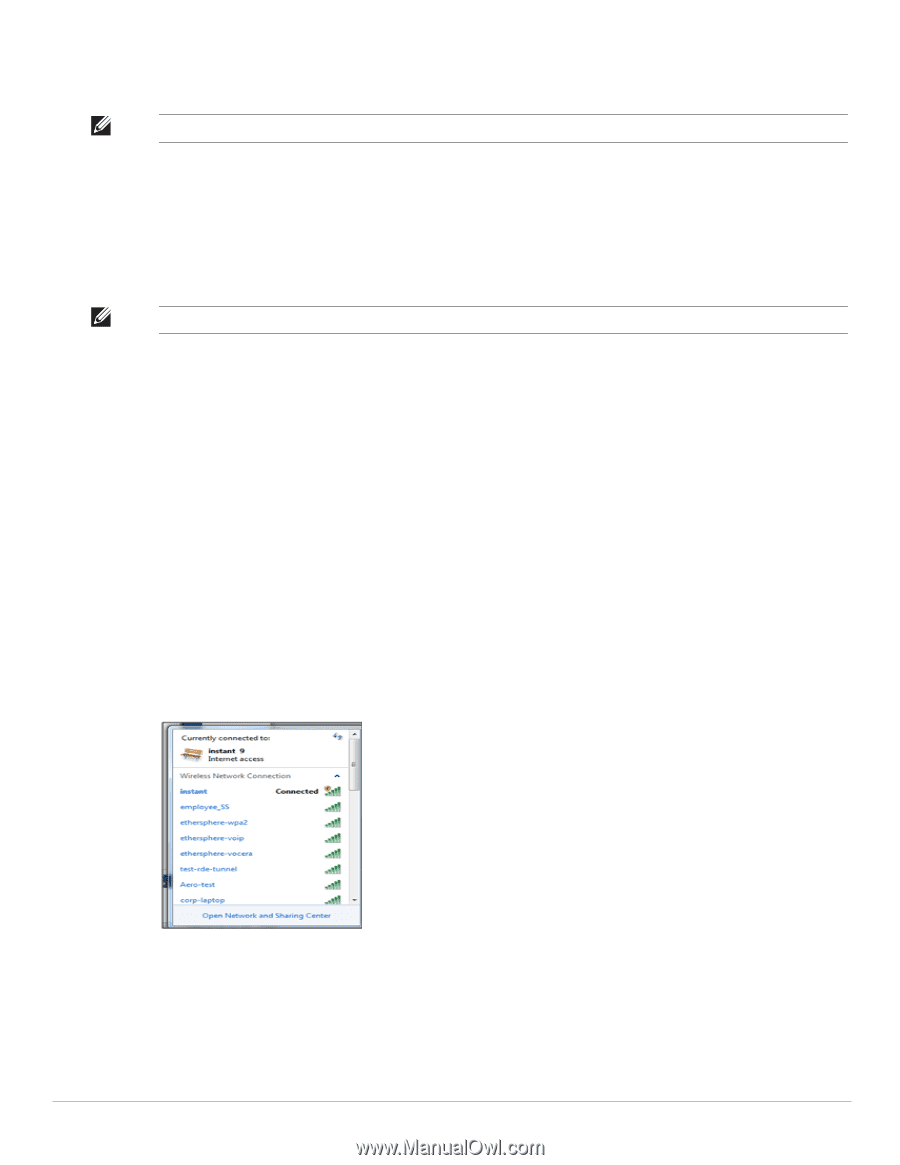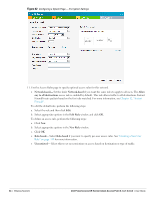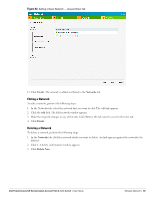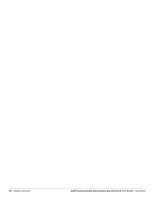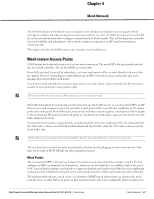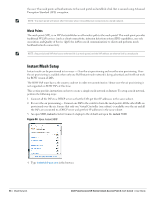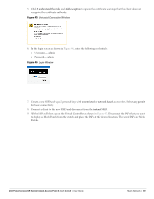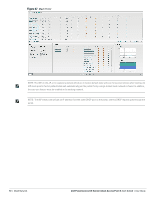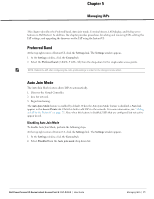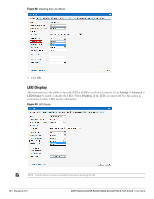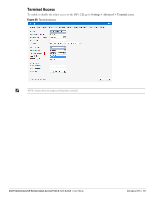Dell PowerConnect W-IAP92 Dell Instant 6.1.3.1-3.0.0.0 User Guide - Page 68
Mesh Points, Instant Mesh Setup
 |
View all Dell PowerConnect W-IAP92 manuals
Add to My Manuals
Save this manual to your list of manuals |
Page 68 highlights
the user. The mesh points will authenticate to the mesh portal and establish a link that is secured using Advanced Encryption Standard (AES) encryption. NOTE: The mesh portal will reboot after 5 minutes when it loses Ethernet connectivity to a wired network. Mesh Points The mesh point (MP), is an IAP that establishes an all-wireless path to the mesh portal. The mesh point provides traditional WLAN services (such as client connectivity, intrusion detection system (IDS) capabilities, user role association, and Quality of Service (QoS) for LAN-to-mesh communication) to clients and performs mesh backhaul/network connectivity. NOTE: Any provisioned IAP that has an ethernet link is a mesh portal, and the IAP without an ethernet link is a mesh point. Instant Mesh Setup Instant mesh can be provisioned in two ways - Over-the-air provisioning and over-the-wire provisioning. Overthe-air provisioning is available when only one Dell Instant mesh network is being advertised and it will not work for ROW version of IAPs. The ROW IAP must have a the country code set in order to transmit/receive. Hence over-the-air provisioning is not supported on ROW IAPs at this time. This section provides instructions on how to create a simple mesh network on Instant. To setup a mesh network, perform the following steps: 1. Connect all the IAPs to a DHCP server so that the IAPs get their IP addresses in the same subnet. 2. For over-the-air provisioning- Connect one IAP to the switch to form the mesh portal. All the other IAPs are provisioned over-the-air. Ensure that only one Virtual Controller (one subnet) is available over-the-air and all the IAPs are connected to a DHCP server and get their IP addresses in the same subnet. 3. An open SSID, instant is listed. Connect a laptop to the default and open the instant SSID. Figure 44 Open Instant SSID 4. Type instant.dell-pcw.com in the browser. 68 | Mesh Network Dell PowerConnect W-Series Instant Access Point 6.1.3.1-3.0.0.0 | User Guide