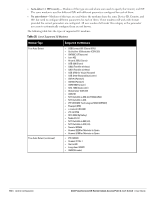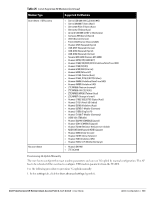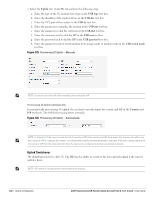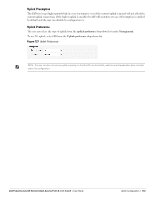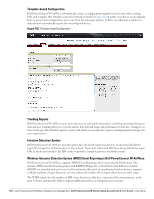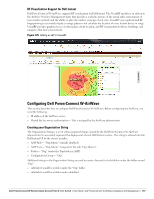Dell PowerConnect W-IAP92 Dell Instant 6.1.3.1-3.0.0.0 User Guide - Page 162
Uplink Switchover,
 |
View all Dell PowerConnect W-IAP92 manuals
Add to My Manuals
Save this manual to your list of manuals |
Page 162 highlights
2. Select the Uplink tab. Under 3G tab, perform the following steps: a. Enter the type of the 3G modem driver type in the USB type text box. b. Enter the identifier of the modem device in the USB dev text box. c. Enter the TTY port of the modem in the USB tty text box. d. Enter the parameter to initialize the modem in the USB init text box. e. Enter the parameter to dial the cell tower in the USB dial text box. f. Enter the username used to dial the ISP in the USB user text box. g. Enter the password used to dial the ISP in the USB password text box. h. Enter the parameter used to switch modem from storage mode to modem mode in the USB switch mode text box. Figure 125 Provisioning 3G Uplink- Manually NOTE: Ensure to reboot the IAP after manually provisioning the IAP. Provisioning 3G Uplink Automatically In automatically provisioning 3G uplink, the user has to provide inputs for country and ISP in the Country and ISP textboxes. The IAP finds the parameters internally. Figure 126 Provisioning 3G Uplink- Automatically NOTE: In Instant UI, if the user can view the list of country or ISP in the country and ISP drop-down lists, the user can either use the country or ISP to configure the modem, or configure the individual modem parameters manually. If the user cannot view the list of country or ISP from the drop-down list, then the user has to configure the modem parameters manually. Uplink Switchover The default priority list is eth0, 3G. The IAP has the ability to switch to the lower priority uplink if the current uplink is down. NOTE: IAP reboot is not required for uplink swtichover process. 162 | Uplink Configuration Dell PowerConnect W-Series Instant Access Point 6.1.3.1-3.0.0.0 | User Guide