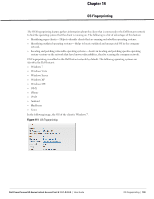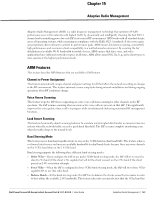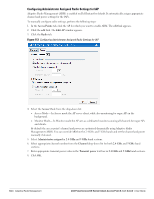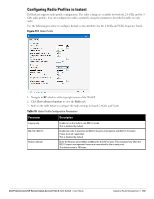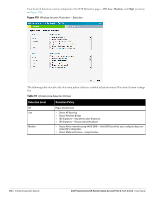Dell PowerConnect W-IAP92 Dell Instant 6.1.3.1-3.0.0.0 User Guide - Page 144
Configuring Administrator Assigned Radio Settings for IAP,
 |
View all Dell PowerConnect W-IAP92 manuals
Add to My Manuals
Save this manual to your list of manuals |
Page 144 highlights
Configuring Administrator Assigned Radio Settings for IAP Adaptive Radio Management (ARM) is enabled on Dell Instant by default. It automatically assigns appropriate channel and power settings for the IAPs. To manually configure radio settings, perform the following steps: 1. In the Access Points tab, click the AP for which you want to enable ARM. The edit link appears. 2. Click the edit link. The Edit AP window appears. 3. Click the Radio tab. Figure 113 Configuring Administrator Assigned Radio Settings for IAP 4. Select the Access Mode from the drop-down list. Access Mode- In Access mode the AP serves client, while also monitoring for rogue APs in the background. Monitor Mode- In Monitor mode the AP acts as a dedicated monitor scanning all channels for rogue APs and clients. By default the access point's channel and power are optimized dynamically using Adaptive Radio Management (ARM). You can override ARM on the 2.4 GHz and 5 GHz bands and set the channel and power manually if desired. 5. Select Administrator assigned in 2.4 GHz and 5 GHz band sections. 6. Select appropriate channel number from the Channel drop-down list for both 2.4 GHz and 5 GHz band sections. 7. Enter appropriate transmit power value in the Transmit power text box in 2.4 GHz and 5 GHz band sections. 8. Click OK. 144 | Adaptive Radio Management Dell PowerConnect W-Series Instant Access Point 6.1.3.1-3.0.0.0 | User Guide