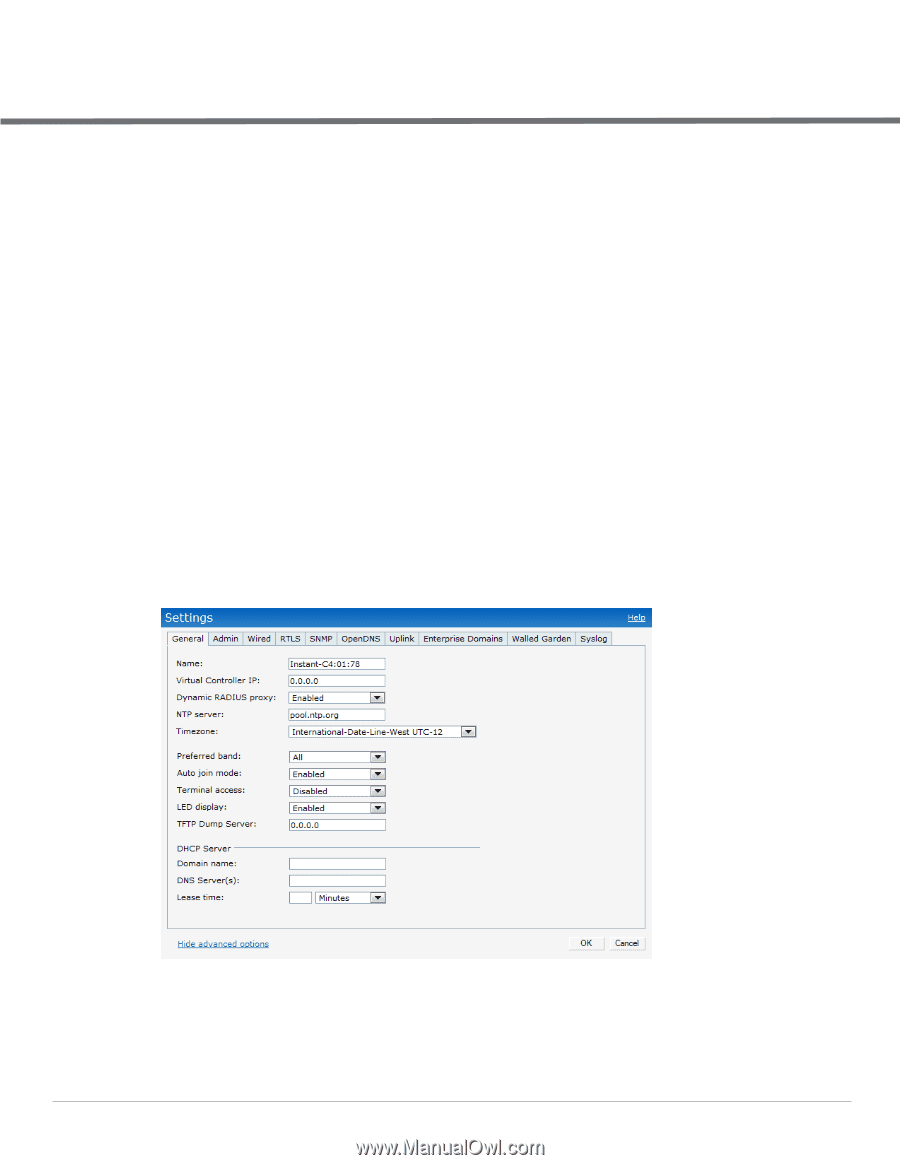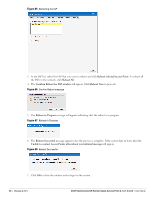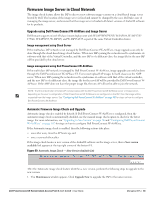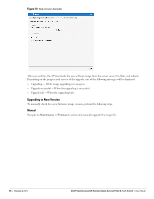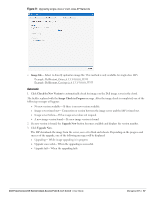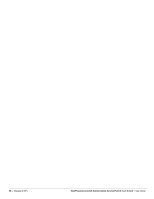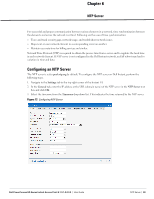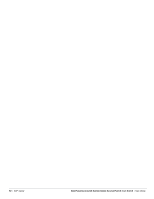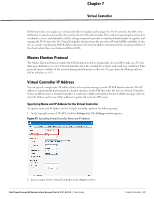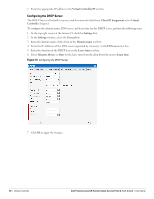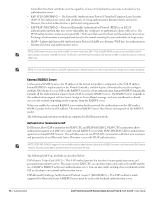Dell PowerConnect W-IAP92 Dell Instant 6.1.3.1-3.0.0.0 User Guide - Page 89
NTP Server, Configuring an NTP Server
 |
View all Dell PowerConnect W-IAP92 manuals
Add to My Manuals
Save this manual to your list of manuals |
Page 89 highlights
Chapter 6 NTP Server For successful and proper communication between various elements in a network, time synchronization between the elements and across the network is critical. Following are the uses of time synchronization: Trace and track security gaps, network usage, and troubleshoot network issues. Map event on one network element to a corresponding event on another. Maintain accurate time for billing services and similar. Network Time Protocol (NTP) is required to obtain the precise time from a server and to regulate the local time in each network element. If NTP server is not configured in the Dell Instant network, an IAP reboot may lead to variation in time and data. Configuring an NTP Server The NTP server is set to pool.ntp.org by default. To configure the NTP server on Dell Instant, perform the following steps. 1. Navigate to the Settings tab in the top right corner of the Instant UI. 2. In the General tab, enter the IP address or the URL (domain name) of the NTP server in the NTP Server text box and click OK. 3. Select the timezone from the Timezone drop-down list. This indicates the time returned by the NTP server. Figure 72 Configuring NTP Server Dell PowerConnect W-Series Instant Access Point 6.1.3.1-3.0.0.0 | User Guide NTP Server | 89