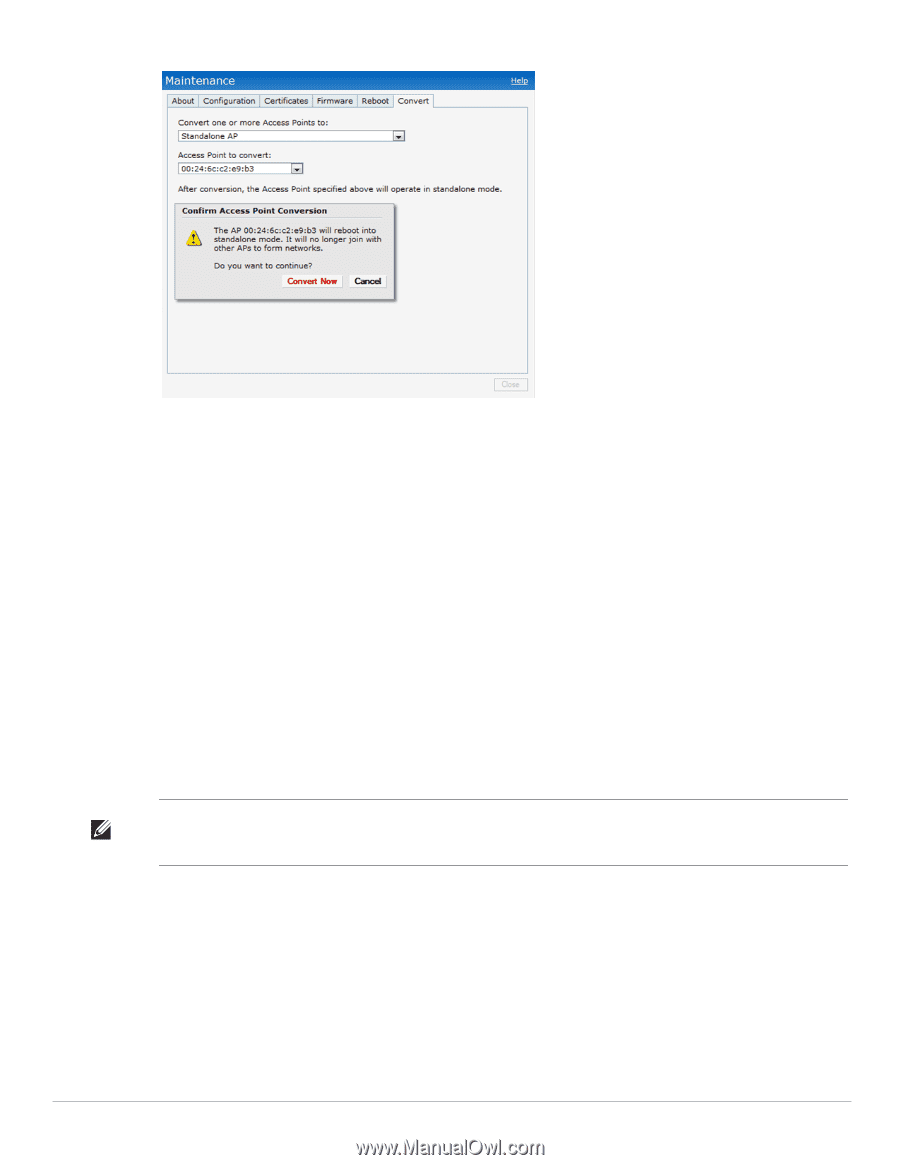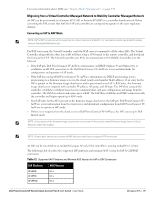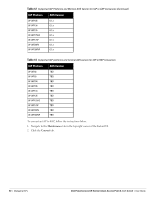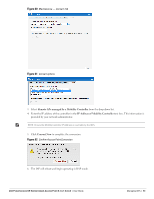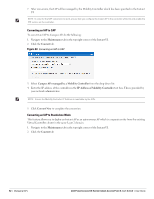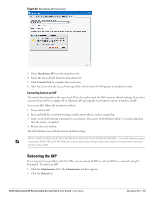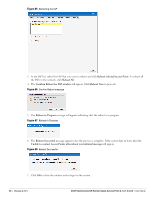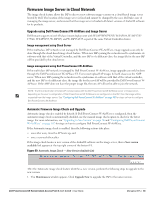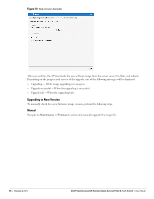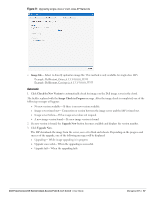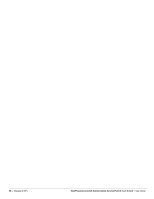Dell PowerConnect W-IAP92 Dell Instant 6.1.3.1-3.0.0.0 User Guide - Page 83
Converting back to an IAP, Rebooting the IAP,
 |
View all Dell PowerConnect W-IAP92 manuals
Add to My Manuals
Save this manual to your list of manuals |
Page 83 highlights
Figure 64 Standalone AP Conversion 3. Select Standalone AP from the drop-down list. 4. Select the Access Point from the drop-down list. 5. Click Convert Now to complete the conversion. 6. After the conversion the Access Point specified in the Instant UI will operate in standalone mode. Converting back to an IAP The reset button located on the rear of an IAP can be used to reset the IAP to factory default settings. If you have converted your IAP to a campus AP or a Remote AP, pressing the reset button converts it back to an IAP. To reset an IAP, follow the instructions below: 1. Power off the IAP. 2. Press and hold the reset button using a small, narrow object, such as a paperclip. 3. Power on the IAP without releasing the reset button. The power LED will flash within 5 seconds indicating that the reset is completed. 4. Release the reset button. The IAP will then boot with the factory default settings. NOTE: W-IAP92, W-IAP93, W-IAP104, W-IAP105, W-IAP134, W-IAP135, W-IAP3WN, W-IAP3WNP - These IAP platforms support reset button. W-IAP175P and W-IAP175AC do not have reset buttons. Please contact Dell support for the backward conversion process on these IAPs. Rebooting the IAP If you encounter any problem with the IAPs, you can reboot all IAPs or selected IAPs in a network using the Instant UI. To reboot an IAP: 1. Click the Maintenance link. The Maintenance window appears. 2. Click the Reboot tab. Dell PowerConnect W-Series Instant Access Point 6.1.3.1-3.0.0.0 | User Guide Managing IAPs | 83