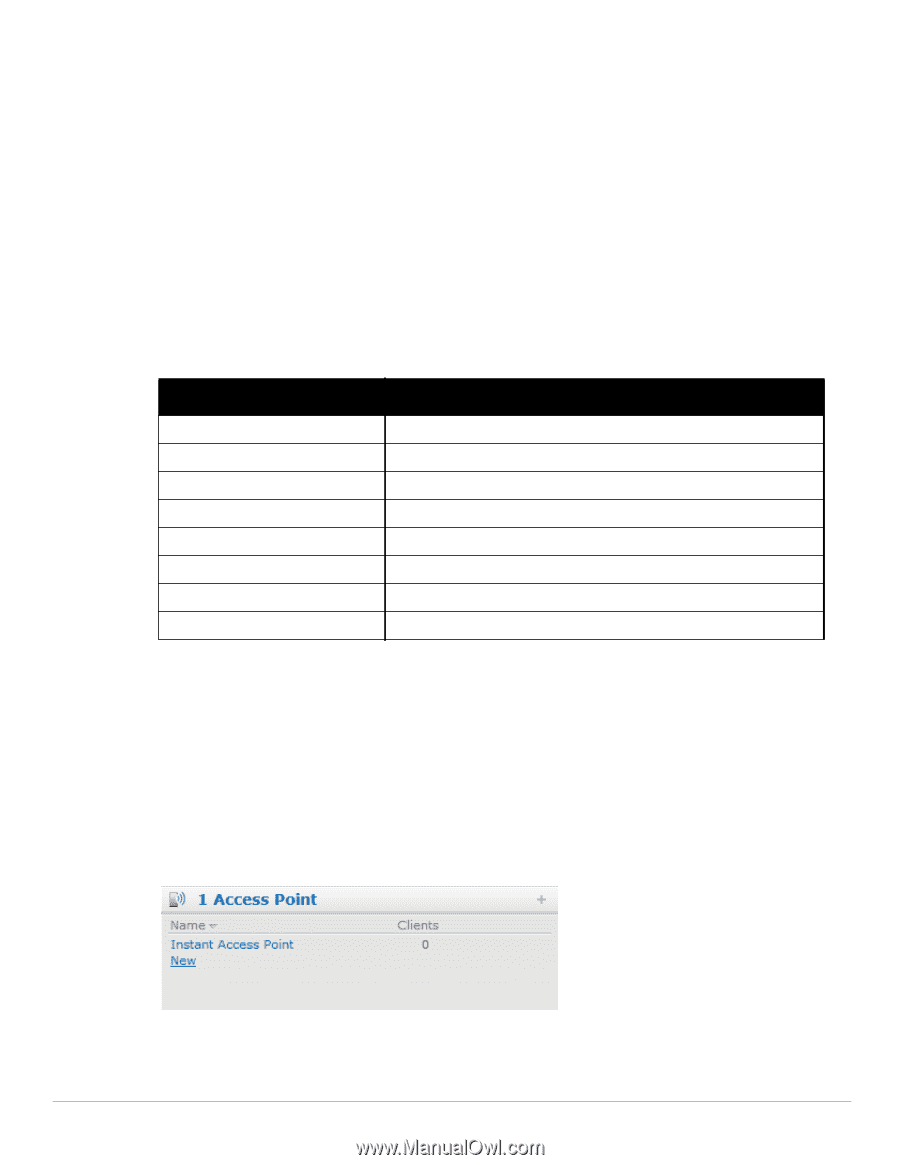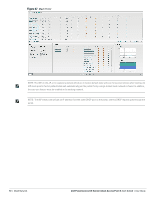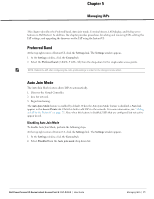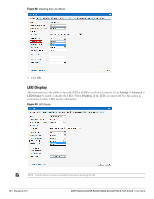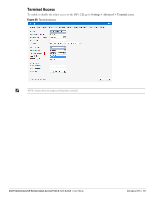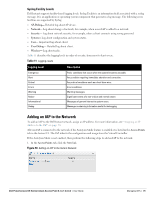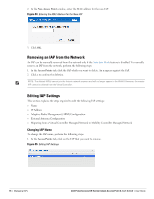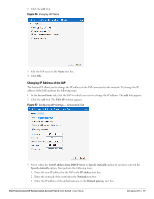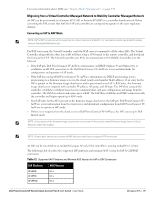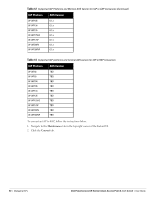Dell PowerConnect W-IAP92 Dell Instant 6.1.3.1-3.0.0.0 User Guide - Page 75
Syslog Facility Levels, Adding an IAP to the Network
 |
View all Dell PowerConnect W-IAP92 manuals
Add to My Manuals
Save this manual to your list of manuals |
Page 75 highlights
Syslog Facility Levels Dell Instant supports facility-based logging levels. Syslog Facility is an information field associated with a syslog message. It is an application or operating system component that generates a log message. The following seven facilities are supported by Syslog: AP-Debug- Detailed log about AP device. Network- Log about change of network, for example, when a new IAP is added to a network. Security- Log about network security, for example, when a client connects using wrong password. System- Log about configuration and system status. User- Important logs about client. User-Debug- Detailed log about client. Wireless- Log about radio. Table 11 describes the logging levels in order of severity, from most to least severe. Table 11 Logging Levels Logging Level Description Emergency Alert Critical Errors Warning Notice Informational Debug Panic conditions that occur when the system becomes unusable. Any condition requiring immediate attention and correction. Any critical conditions such as a hard drive error. Error conditions. Warning messages. Significant events of a non-critical and normal nature. Messages of general interest to system users. Messages containing information useful for debugging. Adding an IAP to the Network To add an IAP to the Dell Instant network, assign an IP address. For more information, see "Assigning an IP Address to the IAP" on page 18. After an IAP is connected to the network, if the Auto Join Mode feature is enabled, it is listed in the Access Points tab in the Instant UI. The IAP inherits the configuration and image from the Virtual Controller. If the Auto Join Mode is not enabled, then perform the following steps to add an IAP to the network: 1. In the Access Points tab, click the New link. Figure 53 Adding an IAP to the Instant Network Dell PowerConnect W-Series Instant Access Point 6.1.3.1-3.0.0.0 | User Guide Managing IAPs | 75