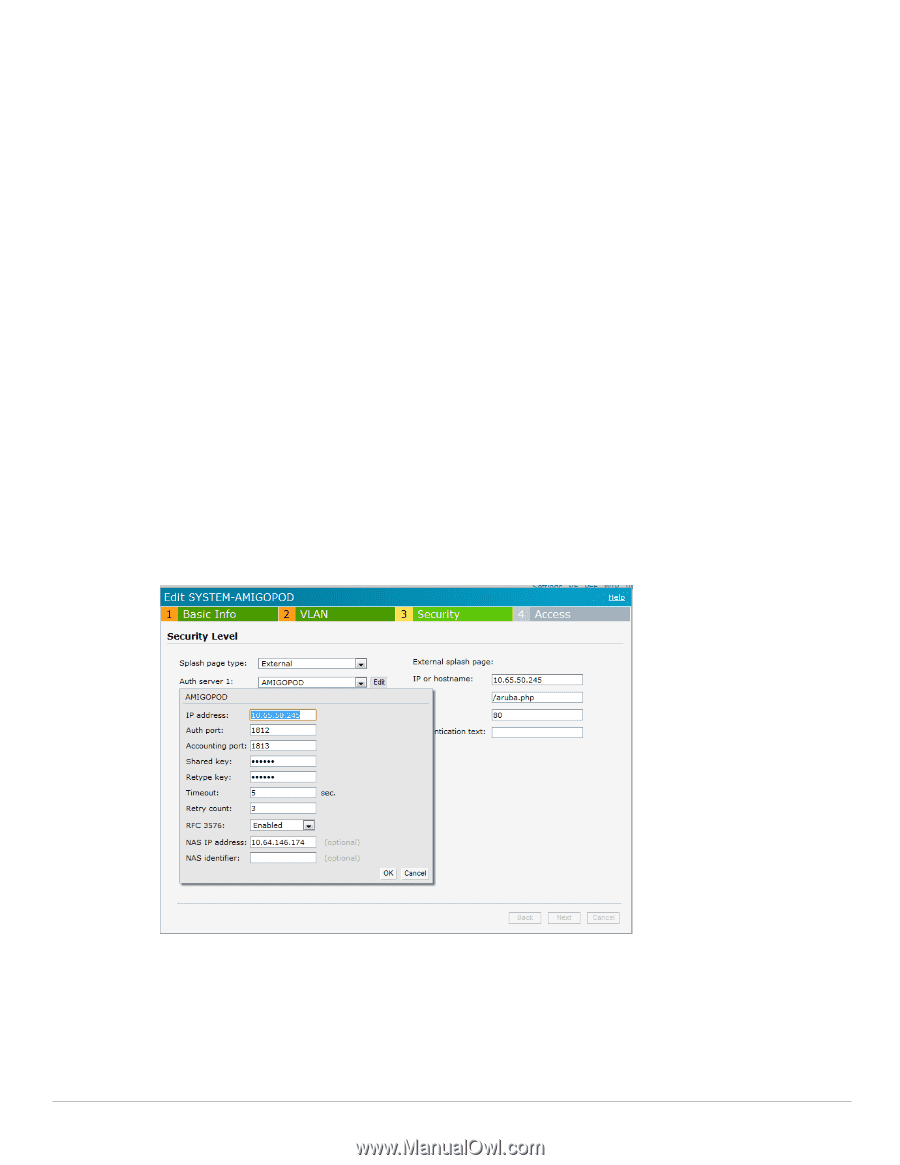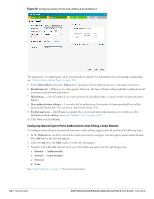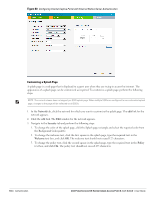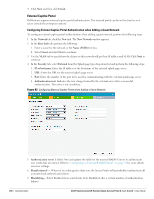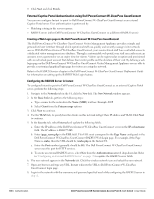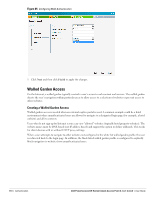Dell PowerConnect W-IAP92 Dell Instant 6.1.3.1-3.0.0.0 User Guide - Page 107
Configuring External Captive Portal Authentication when Editing a Guest Network,
 |
View all Dell PowerConnect W-IAP92 manuals
Add to My Manuals
Save this manual to your list of manuals |
Page 107 highlights
8. Max authentication failures- Users who fail to authenticate the number of times specified here will be dynamically blacklisted. The maximum value for this entry is 10. Navigate to PEF > Blacklisting in the WebUI to specify the duration of the blacklisting on the Blacklisting tab of the PEF window. 9. Walled garden - Click on the link to open the Walled Garden window. The walled garden directs the user's navigation within particular areas to allow access to a selection of websites or prevent access to other websites. For more information, see "Walled Garden Access" on page 110. 10. Click Next to continue and then click Finish. Configuring External Captive Portal Authentication when Editing a Guest Network To configure external captive portal authentication when editing a guest network, perform the following steps: 1. In the Network tab, click the network for which you want to configure the external captive portal authentication. The edit link for the network appears. 2. Click the edit link. The Edit window for the network appears. 3. Navigate to the Security tab and perform the following steps: 4. Select External from the Splash page type drop down list. 5. Use the fields below to specify/edit the server for this guest network's splash page. 1. IP or hostname: Enter the IP address or the hostname of the external splash page server. 2. URL: Enter the URL for the external splash page server. 3. Port: Enter the number of the port to be used for communicating with the external splash page server. 4. Authentication text: Indicates the text string returned by the external server after a successful authentication. Figure 84 Configuring External Captive Portal Authentication when Editing a Guest Network 6. Authentication server 1: Click Edit to modify the external RADIUS servers settings. Refer to "Configuring an External RADIUS Server" on page 95 for more details on server settings. 7. Reauth interval- When set to a value greater than zero, the Access Points will periodically reauthenticate all associated and authenticated clients. 8. Accounting- When enabled, the Access Points will post accounting information as RADIUS START and RADIUS STOP accounting records to the RADIUS server. Dell PowerConnect W-Series Instant Access Point 6.1.3.1-3.0.0.0 | User Guide Authentication | 107