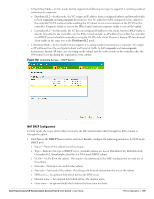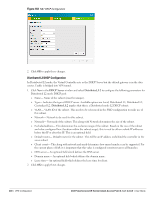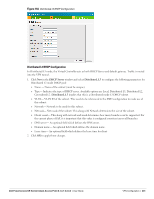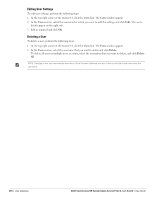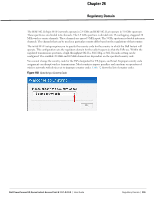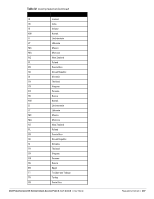Dell PowerConnect W-IAP92 Dell Instant 6.1.3.1-3.0.0.0 User Guide - Page 204
Editing User Settings, Deleting a User, Users, Edit., Delete.
 |
View all Dell PowerConnect W-IAP92 manuals
Add to My Manuals
Save this manual to your list of manuals |
Page 204 highlights
Editing User Settings To edit user settings, perform the following steps: 1. At the top right corner of the Instant UI, click the Users link. The Users window appears. 2. In the Users section, select the username for which you want to edit the settings and click Edit. The user's details appear on the right side. 3. Edit as required and click OK. Deleting a User To delete a user, perform the following steps: 1. At the top right corner of the Instant UI, click the Users link. The Users window appears. 2. In the Users section, select the username that you want to delete and click Delete. To delete all users or multiple users at a time, select the usernames that you want to delete, and click Delete All. NOTE: Deleting a user only removes the user record from the user database, and won't disconnect the online user under this username. 204 | User Database Dell PowerConnect W-Series Instant Access Point 6.1.3.1-3.0.0.0 | User Guide