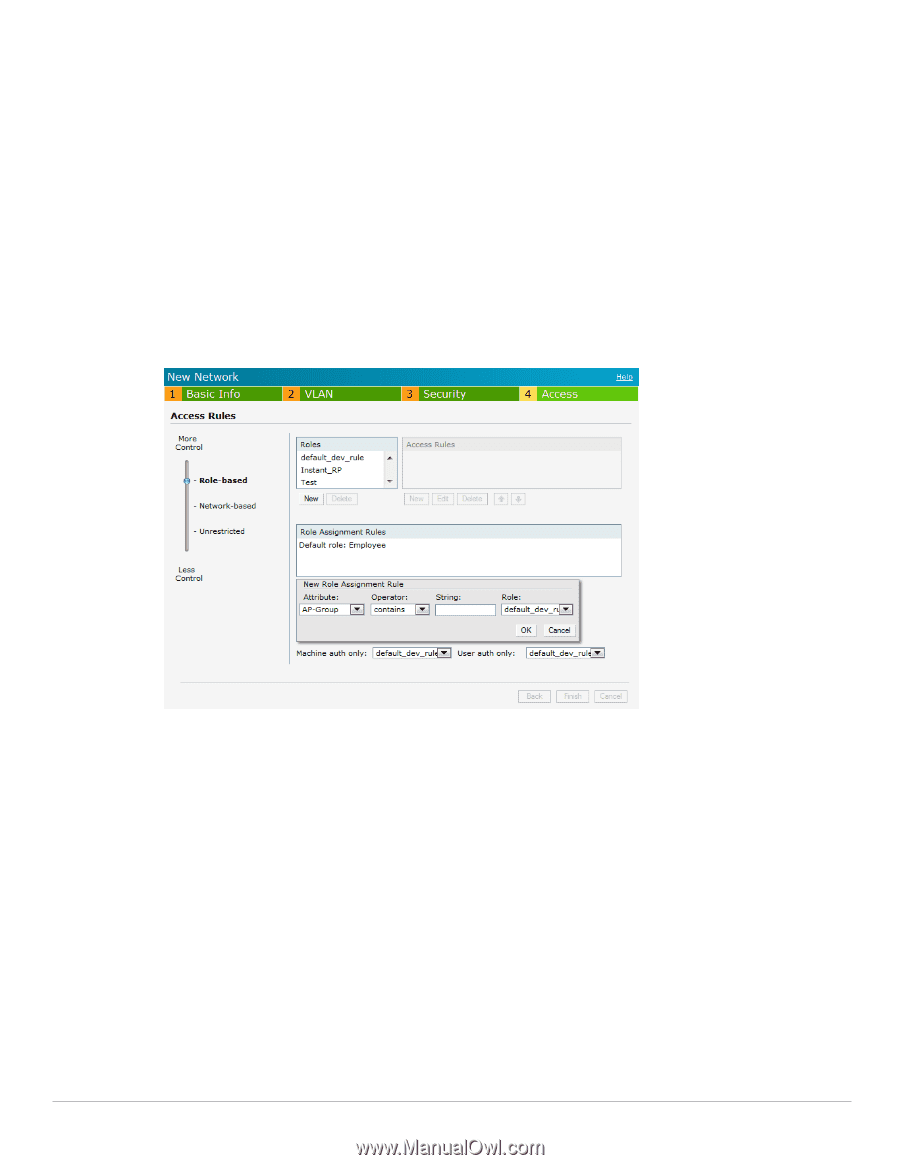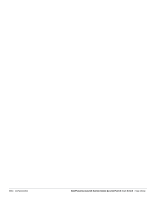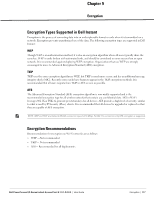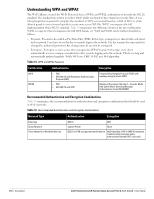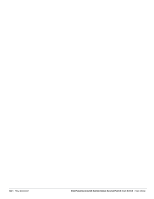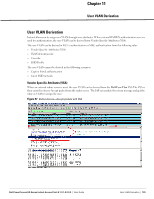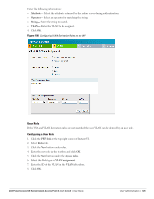Dell PowerConnect W-IAP92 Dell Instant 6.1.3.1-3.0.0.0 User Guide - Page 121
Attribute, Operator, contains, Is the role, equals, not-equals, starts-with, ends-with
 |
View all Dell PowerConnect W-IAP92 manuals
Add to My Manuals
Save this manual to your list of manuals |
Page 121 highlights
2. Select the RADIUS attribute from the Attribute drop-down list that the rule will match against. To view the list of supported attributes, see "List of supported VSA" on page 97. 3. Select the operator from the Operator drop-down list. The following types of operators are supported: contains-To check if the attribute contains the operand value. Is the role- To check if the role is same as the operand value. equals- To check if the attribute is equal to the operand value. not-equals-To check if the attribute is not equal to the operand value. starts-with- To check if the attribute the starts with the operand value. ends-with- To check if the attribute ends with the operand value. 4. Enter the string to match in the String text box. 5. Select the appropriate role from the Role drop-down list. 6. Click OK. Figure 96 Creating Role Assignment Rules Dell PowerConnect W-Series Instant Access Point 6.1.3.1-3.0.0.0 | User Guide Role Derivation | 121