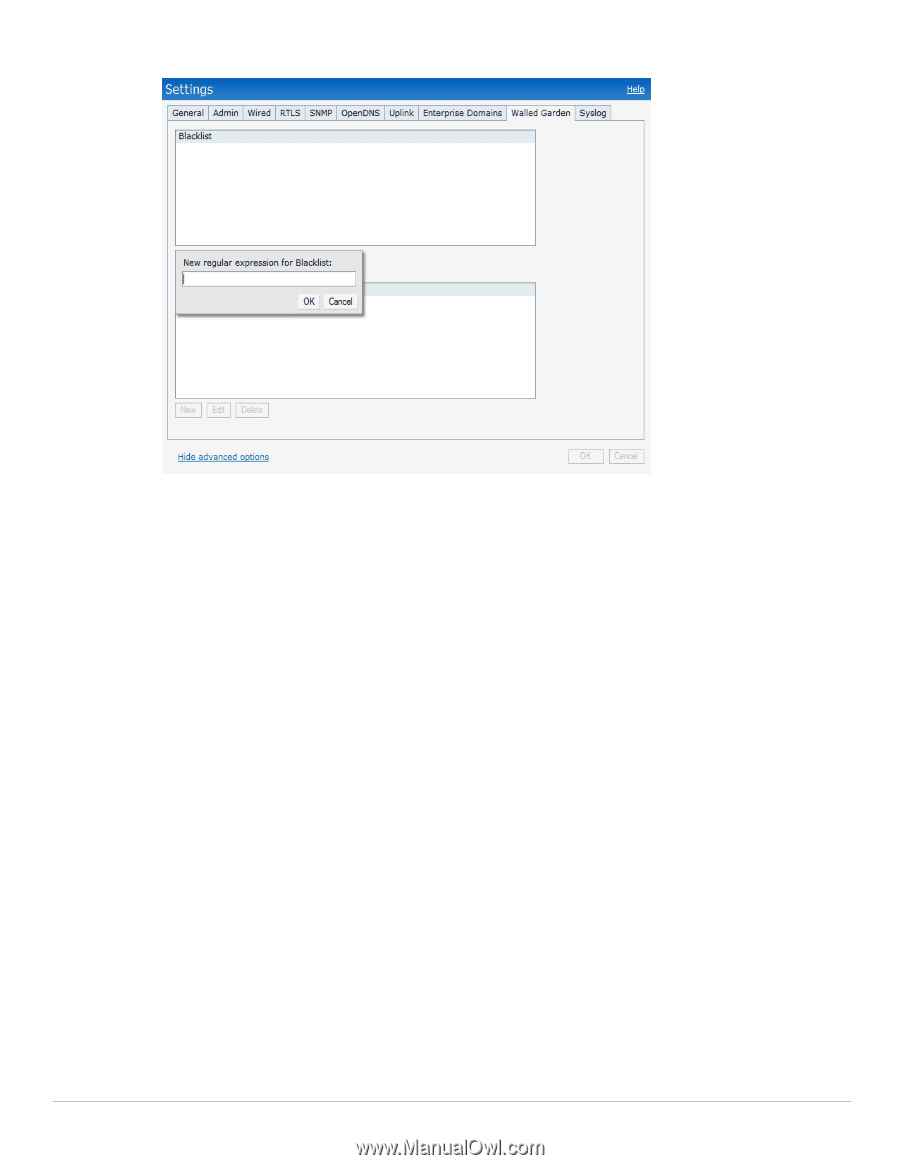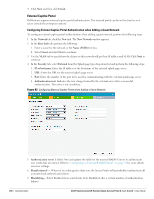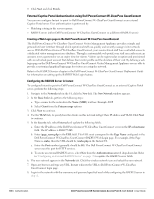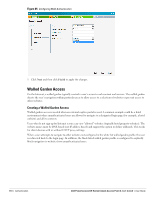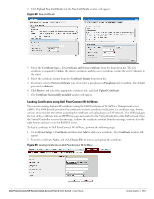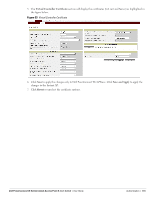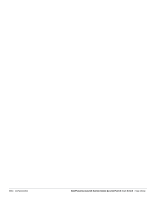Dell PowerConnect W-IAP92 Dell Instant 6.1.3.1-3.0.0.0 User Guide - Page 111
Certificates,
 |
View all Dell PowerConnect W-IAP92 manuals
Add to My Manuals
Save this manual to your list of manuals |
Page 111 highlights
Figure 86 Walled Garden To create a Walled Garden access: 1. Click the Settings at the top right corner of the Instant UI and select Walled Garden. 2. To allow users access to a domain, click New and enter the domain name or URL in the Whitelist section of the window. This will allow access to a domain while the user remains unauthenticated. Specify a POSIX regular expression (regex(7)), for example: yahoo.com matches various domains such as news.yahoo.com, travel.yahoo.com and finance.yahoo.com www.apple.com/library/test will only allow subset of www.apple.com site corresponding to path /library/ test/* favicon.ico will allow access to /favicon.ico from all domains. 3. To deny users access to a domain, click New and enter the domain name or URL in the Blacklist section of the window. This prevents unauthenticated users from viewing specific websites. When a URL specified in blacklist is accessed by an unauthenticated user, Instant AP will send an HTTP 403 response to the client with a simple error message. If the requested URL neither appears on the blacklist or whitelist list then the request is redirected to the external captive portal. 4. Select the domain name/URL and click Edit to modify or Delete to remove the entry from the list. 5. Click OK to apply the changes. Certificates A certificate is a digital file that certifies the identity of the organization or products of the organization. It is also used to establish your credentials for any web transactions. It contains the organization name, a serial number, expiration date, a copy of the certificate-holder's public key, and the digital signature of the certificate-issuing authority so that a recipient can ensure that the certificate is real. Dell Instant supports the following certificate files: Server certificate: PEM or PKCS#12 format with passphrase (PSK) CA certificate: PEM or DER format Dell PowerConnect W-Series Instant Access Point 6.1.3.1-3.0.0.0 | User Guide Authentication | 111