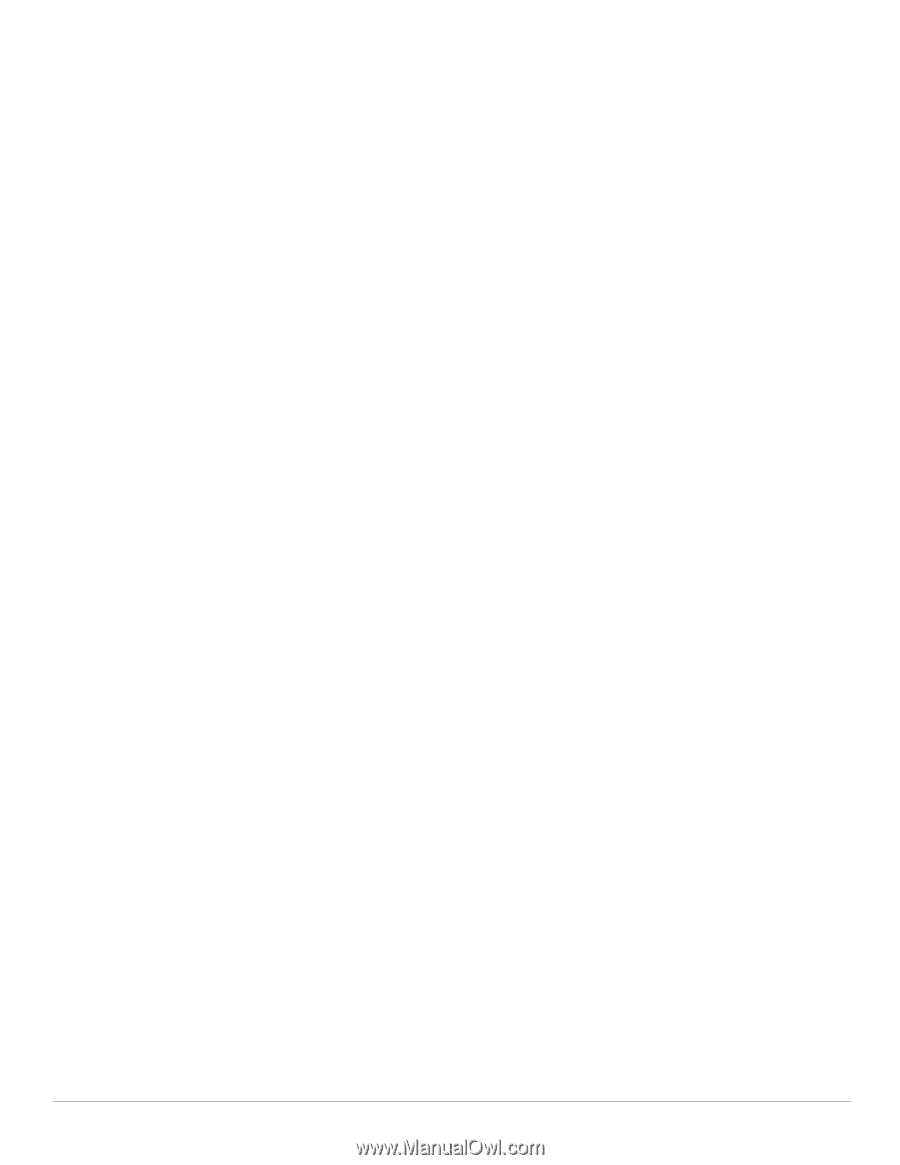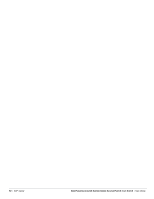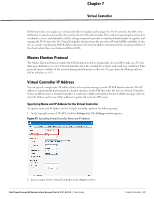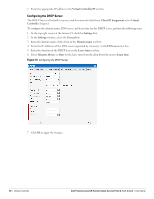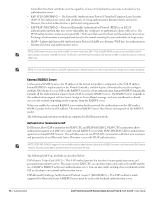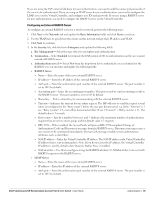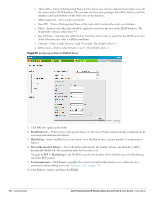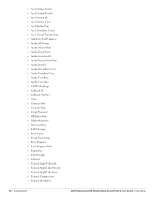Dell PowerConnect W-IAP92 Dell Instant 6.1.3.1-3.0.0.0 User Guide - Page 95
Configuring an External RADIUS Server, Networks, Basic Information, Security, Enterprise
 |
View all Dell PowerConnect W-IAP92 manuals
Add to My Manuals
Save this manual to your list of manuals |
Page 95 highlights
If you are using the IAP's internal database for user authentication, you need to add the names and passwords of the users to be authenticated. If you are using an LDAP server for user authentication, you need to configure the LDAP server on the Virtual Controller, and configure user IDs and passwords. If you are using a RADIUS server for user authentication, you need to configure the RADIUS server on the Virtual Controller. Configuring an External RADIUS Server To configure an external RADIUS server for a wireless network, perform the following steps: 1. Click New in the Networks tab and update the Basic Information fields and click Next to continue. 2. Use the VLAN tab, to specify how the clients on this network will get their IP address and VLAN. 3. Click Next to continue. 4. In the Security tab, slide the bar to Enterprise and update the following fields: a. Key Management- Select the type of key for encryption and authentication. b. Termination- Select Enabled to terminate the EAP portion of 802.1x authentication on the access point instead of RADIUS server. c. Authentication server 1- Select New from the drop-down list to authenticate user credentials for the RADIUS server at run time and update the following fields: RADIUS Server Name- Enter the name of the new external RADIUS server. IP address- Enter the IP address of the external RADIUS server. Auth port- Enter the authorization port number of the external RADIUS server. The port number is set to 1812 by default. Accounting port- Enter the accounting port number. This port is used to send accounting records to the RADIUS server. The port number is set to 1813 by default Shared key- Enter a shared key for communicating with the external RADIUS server. Timeout- Indicates the timeout for one radius request. The IAP will retry to send the request several times (as configured in the "Retry count") before the user gets disconnected. e.g. If the "Timeout" is 5 sec, "Retry counter" is 3, user will be disconnected after 20 sec ("Timeout" x "Retry counter + 1). The default value is 5 seconds. Retry count- Specify a number between 1 and 5. Indicates the maximum number of authentication requests that are sent to server group, and the default value is 3 requests. RFC 3576- When enabled, the Access Points will process RFC 3576-compliant Change of Authorization (CoA) and Disconnect messages from the RADIUS server. Disconnect messages cause a user session to be terminated immediately, whereas CoA messages modify session authorization attributes such as data filters. NAS IP address- Enter the Virtual Controller IP address. The NAS IP address is the Virtual Controller IP address that is sent in data packets. Note: If you do not enter the IP address, the Virtual Controller IP address is used by default when Dynamic Radius Proxy is enabled. NAS identifier- Use this to configure strings for RADIUS attribute 32, NAS Identifier, to be sent with RADIUS requests to the RADIUS server. LDAP Server Name- Enter the name of the new external RADIUS server. IP address- Enter the IP address of the external RADIUS server. Auth port- Enter the authorization port number of the external RADIUS server. The port number is set to 1812 by default. Dell PowerConnect W-Series Instant Access Point 6.1.3.1-3.0.0.0 | User Guide Authentication | 95