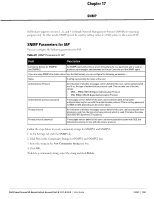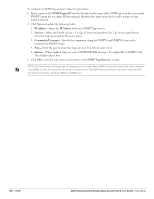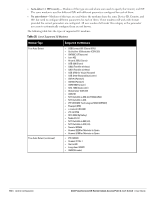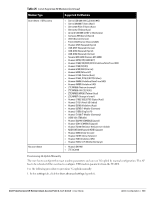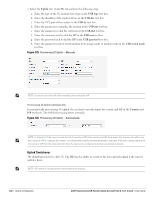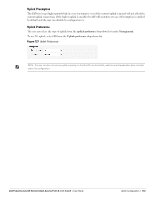Dell PowerConnect W-IAP92 Dell Instant 6.1.3.1-3.0.0.0 User Guide - Page 158
Assigning a Profile to the Ethernet Port,
 |
View all Dell PowerConnect W-IAP92 manuals
Add to My Manuals
Save this manual to your list of manuals |
Page 158 highlights
The following figure displays the ethernet profile parameter configuration: Figure 122 Ethernet Profile Configuration 4. To edit an ethernet downlink profile, select the configured ethernet downlink profile under the Profile Definitions and click the Edit button. 5. To delete an ethernet downlink profile, select the configured ethernet downlink profile under the Profile Definitions and click the Delete button. Assigning a Profile to the Ethernet Port You can assign the configured profiles to the ethernet ports under the Port Profile Assignments window. To assign an ethernet downlink profile to Ethernet 1 port, select the profile from the Ethernet 1 drop down list to assign an ethernet downlink profile to Ethernet 2 port, select the profile from the Ethernet 2 drop down list Figure 123 Assigning a Profile to the Ethernet Port 158 | Ethernet Downlink Dell PowerConnect W-Series Instant Access Point 6.1.3.1-3.0.0.0 | User Guide