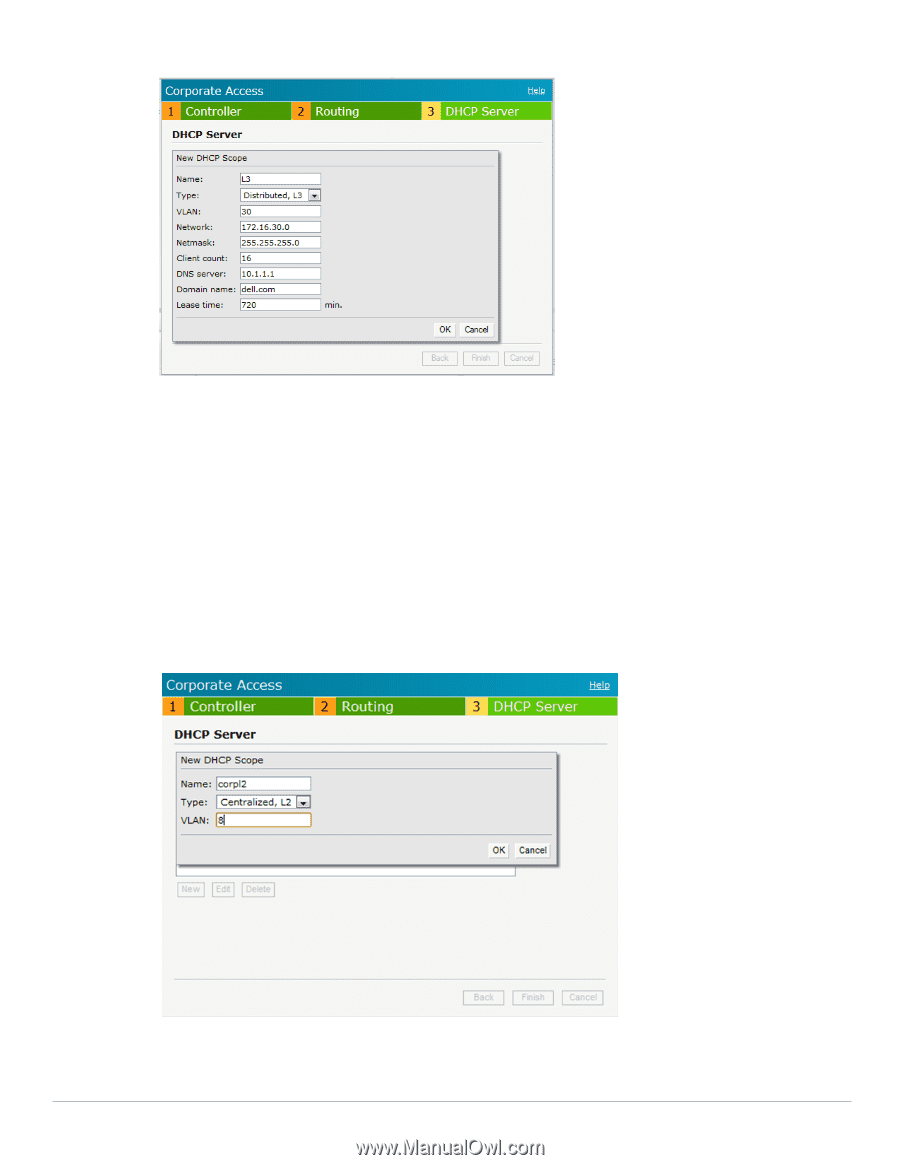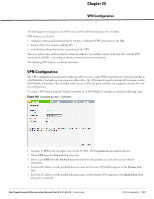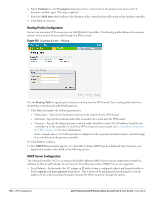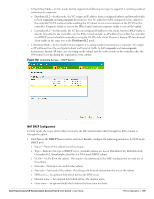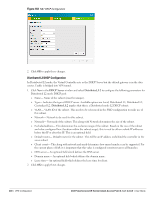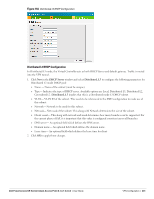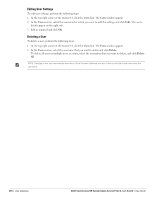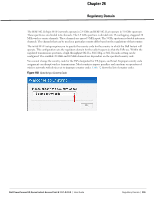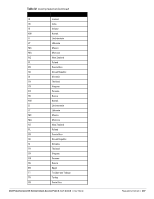Dell PowerConnect W-IAP92 Dell Instant 6.1.3.1-3.0.0.0 User Guide - Page 202
Centralized L2 DHCP Configuration, DHCP Server, Centralized, L2
 |
View all Dell PowerConnect W-IAP92 manuals
Add to My Manuals
Save this manual to your list of manuals |
Page 202 highlights
Figure 165 Distributed L3 DHCP Configuration Centralized L2 DHCP Configuration In Centralized L2 mode, both the DHCP server and default gateway are in the data center, on the other side of the VPN tunnel. 1. Click New in the DHCP Server window and select Centralized, L2 to configure the following parameters for Distributed L3 mode DHCP pool: Name - Name of the subnet (must be unique). Type- Indicates the type of DHCP server. Available options are Local, Distributed L3, Distributed L2, Centralized L2. Centralized, L2 implies that this is a Centralized mode L2 DHCP subnet. VLAN- VLAN ID of the subnet. This needs to be referenced in the SSID configuration to make use of this subnet. 2. Click OK to apply these changes. Figure 166 Centralized L2 DHCP Configuration 202 | VPN Configuration Dell PowerConnect W-Series Instant Access Point 6.1.3.1-3.0.0.0 | User Guide