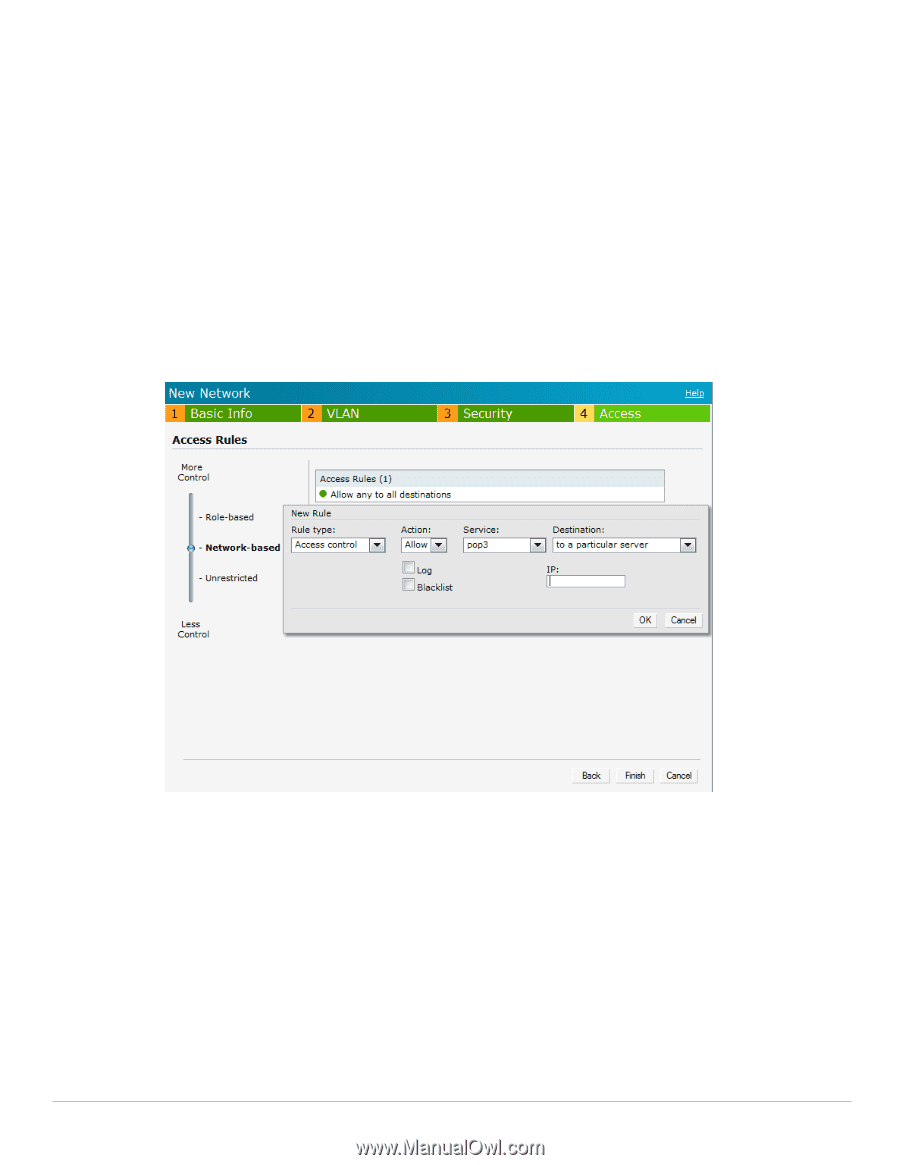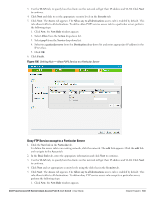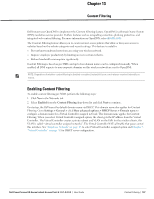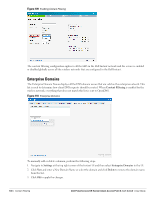Dell PowerConnect W-IAP92 Dell Instant 6.1.3.1-3.0.0.0 User Guide - Page 133
Deny FTP Service except to a Particular Server, Security, Access, Allow any to all destinations
 |
View all Dell PowerConnect W-IAP92 manuals
Add to My Manuals
Save this manual to your list of manuals |
Page 133 highlights
3. Use the VLAN tab, to specify how the clients on this network will get their IP address and VLAN.Click Next to continue. 4. Click Next and slide to set the appropriate security levels in the Security tab. 5. Click Next. The Access tab appears. The Allow any to all destinations access rule is enabled by default. This rule allows traffic to all destinations. To define allow POP3 service access rule to a particular server, perform the following steps: 1. Click New, the New Rule window appears. 2. Select Allow from the Action drop-down list. 3. Select pop3 from the Service drop-down list. 4. Select to a particular server from the Destination drop-down list and enter appropriate IP address in the IP text box. 5. Click OK. 6. Click Finish. Figure 106 Defining Rule - Allow POP3 Service to a Particular Server Deny FTP Service except to a Particular Server 1. Click the New link in the Networks tab. To define the access rule to an existing network, click the network. The edit link appears. Click the edit link and navigate to the Access tab. 2. In the Basic Info tab, enter the appropriate information and click Next to continue. 3. Use the VLAN tab, to specify how the clients on this network will get their IP address and VLAN.Click Next to continue. 4. Click Next and set appropriate security levels using the slider bar in the Security tab. 5. Click Next. The Access tab appears. The Allow any to all destinations access rule is enabled by default. This rule allows traffic to all destinations. To define deny FTP service access rule except to a particular server, perform the following steps: 1. Click New, the New Rule window appears. Dell PowerConnect W-Series Instant Access Point 6.1.3.1-3.0.0.0 | User Guide Instant Firewall | 133