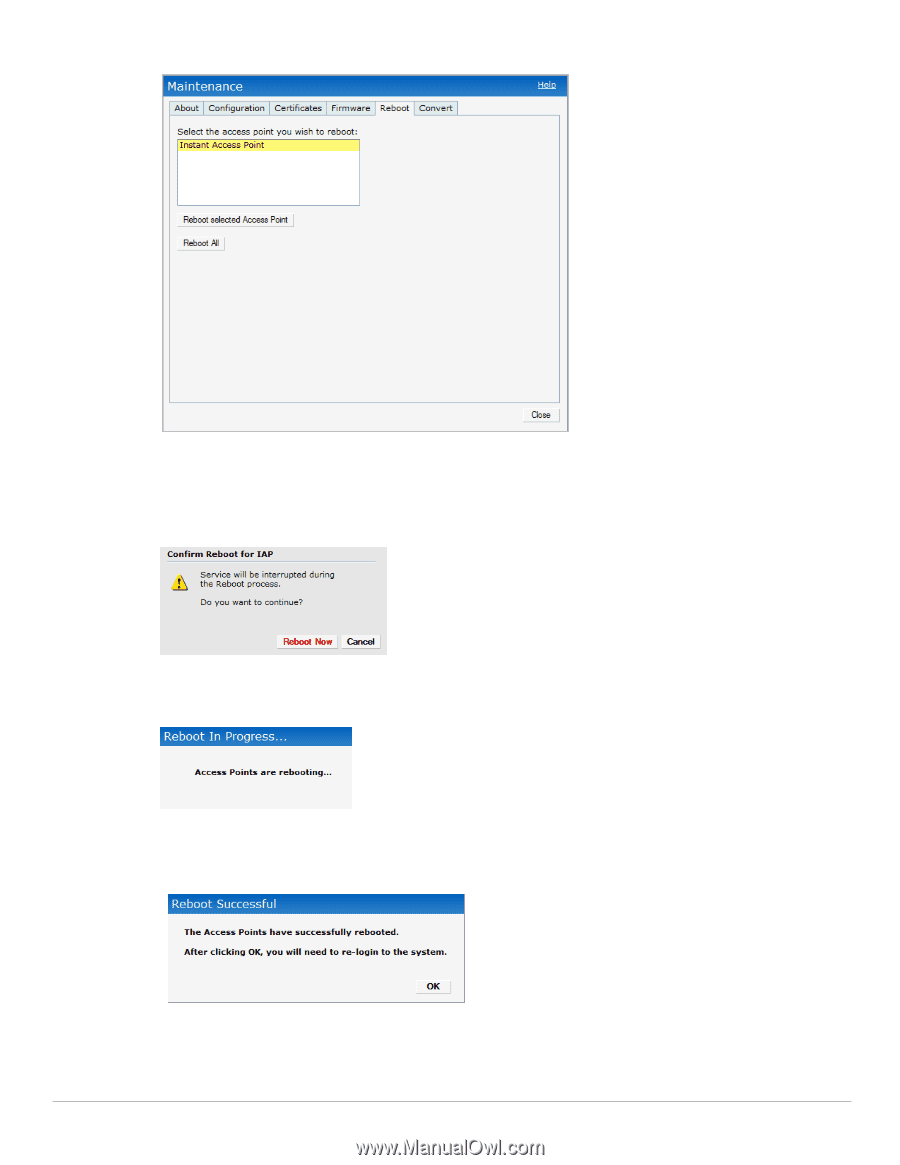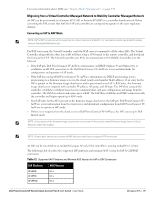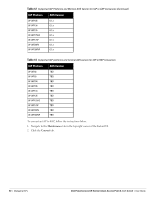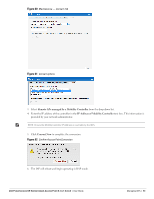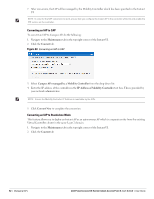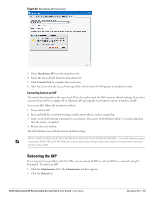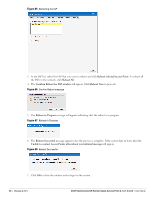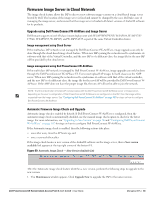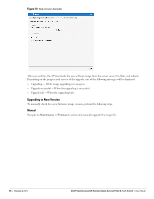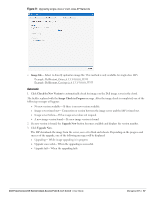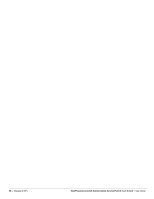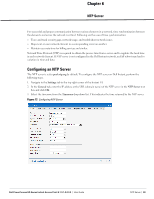Dell PowerConnect W-IAP92 Dell Instant 6.1.3.1-3.0.0.0 User Guide - Page 84
Confirm Reboot for IAP window
 |
View all Dell PowerConnect W-IAP92 manuals
Add to My Manuals
Save this manual to your list of manuals |
Page 84 highlights
Figure 65 Rebooting the IAP 3. In the IAP list, select the IAP that you want to reboot and click Reboot selected Access Point. To reboot all the IAPs in the network, click Reboot All. 4. The Confirm Reboot for IAP window will appear. Click Reboot Now to proceed. Figure 66 Confirm Reboot message 5. The Reboot in Progress message will appear indicating that the reboot is in progress. Figure 67 Reboot In Progress 6. The Reboot Successful message appears once the process is complete. If the system fails to boot, then the Unable to contact Access Points after reboot was initiated message will appear. Figure 68 Reboot Successful 7. Click OK to close the window and re-login to the system. 84 | Managing IAPs Dell PowerConnect W-Series Instant Access Point 6.1.3.1-3.0.0.0 | User Guide