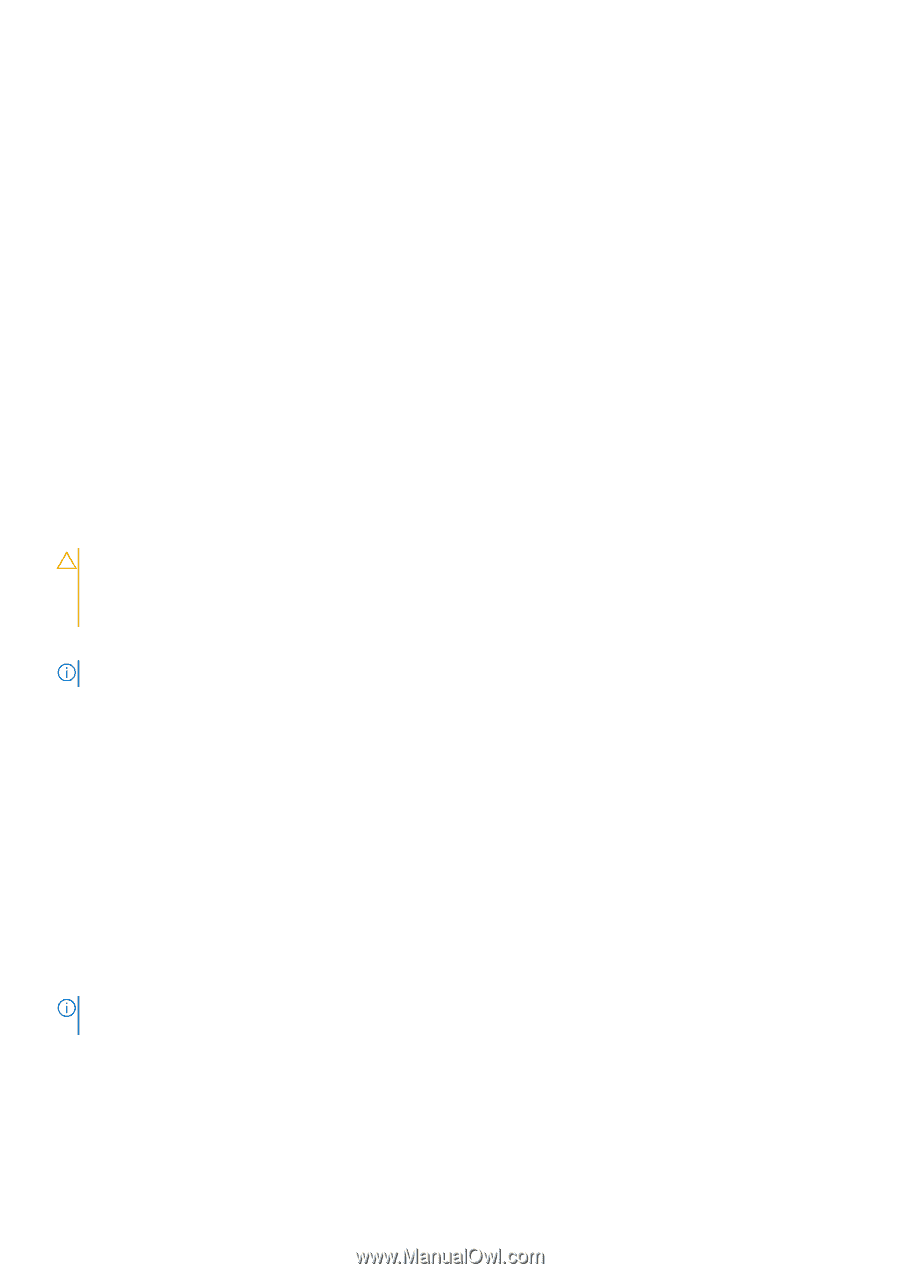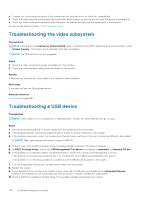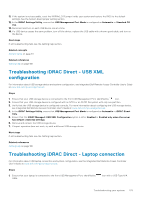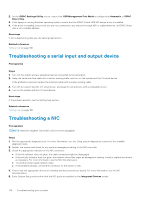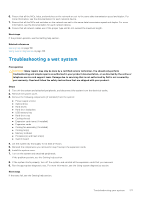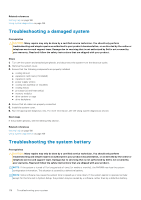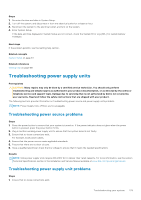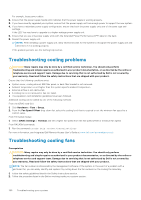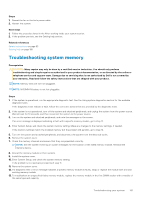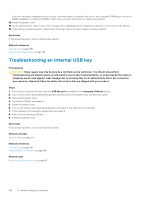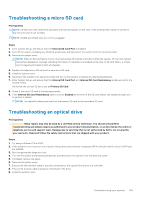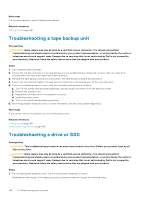Dell PowerEdge R830 Owners Manual - Page 179
Troubleshooting power supply units
 |
View all Dell PowerEdge R830 manuals
Add to My Manuals
Save this manual to your list of manuals |
Page 179 highlights
Steps 1. Re-enter the time and date in System Setup. 2. Turn off the system, and disconnect it from the electrical outlet for at least an hour. 3. Reconnect the system to the electrical outlet, and turn on the system. 4. Enter System Setup. If the date and time displayed in System Setup are not correct, check the System Error Log (SEL) for system battery messages. Next steps If the problem persists, see the Getting help section. Related concepts System Setup on page 34 Related references Getting help on page 188 Troubleshooting power supply units Prerequisites CAUTION: Many repairs may only be done by a certified service technician. You should only perform troubleshooting and simple repairs as authorized in your product documentation, or as directed by the online or telephone service and support team. Damage due to servicing that is not authorized by Dell is not covered by your warranty. Read and follow the safety instructions that are shipped with your product. The following sections provide information on troubleshooting power source and power supply units problems. NOTE: Power Supply Units (PSUs) are hot-pluggable. Troubleshooting power source problems Steps 1. Press the power button to ensure that your system is turned on. If the power indicator does not glow when the power button is pressed, press the power button firmly. 2. Plug in another working power supply unit to ensure that the system board is not faulty. 3. Ensure that no loose connections exist. For example, loose power cables. 4. Ensure that the power source meets applicable standards. 5. Ensure that there are no short circuits. 6. Have a qualified electrician check the line voltage to ensure that it meets the needed specifications. Results NOTE: Some power supply units require 200-240V AC to deliver their rated capacity. For more information, see the system Technical Specifications section in the Installation and Service Manual available at www.dell.com/poweredgemanuals. Troubleshooting power supply unit problems Steps 1. Ensure that no loose connections exist. Troubleshooting your system 179