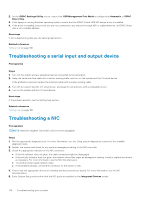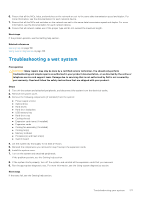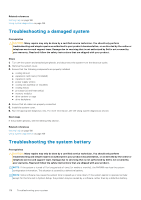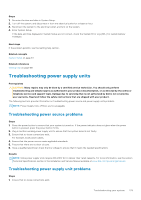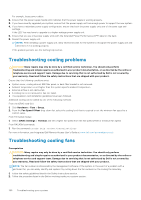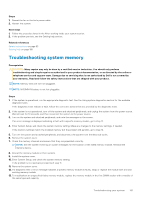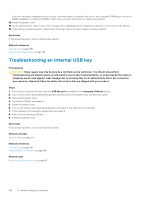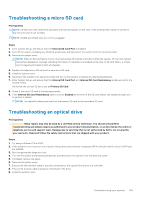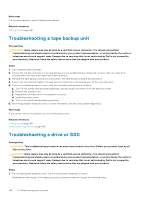Dell PowerEdge R830 Owners Manual - Page 181
Troubleshooting system memory
 |
View all Dell PowerEdge R830 manuals
Add to My Manuals
Save this manual to your list of manuals |
Page 181 highlights
Steps 1. Reseat the fan or the fan's power cable. 2. Restart the system. Next steps 1. Follow the procedure listed in the After working inside your system section. 2. If the problem persists, see the Getting help section. Related references Safety instructions on page 63 Getting help on page 188 Troubleshooting system memory Prerequisites CAUTION: Many repairs may only be done by a certified service technician. You should only perform troubleshooting and simple repairs as authorized in your product documentation, or as directed by the online or telephone service and support team. Damage due to servicing that is not authorized by Dell is not covered by your warranty. Read and follow the safety instructions that are shipped with your product. NOTE: Memory slots are not hot-pluggable. NOTE: NVDIMM-N battery is not hot-pluggable. Steps 1. If the system is operational, run the appropriate diagnostic test. See the Using system diagnostics section for the available diagnostic tests. If the diagnostic tests indicate a fault, follow the corrective actions that are provided by the diagnostic tests. 2. If the system is not operational, turn off the system and attached peripherals, and unplug the system from the power source. Wait at least for 10 seconds, and then reconnect the system to the power source. 3. Turn on the system and attached peripherals, and note the messages on the screen. If an error message is displayed indicating a fault with a specific memory module, go to step 12. 4. Enter System Setup, and check the system memory setting. Make any changes to the memory settings, if needed. If the memory settings match the installed memory but the problem still persists, go to step 12. 5. Turn off the system and attached peripherals, and disconnect the system from the electrical outlet. 6. Remove the system cover. 7. Check the memory channels and ensure that they are populated correctly. NOTE: See the system event log or system messages for the location of the failed memory module. Reinstall the memory device. 8. Reseat the memory modules in their sockets. 9. Install the system cover. 10. Enter System Setup, and check the system memory setting. If the problem is not resolved, proceed with step 11. 11. Remove the system cover. 12. If a diagnostic test or error message indicates a specific memory module as faulty, swap or replace the module with a known working memory module. 13. To troubleshoot an unspecified faulty memory module, replace the memory module in the first DIMM socket with a module of the same type and capacity. Troubleshooting your system 181