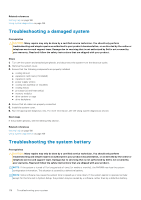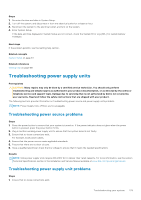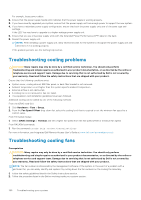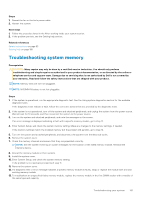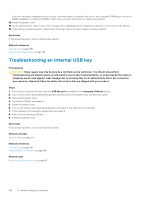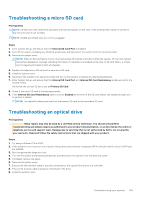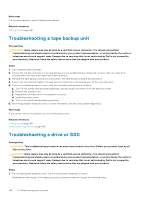Dell PowerEdge R830 Owners Manual - Page 183
Troubleshooting a micro SD card, Troubleshooting an optical drive
 |
View all Dell PowerEdge R830 manuals
Add to My Manuals
Save this manual to your list of manuals |
Page 183 highlights
Troubleshooting a micro SD card Prerequisites NOTE: Certain micro SD cards have a physical write-protect power on the card. If the write-protect switch is turned on, the micro SD card is not writable. NOTE: IDSDM and vFlash slots are not hot-pluggable. Steps 1. Enter System Setup, and ensure that the Internal SD Card Port is enabled. 2. Turn off the system, including any attached peripherals, and disconnect the system from the electrical outlet. 3. Remove the system cover. NOTE: When an SD card failure occurs, the internal dual SD module controller notifies the system. On the next restart, the system displayed a message indicating the failure. If redundancy is enabled at the time of SD card failure, a critical alert is logged and chassis health will degrade. 4. Replace the failed micro SD card with a new micro SD card. 5. Install the system cover. 6. Reconnect the system to its electrical outlet and turn on the system, including any attached peripherals. 7. Enter System Setup, and ensure that the Internal SD Card Port and Internal SD Card Redundancy modes are set to the needed modes. Verify that the correct SD slot is set as Primary SD Card. 8. Check if the micro SD card is functioning properly. 9. If the Internal SD Card Redundancy option is set to Enabled at the time of the SD card failure, the system prompts you to perform a rebuild. NOTE: The rebuild is always sourced from the primary SD card to the secondary SD card. Troubleshooting an optical drive Prerequisites CAUTION: Many repairs may only be done by a certified service technician. You should only perform troubleshooting and simple repairs as authorized in your product documentation, or as directed by the online or telephone service and support team. Damage due to servicing that is not authorized by Dell is not covered by your warranty. Read and follow the safety instructions that are shipped with your product. Steps 1. Try using a different CD or DVD. 2. If the problem is not resolved, enter System Setup and ensure that the integrated SATA controller and the drive's SATA port are enabled. 3. Run the appropriate diagnostic test. 4. Turn off the system and attached peripherals, and disconnect the system from the electrical outlet. 5. If installed, remove the bezel. 6. Remove the system cover. 7. Ensure that the interface cable is securely connected to the optical drive and to the controller. 8. Ensure that a power cable is properly connected to the drive. 9. Install the system cover. Troubleshooting your system 183