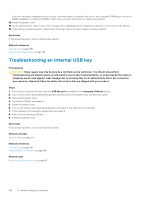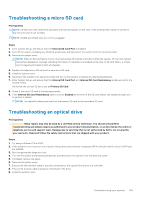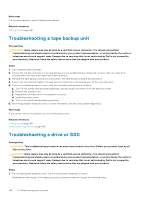Dell PowerEdge R830 Owners Manual - Page 187
Troubleshooting processors, System messages, Warning messages, Diagnostic messages, Alert messages
 |
View all Dell PowerEdge R830 manuals
Add to My Manuals
Save this manual to your list of manuals |
Page 187 highlights
Troubleshooting processors Prerequisites CAUTION: Many repairs may only be done by a certified service technician. You should only perform troubleshooting and simple repairs as authorized in your product documentation, or as directed by the online or telephone service and support team. Damage due to servicing that is not authorized by Dell is not covered by your warranty. Read and follow the safety instructions that are shipped with your product. NOTE: Processor sockets are not hot-pluggable. Steps 1. Run the appropriate diagnostics test. See the Using system diagnostics section. 2. Turn off the system and attached peripherals, and disconnect the system from the electrical outlet. 3. Remove the system cover. 4. Ensure that the processor and heat sink are properly installed. 5. Install the system cover. 6. Run the appropriate diagnostic test. See the Using system diagnostics section. 7. If the problem persists, see the Getting help section. Related references Getting help on page 188 Using system diagnostics on page 166 System messages For information about the event and error messages generated by the system firmware and agents that monitor system components, go to qrl.dell.com > Look Up > Error Code, type the error code, and then click Look it up. Warning messages A warning message alerts you to a possible problem and prompts you to respond before the system continues a task. For example, before you format a hard drive, a message warns you that you may lose all data on the hard drive. Warning messages usually interrupt the task and need you to respond by typing y (yes) or n (no). NOTE: Warning messages are generated by either the application or the operating system. For more information, see the documentation that shipped with the operating system or application. Diagnostic messages The system diagnostic utility generates messages if there are errors detected when you run diagnostic tests on your system. For more information about system diagnostics, see the For information about the event and error messages generated by the system firmware and agents that monitor system components, go to qrl.dell.com > Look Up > Error Code, type the error code, and then click Look it up.. Alert messages The systems management software generates alert messages for your system. Alert messages include information, status, warning, and failure messages for drive, temperature, fan, and power conditions. For more information, see the systems management software documentation links listed in the Documentation resources section of this manual. Troubleshooting your system 187