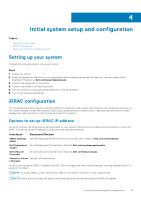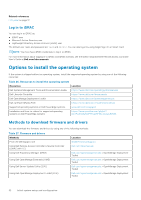Dell PowerEdge R830 Owners Manual - Page 36
Viewing System BIOS, System BIOS Settings details
 |
View all Dell PowerEdge R830 manuals
Add to My Manuals
Save this manual to your list of manuals |
Page 36 highlights
Boot Settings on page 37 Network Settings on page 39 System Security on page 41 System Information on page 45 Memory Settings on page 46 Processor Settings on page 48 SATA Settings on page 50 Integrated Devices on page 53 Serial Communication on page 54 System Profile Settings on page 56 Miscellaneous Settings on page 58 iDRAC Settings utility on page 59 Device Settings on page 60 Related tasks Viewing System BIOS on page 36 Viewing System BIOS To view the System BIOS screen, perform the following steps: Steps 1. Turn on, or restart your system. 2. Press F2 immediately after you see the following message: F2 = System Setup NOTE: If your operating system begins to load before you press F2, wait for the system to finish booting, and then restart your system and try again. 3. On the System Setup Main Menu screen, click System BIOS. Related references System BIOS on page 35 System BIOS Settings details on page 36 System BIOS Settings details About this task The System BIOS Settings screen details are explained as follows: Option Description System Information Specifies information about the system such as the system model name, BIOS version, and Service Tag. Memory Settings Specifies information and options related to the installed memory. Processor Settings Specifies information and options related to the processor such as speed and cache size. SATA Settings Specifies options to enable or disable the integrated SATA controller and ports. Boot Settings Specifies options to specify the boot mode (BIOS or UEFI). Enables you to modify UEFI and BIOS boot settings. Network Settings Specifies options to change the network settings. 36 Pre-operating system management applications