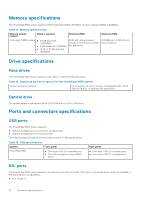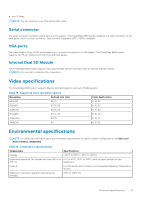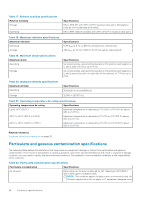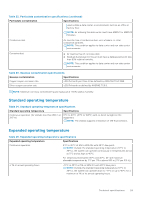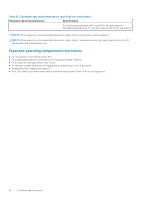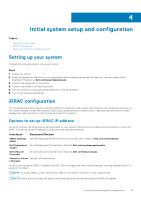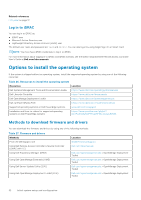Dell PowerEdge R830 Owners Manual - Page 31
Initial system setup and configuration, Setting up your system, iDRAC configuration
 |
View all Dell PowerEdge R830 manuals
Add to My Manuals
Save this manual to your list of manuals |
Page 31 highlights
4 Initial system setup and configuration Topics: • Setting up your system • iDRAC configuration • Options to install the operating system Setting up your system Complete the following steps to set up your system: Steps 1. Unpack the system. 2. Install the system into the rack. For more information about installing the system into the rack, see your system Rack Installation Placemat at Dell.com/poweredgemanuals. 3. Connect the peripherals to the system. 4. Connect the system to its electrical outlet. 5. Turn the system on by pressing the power button or by using iDRAC. 6. Turn on the attached peripherals. iDRAC configuration The Integrated Dell Remote Access Controller (iDRAC) is designed to make system administrators more productive and improve the overall availability of Dell EMC systems. iDRAC alerts administrators to system issues, helps them perform remote system management, and reduces the need for physical access to the system. Options to set up iDRAC IP address You must configure the initial network settings based on your network infrastructure to enable the communication to and from iDRAC. You can set up the IP address by using one of the following interfaces: Interfaces Document/Section iDRAC Settings See Dell Integrated Dell Remote Access Controller User's Guide at Dell.com/idracmanuals utility Dell Deployment See Dell Deployment Toolkit User's Guide at Dell.com/openmanagemanuals Toolkit Dell Lifecycle Controller See Dell Lifecycle Controller User's Guide at Dell.com/idracmanuals Chassis or Server See the LCD panel section LCD panel You must use the default iDRAC IP address 192.168.0.120 to configure the initial network settings, including setting up DHCP or a static IP for iDRAC. NOTE: To access iDRAC connect the network cable to the Ethernet connector on the system board. NOTE: Ensure that you change the default user name and password after setting up the iDRAC IP address. Initial system setup and configuration 31