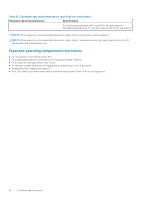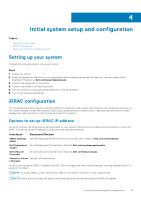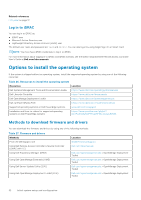Dell PowerEdge R830 Owners Manual - Page 35
Viewing System Setup, System Setup details, System BIOS
 |
View all Dell PowerEdge R830 manuals
Add to My Manuals
Save this manual to your list of manuals |
Page 35 highlights
Viewing System Setup To view the System Setup screen, perform the following steps: Steps 1. Turn on, or restart your system. 2. Press F2 immediately after you see the following message: F2 = System Setup NOTE: If your operating system begins to load before you press F2, wait for the system to finish booting, and then restart your system and try again. Related concepts System Setup on page 34 Related references System Setup details on page 35 System Setup details The System Setup Main Menu screen details are explained as follows: Option Description System BIOS iDRAC Settings Enables you to configure BIOS settings. Enables you to configure iDRAC settings. The iDRAC settings utility is an interface to set up and configure the iDRAC parameters by using UEFI (Unified Extensible Firmware Interface). You can enable or disable various iDRAC parameters by using the iDRAC settings utility. For more information about this utility, see Integrated Dell Remote Access Controller User's Guide at Dell.com/idracmanuals. Device Settings Enables you to configure device settings. Related concepts System Setup on page 34 System BIOS on page 35 Related references iDRAC Settings utility on page 59 Device Settings on page 60 Related tasks Viewing System Setup on page 35 System BIOS You can use the System BIOS screen to edit specific functions such as boot order, system password, setup password, set the RAID mode, and enable or disable USB ports. Related references System BIOS Settings details on page 36 Pre-operating system management applications 35