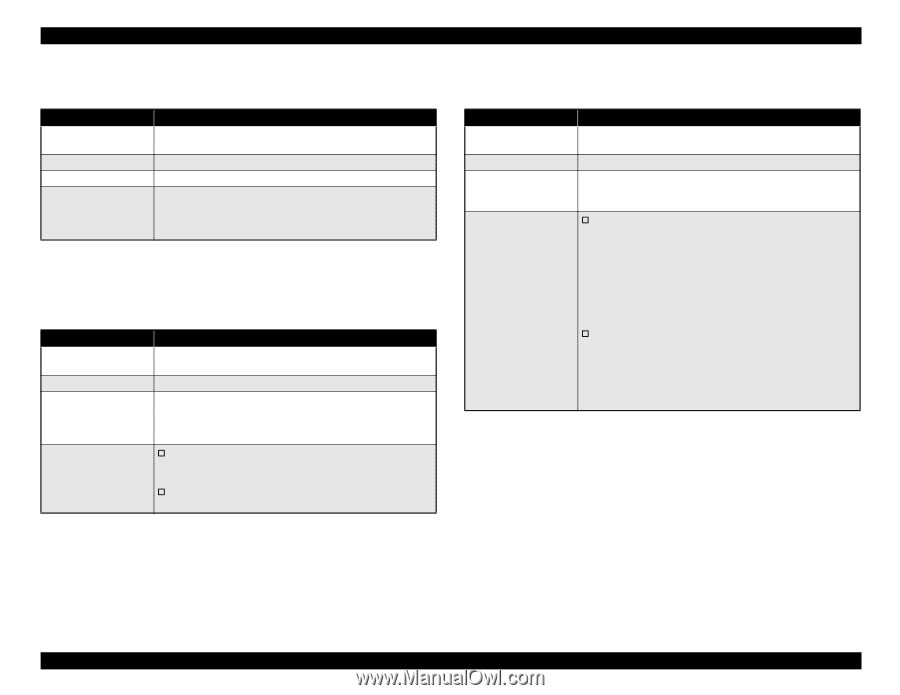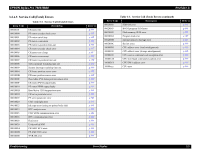Epson 9600 Service Manual - Page 127
Paper set lever is released, 2.2.5, Paper Jam, 2.2.6, Front Cover Open
 |
UPC - 010343841888
View all Epson 9600 manuals
Add to My Manuals
Save this manual to your list of manuals |
Page 127 highlights
EPSON Stylus Pro 7600/9600 3.2.2.4 Paper set lever is released Item LCD PANEL MESSAGE LED STATUS Explanation Recovery Table 3-8. Description LOWER PAPER SET LVR "PAPER OUT" LED lights up. Paper set lever is released during paper set operation. The error display will be cleared after finishing paper set and pushing down the lever, and message "PRESS PAUSE BUTTON" will appear. Refer to user's manuals for paper setting procedure. 3.2.2.5 Paper Jam Item LCD PANEL MESSAGE LED STATUS Explanation Recovery Table 3-9. Description PAPER JAM "PAPER OUT" LED is blinking. While printing, feeding or cutting, a jammed paper prevents the CR motion. Paper jam is detected if one of rear and front paper sensor detect paper existing and over drive current or missynchronization of CR motor is detected. † After removing the jammed paper, "TURN PWR OFF AND ON" is displayed and then reboot by turning off and on according to the message. † Check the paper path for foreign matters or any deformed parts which can cause a paper jam. Note : Errors in the drive system can occur in case of out-of-step, overcurrent or any other significant deviation from command values to the servo motor. Revision A 3.2.2.6 Front Cover Open Item LCD PANEL MESSAGE LED STATUS Explanation Recovery Table 3-10. Description FRONT COVER OPEN None Front cover is opened. Under this error, all of CR motion and ink sequences are halted. Therefore it may give damages to printing head if this situation continues very long time. † Close the front cover. If it is happened with print ready status during printing, it recovers to print ready status automatically. If it is happened during pause, it recovers to pause status automatically. If the cover is opened during printing, the suspended printing pass is never resumed. Therefore there may appear a stripe on the printout. It is better to make the printer PAUSE by pressing the Pause button prior to open the cover while printing, however there may appear a uneven-coloring on some media because of the difference of printing time. † If the error is not cleared even after cover closing, Execute Checking Cover Sensor Operation in the selfdiagnostics menu and if any problem is found, take corrective action. 1. Check that the cover is closed properly. 2. Replace the sensor. Troubleshooting Error Display 127