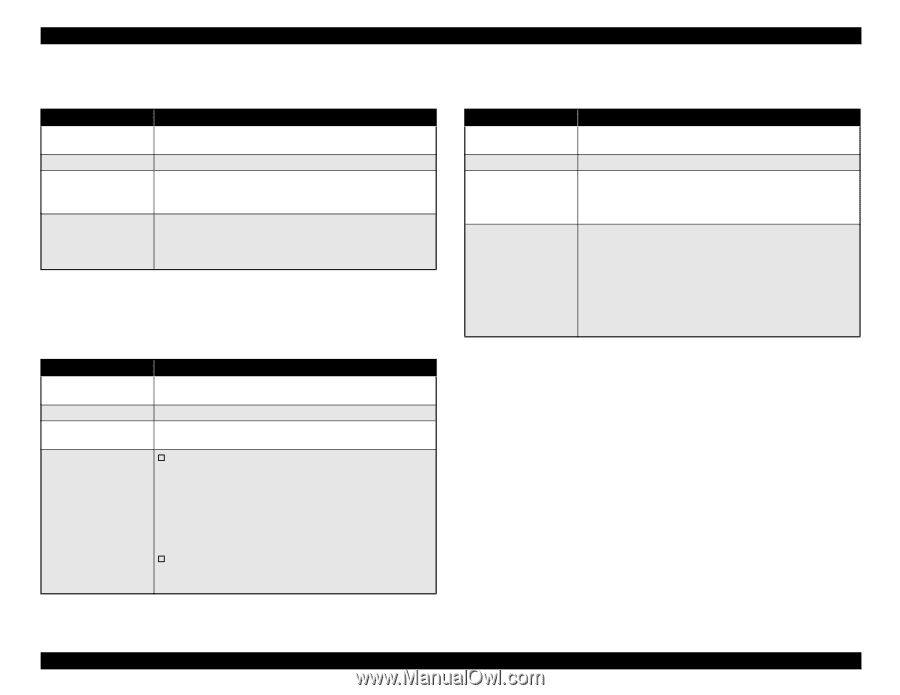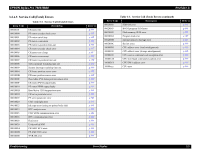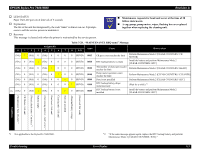Epson 9600 Service Manual - Page 128
Type-B I/F error, 2.2.8, Paper cutting error, 2.2.9, Paper Not Straight
 |
UPC - 010343841888
View all Epson 9600 manuals
Add to My Manuals
Save this manual to your list of manuals |
Page 128 highlights
EPSON Stylus Pro 7600/9600 Revision A 3.2.2.7 Type-B I/F error Item LCD PANEL MESSAGE LED STATUS Explanation Recovery Table 3-11. Description OPTION I/F ERROR None A non-supported option Type-B I/F card is installed into the printer. This error occurs when the printer is turned on. Turn off the printer, remove the option Type-B I/F card, and then turn on again. If the error recurs, repeat checking by installing another Type-B interface. 3.2.2.8 Paper cutting error Item LCD PANEL MESSAGE LED STATUS Explanation Recovery Table 3-12. Description PAPER NOT CUT "PAPER OUT" LED is blinking. The paper cannot cut whole paper completely by the cutter, or cut paper remains over the front paper sensor. † Remove the cut paper, or cut manually the paper using scissors or else. User should lift the paper set lever and reset the paper or push the Pause button. Thereby the printer will execute paper initialize operation and will be printable status. In this time, if the paper is so disarranged that it may cause head friction or paper jam, user should cut the disarranged part neatly and reset the paper. User should replace the cutter blade if it becomes dull. † Checking the operation of the Cutter Solenoid: Execute "Actuator 2 (p.229)" in the self-diagnostics menu and if any problem is found, replace the actuator. 3.2.2.9 Paper Not Straight Item LCD PANEL MESSAGE LED STATUS Explanation Recovery Table 3-13. Description PAPER NOT STRAIGHT "PAPER OUT" LED is blinking. When a skew exceed 3mm between top and end of the paper is occur, user should confirm the previous printout because it may not be printed completely. And also smudges on back of following printouts may occur because of poured ink on the platen. This error is cleared by paper set operation. • User should set the paper according the description of User's guide exactly in order to prevent the occurrence of this error. • The roll edge should be neatly arranged. • This error can be prevented at following printing by paper set operation. This error may also cleared by turning OFF→ ON, but this error may occur at following printing. Troubleshooting Error Display 128