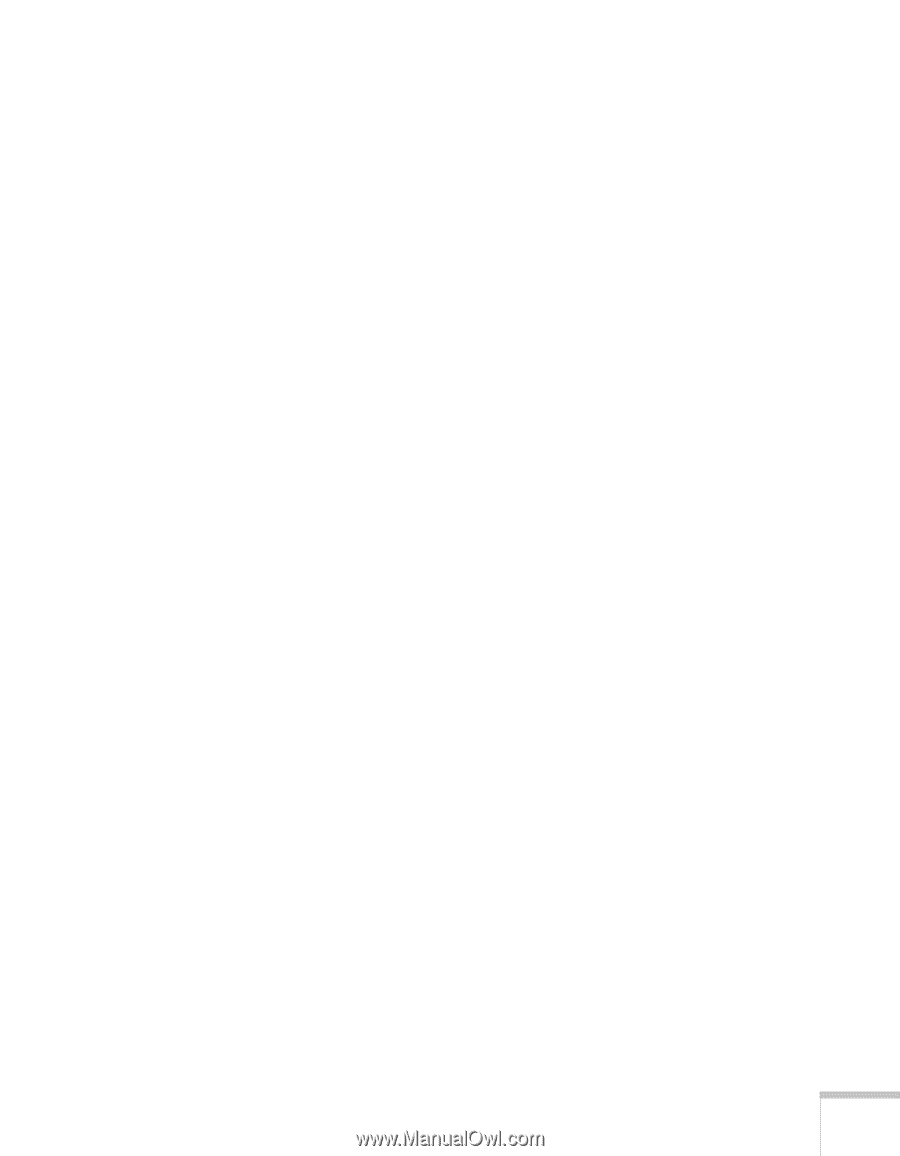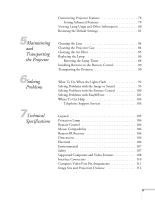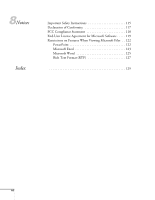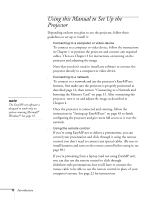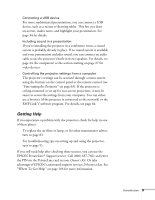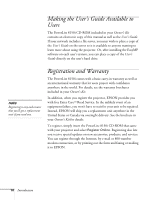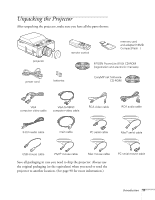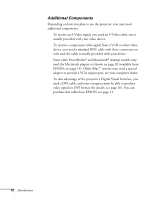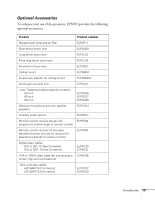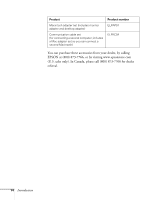Epson PowerLite 8150i Administrator's Manual - Page 10
Getting Help, Introduction, Owner, s Kit
 |
View all Epson PowerLite 8150i manuals
Add to My Manuals
Save this manual to your list of manuals |
Page 10 highlights
s Connecting a USB device For more sophisticated presentations, you can connect a USB device, such as a mouse or drawing tablet. This lets you draw on-screen, makes notes, and highlight your presentation. See page 34 for details. s Including sound in a presentation If you're installing the projector in a conference room, a sound system is probably already in place. If no sound system is available and your presentation includes sound, you can connect an audio cable to use the projector's built-in stereo speakers. For details, see page 24 (for computers) or the section starting on page 27 for video devices. s Controlling the projector settings from a computer The projector's settings can be accessed through a menu system using the buttons on the control panel or the remote control (see "Fine-tuning the Projector" on page 63). If the projector is ceiling-mounted or set up for rear-screen projection, it may be easier to access the settings from your computer. You can either use a browser (if the projector is connected to the network) or the EMP Link V software program. For details, see page 64. Getting Help If you experience a problem with the projector, check for help in one of these places: s To replace the air filter or lamp, or for other maintenance advice, turn to page 83. s For troubleshooting tips on setting up and using the projector, turn to page 91. If you still need help after checking these sources, you can use the EPSON PrivateLine® Support service. Call (800) 637-7661 and enter the PIN on the PrivateLine card in your Owner's Kit. Or take advantage of EPSON's automated support services 24 hours a day. See "Where To Get Help" on page 103 for more information. Introduction 9