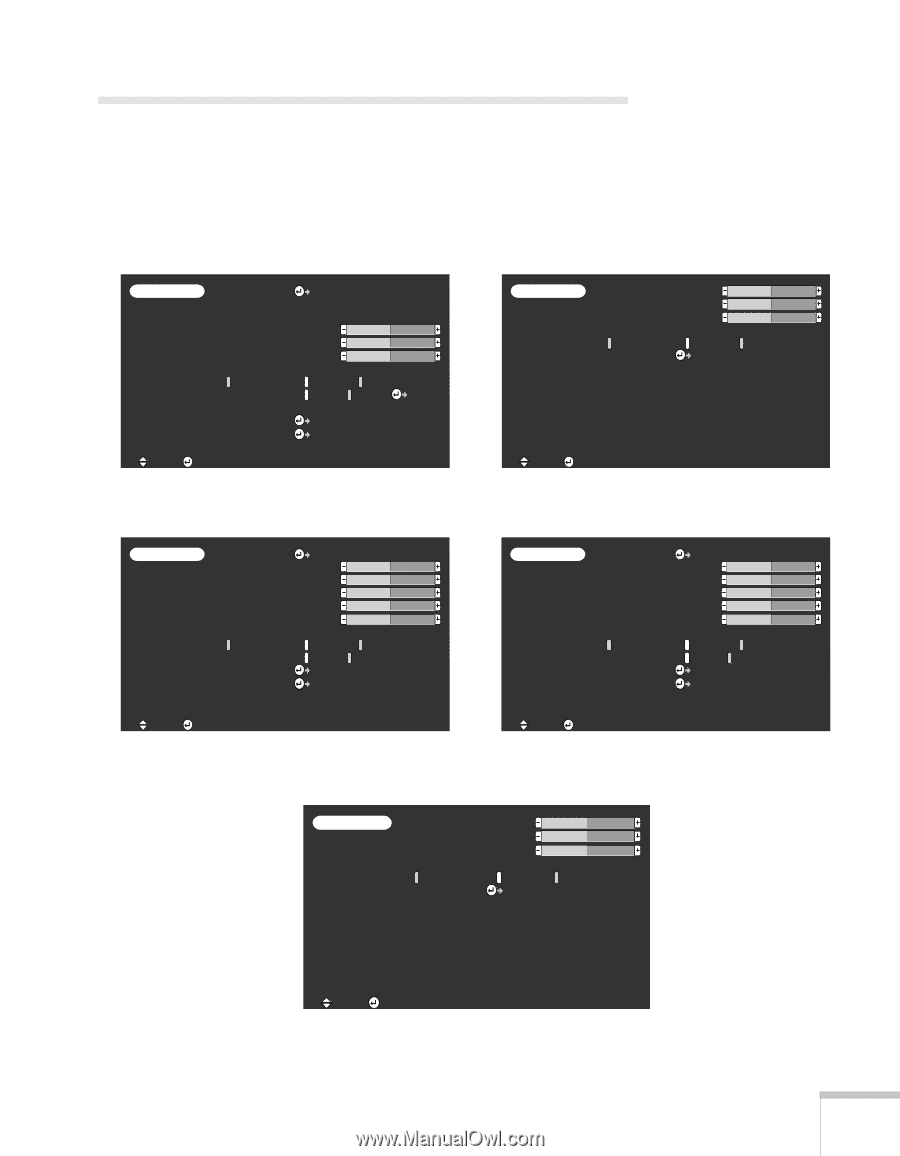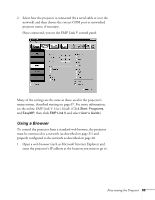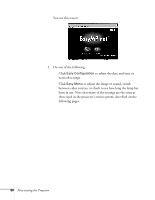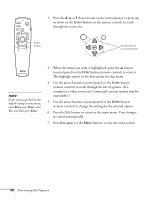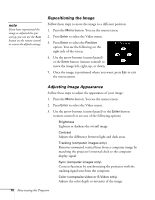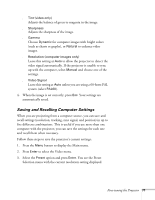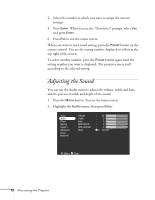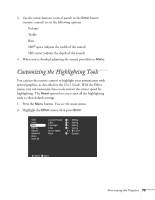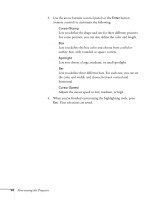Epson PowerLite 8150i Administrator's Manual - Page 70
Adjusting the Image
 |
View all Epson PowerLite 8150i manuals
Add to My Manuals
Save this manual to your list of manuals |
Page 70 highlights
Adjusting the Image The Video menu lets you make adjustments to the projected image. The options displayed depend on which source you've selected: standard computer video, DVI (digital) computer video, composite or S-Video, component video, or EasyMP.net. Video Audio Effect Setting Capture Advanced About Reset All Position Tracking Sync. Brightness Contrast Sharpness Gamma Dynamic Resolution Preset Reset Adjustment : 9999 : 99 : 0 : 0 : 0 : Normal Natural : Auto Manual [ Select Execute Select ] :Select :Enter Video menu for standard computer display Video Audio Effect Setting Capture Advanced About Reset All Brightness Contrast Sharpness Gamma Dynamic Reset : 0 : 0 : 0 : Normal Natural Execute :Select :Enter Video menu for DVI computer display Video Audio Effect Setting Capture Advanced About Reset All Position Adjustment Brightness : 0 Contrast : 0 Color : 0 Tint : 0 Sharpness : 0 Gamma : Dynamic Normal Natural Smooth Motion : ON OFF Video Signal Select [Auto ] Reset Execute :Select :Enter Video menu for composite video or S-Video Video Audio Effect Setting Capture Advanced About Reset All Position Adjustment Brightness : 0 Contrast : 0 Color : 0 Tint : 0 Sharpness : 0 Gamma : Dynamic Normal Natural Smooth Motion : ON OFF Video Signal Select [ ] Reset Execute :Select :Enter Video menu for component video Video Audio Effect Setting Capture Advanced About Reset All Brightness Contrast Sharpness Gamma Dynamic Reset : 0 : 0 : 0 : Normal Natural Execute :Select :Enter Video menu for EasyMP.net Fine-tuning the Projector 69