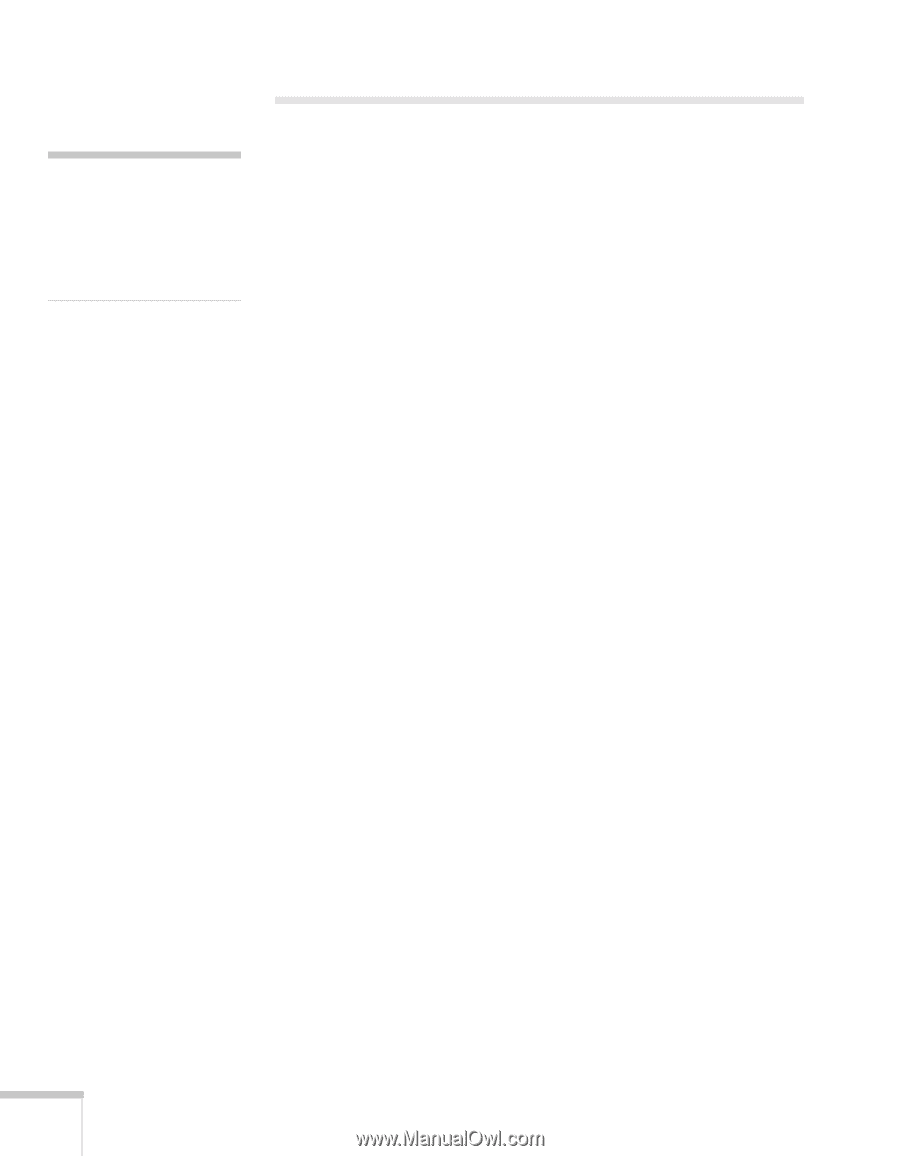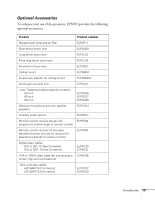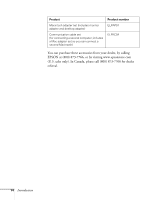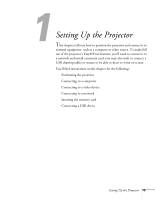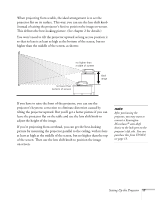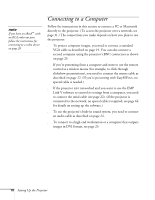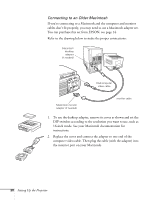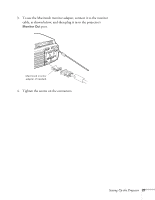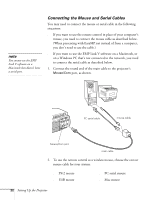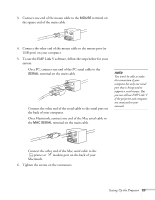Epson PowerLite 8150i Administrator's Manual - Page 19
Connecting to a Computer
 |
View all Epson PowerLite 8150i manuals
Add to My Manuals
Save this manual to your list of manuals |
Page 19 highlights
note If you have an iBook™ with an RCA video-out port, follow the instructions for connecting to a video device on page 28. Connecting to a Computer Follow the instructions in this section to connect a PC or Macintosh directly to the projector. (To access the projector over a network, see page 31.) The connections you make depend on how you plan to use the projector: s To project computer images, you need to connect a standard VGA cable as described on page 19. You can also connect a second computer using the projector's BNC connectors as shown on page 25. s If you're presenting from a computer and want to use the remote control as a wireless mouse (for example, to click through slideshow presentations), you need to connect the mouse cable as described on page 22. (If you're presenting with EasyMP.net, no special cable is needed.) s If the projector isn't networked and you want to use the EMP Link V software to control its settings from a computer, you need to connect the serial cable (see page 22). (If the projector is connected to the network, no special cable is required; see page 64 for details on setting up the software.) s To use the projector's built-in sound system, you need to connect an audio cable as described on page 24. s To connect to a high-end workstation or a computer that outputs images in DVI format, see page 25. 18 Setting Up the Projector