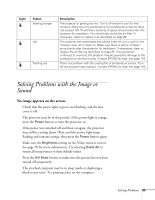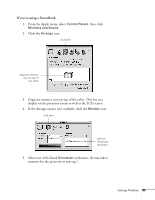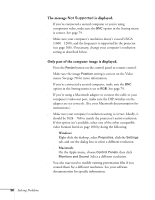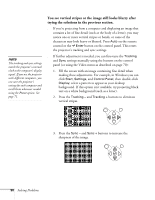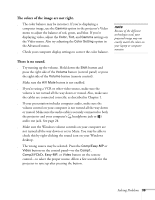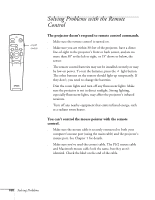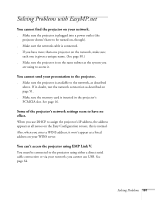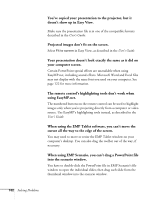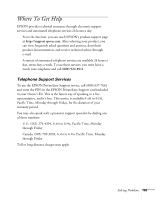Epson PowerLite 8150i Administrator's Manual - Page 100
You see vertical stripes or the image still looks blurry after
 |
View all Epson PowerLite 8150i manuals
Add to My Manuals
Save this manual to your list of manuals |
Page 100 highlights
note The tracking and sync settings match the projector's internal clock to the computer's display signal. If you use the projector with different computers, you can save the projector's settings for each computer and recall them whenever needed using the Preset option. See page 71. You see vertical stripes or the image still looks blurry after trying the solutions in the previous section. s If you're projecting from a computer and displaying an image that contains a lot of fine detail (such as the body of a letter), you may notice one or more vertical stripes or bands, or some of the characters may look heavy or blurred. Press Auto on the remote control or the Enter button on the control panel. This resets the projector's tracking and sync settings. s If further adjustment is needed, you can fine-tune the Tracking and Sync settings manually using the buttons on the control panel (or using the Video menu as described on page 70): 1. Fill the screen with an image containing fine detail when making these adjustments. For example, in Windows you can click Start, Settings, and Control Panel, then double-click Display; select a pattern to appear as your desktop background. If this option isn't available, try projecting black text on a white background (such as a letter). 2. Press the Tracking - and Tracking + buttons to eliminate vertical stripes. Menu Esc Sync. Tracking Tracking Sync. 3. Press the Sync - and Sync + buttons to increase the sharpness of the image. Menu Esc Sync. Tracking Tracking Sync. 98 Solving Problems