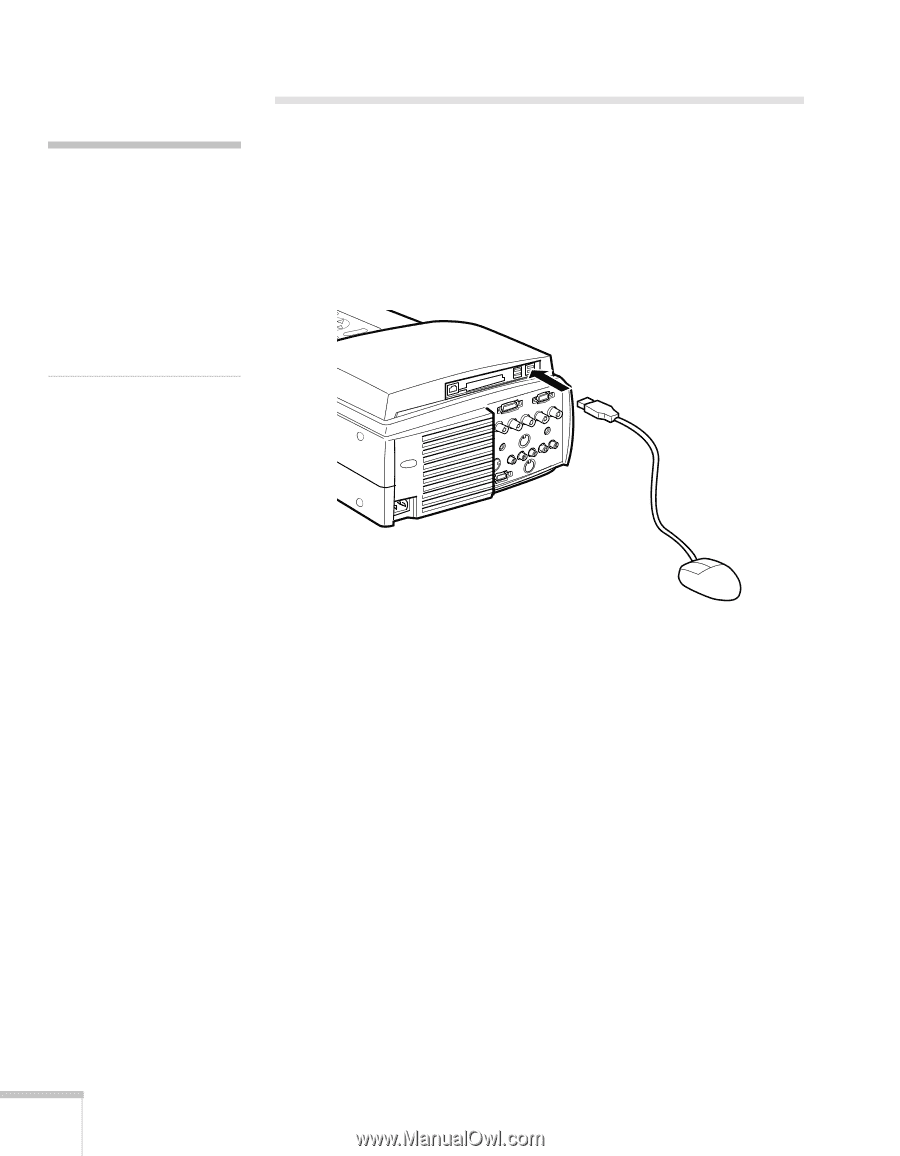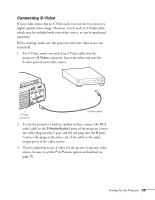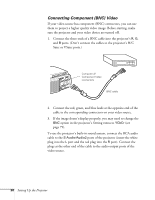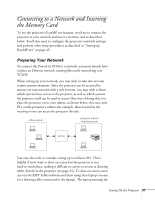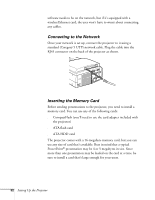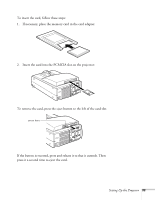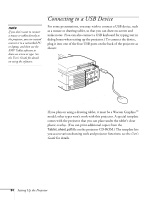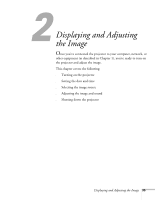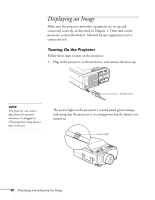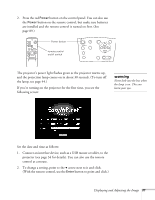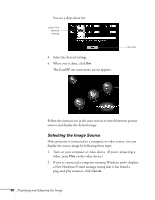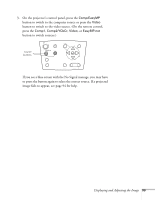Epson PowerLite 8150i Administrator's Manual - Page 35
Connecting to a USB Device
 |
View all Epson PowerLite 8150i manuals
Add to My Manuals
Save this manual to your list of manuals |
Page 35 highlights
note If you don't want to connect a mouse or tablet directly to the projector, you can instead connect it to a networked PC or laptop, and then use the EMP Tablet software to draw on screen or type. See the User's Guide for details on using the software. Connecting to a USB Device For some presentations, you may wish to connect a USB device, such as a mouse or drawing tablet, so that you can draw on-screen and make notes. (You can also connect a USB keyboard for typing text in dialog boxes when setting up the projector.) To connect the device, plug it into one of the four USB ports on the back of the projector as shown: If you plan on using a drawing tablet, it must be a Wacom Graphire™ model; other types won't work with this projector. A special template comes with the projector that you can place under the tablet's clear plastic overlay. (You can print additional copies from the Tablet_sheet.pdf file on the projector CD-ROM.) The template lets you access various drawing tools and projector functions; see the User's Guide for details. 34 Setting Up the Projector