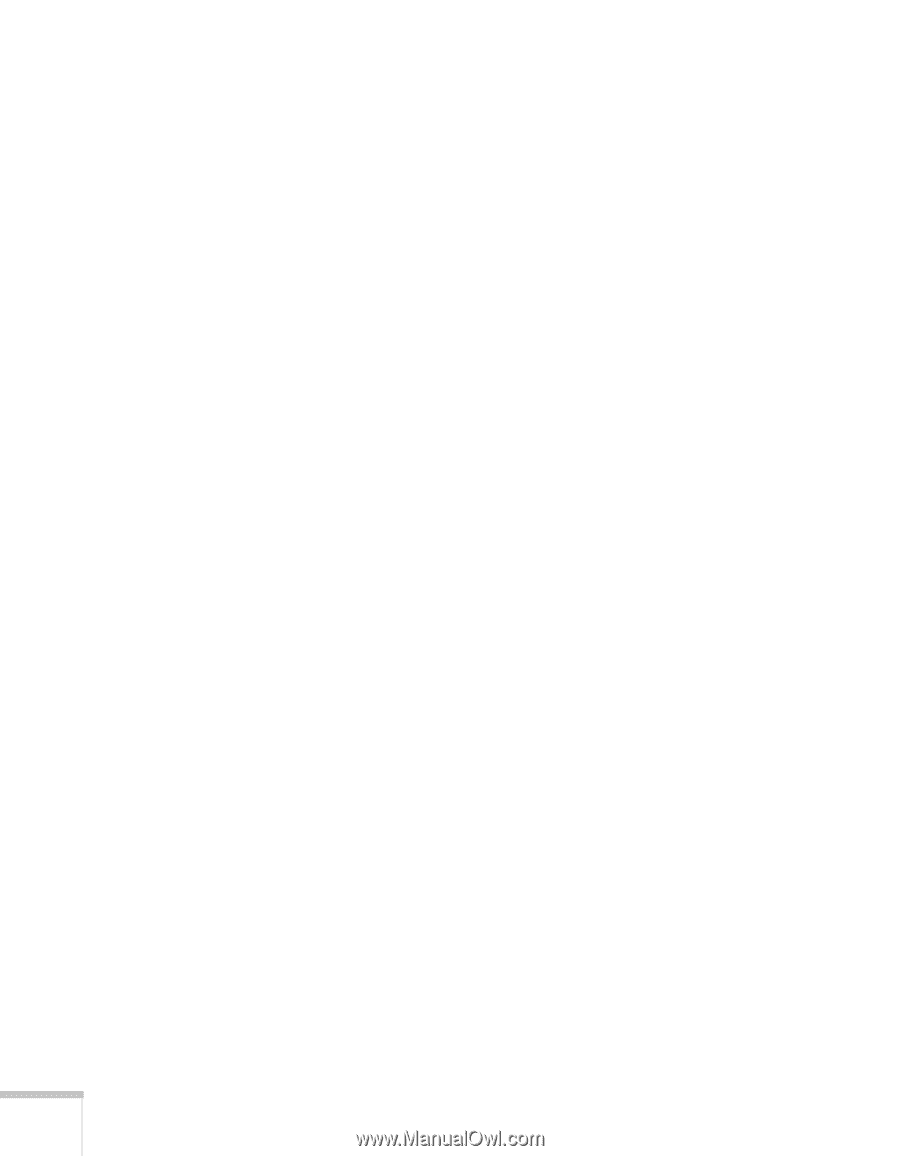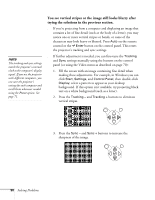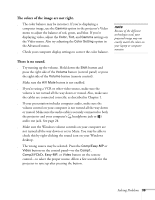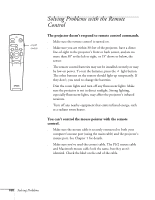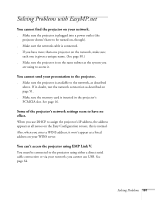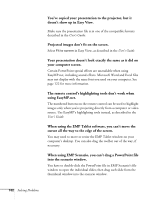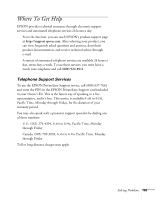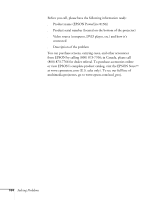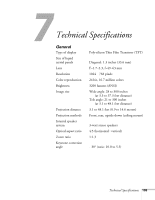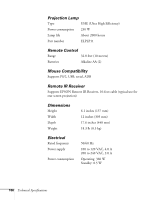Epson PowerLite 8150i Administrator's Manual - Page 104
using EasyMP.net., t work when
 |
View all Epson PowerLite 8150i manuals
Add to My Manuals
Save this manual to your list of manuals |
Page 104 highlights
You've copied your presentation to the projector, but it doesn't show up in Easy View. Make sure the presentation file is in one of the compatible formats described in the User's Guide. Projected images don't fit on the screen. Select Fit to screen in Easy View, as described in the User's Guide. Your presentation doesn't look exactly the same as it did on your computer screen. Certain PowerPoint special effects are unavailable when using EasyMP.net, including sound effects. Microsoft Word and Excel files may not display with the same font you used on your computer. See page 122 for more information. The remote control's highlighting tools don't work when using EasyMP.net. The numbered buttons on the remote control can be used to highlight images only when you're projecting directly from a computer or video source. Use EasyMP's highlighting tools instead, as described in the User's Guide. When using the EMP Tablet software, you can't move the cursor all the way to the edge of the screen. You may need to move or resize the EMP Tablet window on your computer's desktop. You can also drag the toolbar out of the way, if necessary. When using EMP Scenario, you can't drag a PowerPoint file into the scenario window. You have to double-click the PowerPoint file in EMP Scenario's file window to open the individual slides; then drag each slide from the thumbnail window into the scenario window. 102 Solving Problems