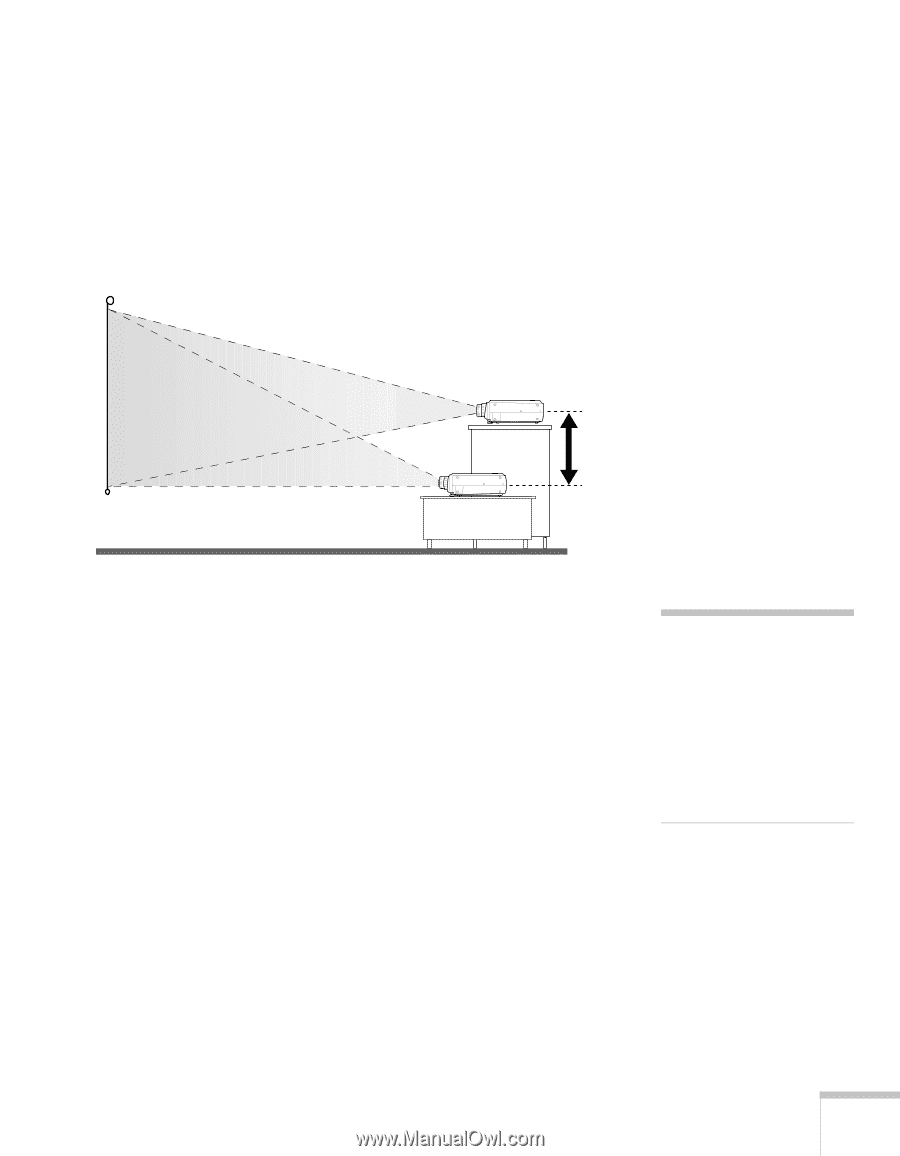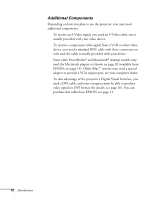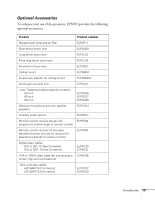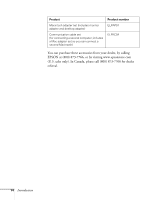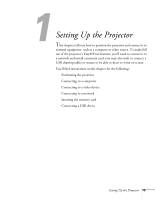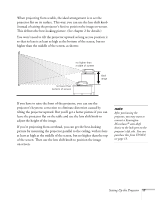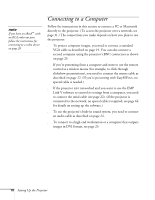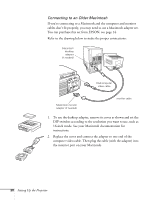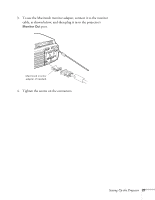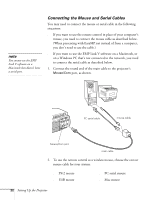Epson PowerLite 8150i Administrator's Manual - Page 18
tilting the projector upward. But you, s keystone correction to eliminate distortion caused
 |
View all Epson PowerLite 8150i manuals
Add to My Manuals
Save this manual to your list of manuals |
Page 18 highlights
When projecting from a table, the ideal arrangement is to set the projector flat on its surface. This way, you can use the lens shift knob (instead of raising the projector's feet) to position the image on-screen. This delivers the best-looking picture. (See chapter 2 for details.) You won't need to tilt the projector upward as long as you position it so that its lens is at least as high as the bottom of the screen, but no higher than the middle of the screen, as shown: no higher than middle of screen no lower than bottom of screen ideal range If you have to raise the front of the projector, you can use the projector's keystone correction to eliminate distortion caused by tilting the projector upward. But you'll get a better picture if you can leave the projector flat on the table and use the lens shift knob to adjust the height of the image. If you're projecting from overhead, you can get the best-looking picture by mounting the projector parallel to the ceiling, with its lens at least as high as the middle of the screen, but no higher than the top of the screen. Then use the lens shift knob to position the image on-screen. note After positioning the projector, you may want to connect a Kensington MicroSaver® anti-theft device to the lock port on the projector's left side. You can purchase this from EPSON; see page 13. Setting Up the Projector 17