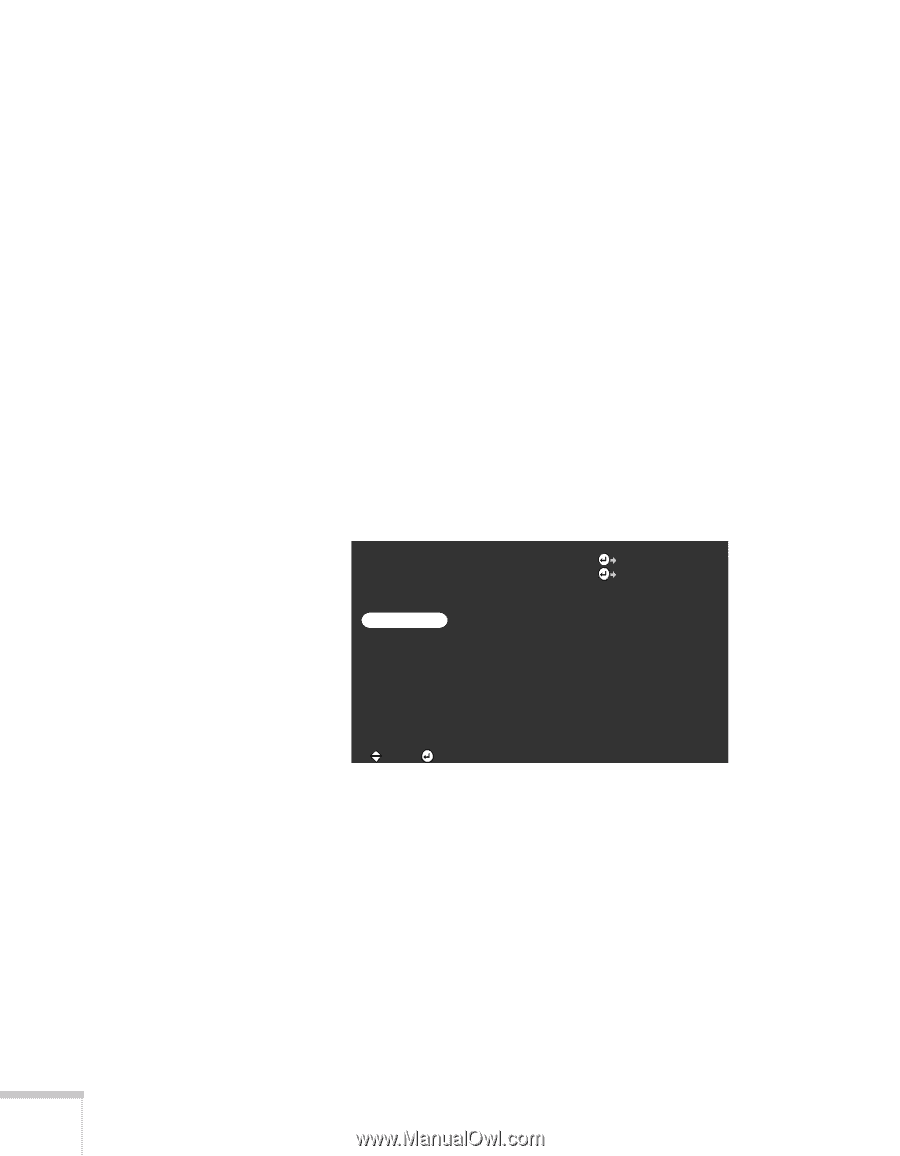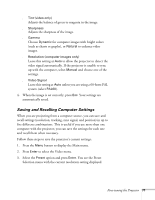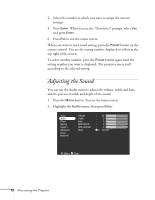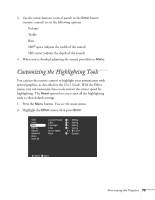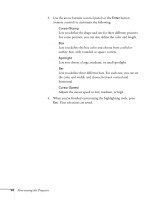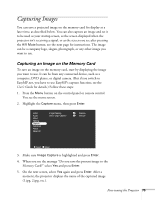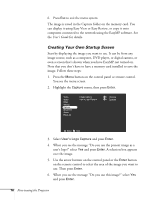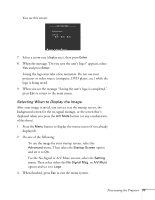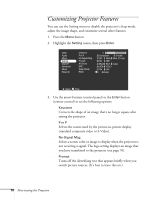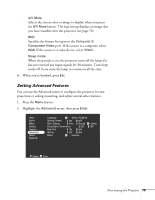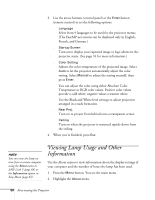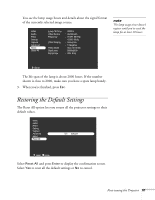Epson PowerLite 8150i Administrator's Manual - Page 77
Creating Your Own Startup Screen - reviews
 |
View all Epson PowerLite 8150i manuals
Add to My Manuals
Save this manual to your list of manuals |
Page 77 highlights
6. Press Esc to exit the menu system. The image is saved in the Capture folder on the memory card. You can display it using Easy View or Easy Review, or copy it onto computers connected to the network using the EasyMP software. See the User's Guide for details. Creating Your Own Startup Screen Start by displaying the image you want to use. It can be from any image source, such as a computer, DVD player, or digital camera, or even a screen that's shown when you have EasyMP.net turned on. Note that you don't have to have a memory card installed to save the image. Follow these steps: 1. Press the Menu button on the control panel or remote control. You see the menu screen. 2. Highlight the Capture menu, then press Enter. Video Audio Effect Setting Capture Advanced About Reset All Image Capture User's Logo Capture Execute Execute :Select :Enter 3. Select User's Logo Capture and press Enter. 4. When you see the message "Do you use the present image as a user's logo?" select Yes and press Enter. A selection box appears over the image. 5. Use the arrow buttons on the control panel or the Enter button on the remote control to select the area of the image you want to use. Then press Enter. 6. When you see the message "Do you use this image?" select Yes and press Enter. 76 Fine-tuning the Projector