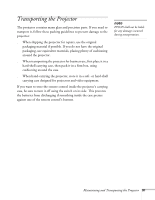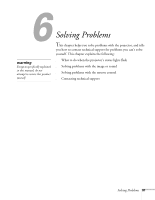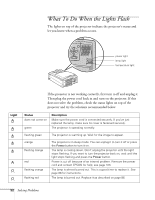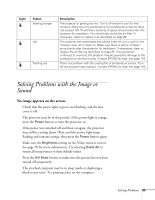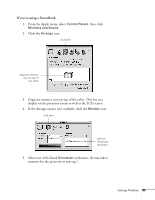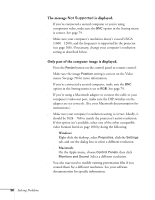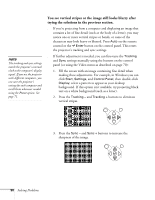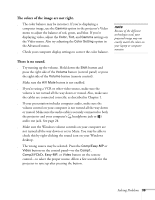Epson PowerLite 8150i Administrator's Manual - Page 96
You see a blue screen with the message, displayed., If you're using a PC laptop - lcd projector
 |
View all Epson PowerLite 8150i manuals
Add to My Manuals
Save this manual to your list of manuals |
Page 96 highlights
No Signal You see a blue screen with the message No Signal displayed. s Make sure the cables are connected correctly, as described in Chapter 1. s You may need to switch image sources. Press the Comp/Easy-MP or Video button (on the control panel) or the Comp1, Comp2/YCbCr, Easy-MP, or Video button (on the remote control) to select the correct source. Allow a few seconds for the projector to sync up after pressing the button. s Make sure the Computer 1 selector switch on the projector's interface panel is flipped to the right for a computer outputting standard video signals (analog VGA) or to the left for a computer using DVI (digital video). See page 19. s Try restarting your computer. If you're using a PC laptop: s Hold down the Fn key and press the function key that lets you display on an external monitor. It's often labelled with an icon such as or it may be labelled CRT/LCD. Allow a few seconds for the projector to sync up after pressing it. On most systems, the key lets you toggle between the LCD screen and the projector, or to display on both at the same time. Check your laptop's manual or online help for details. s Depending on your computer's video card, you might need to use the Display utility in the Control Panel to make sure that both the LCD screen and external monitor port are enabled. See your computer's documentation or online help for details. 94 Solving Problems