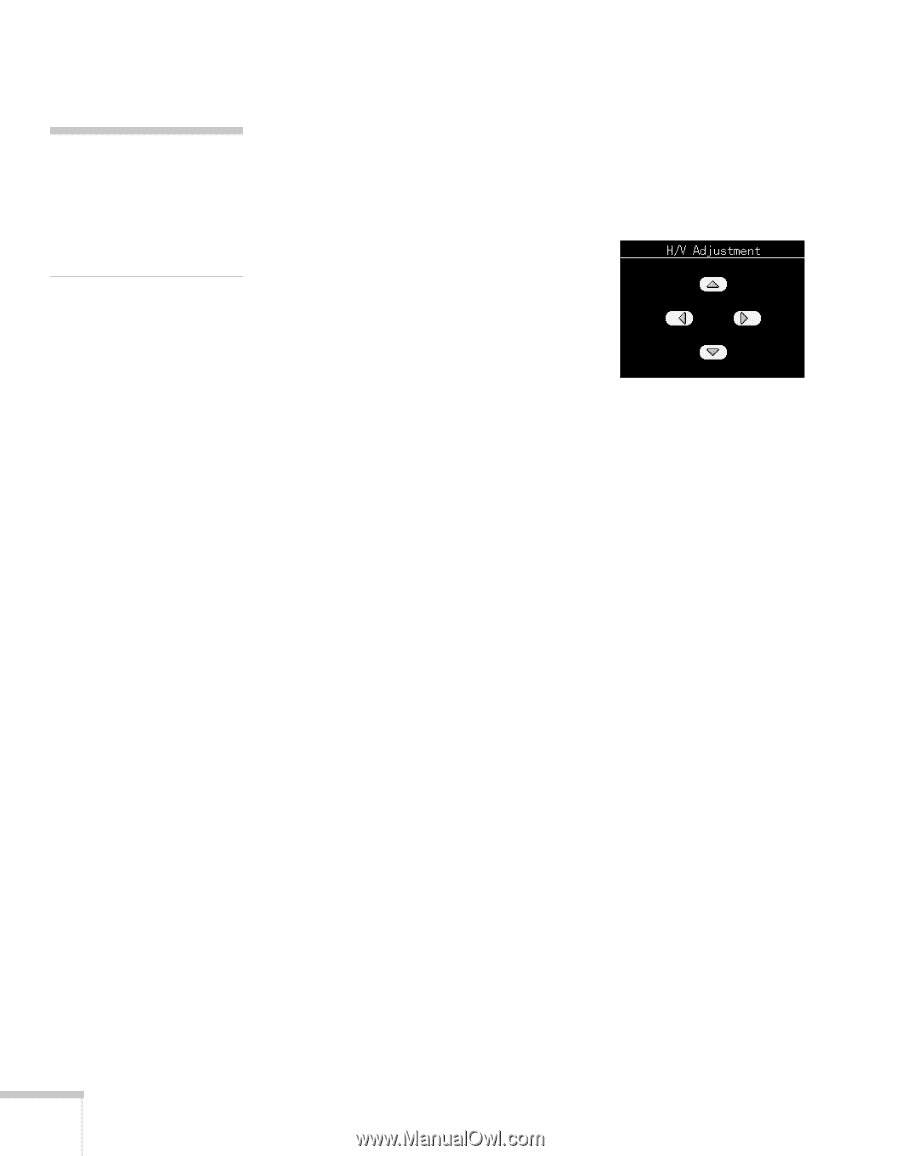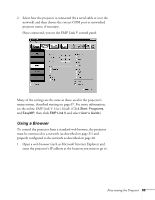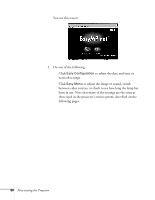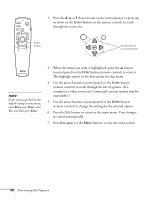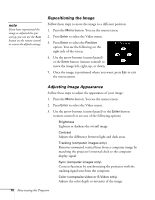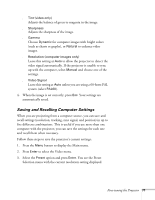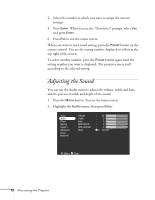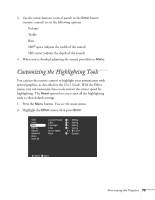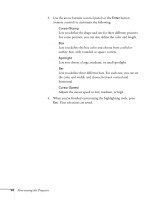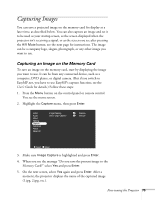Epson PowerLite 8150i Administrator's Manual - Page 71
Repositioning the Image, Adjusting Image Appearance, Lightens or darkens the overall image.
 |
View all Epson PowerLite 8150i manuals
Add to My Manuals
Save this manual to your list of manuals |
Page 71 highlights
note If you have repositioned the image or adjusted the sync setting, you can use the Auto button on the remote control to restore the default settings. Repositioning the Image Follow these steps to move the image to a different position: 1. Press the Menu button. You see the menu screen. 2. Press Enter to select the Video menu. 3. Press Enter to select the Position option. You see the following on the right side of the screen: 4. Use the arrow buttons (control panel) or the Enter button (remote control) to move the image left, right, up, or down. 5. Once the image is positioned where you want, press Esc to exit the menu system. Adjusting Image Appearance Follow these steps to adjust the appearance of your image: 1. Press the Menu button. You see the menu screen. 2. Press Enter to select the Video menu. 3. Use the arrow buttons (control panel) or the Enter button (remote control) to set one of the following options: s Brightness Lightens or darkens the overall image. s Contrast Adjusts the difference between light and dark areas. s Tracking (computer images only) Removes unwanted vertical lines from a computer image by matching the projector's internal clock to the computer display signal. s Sync (computer images only) Corrects fuzziness by synchronizing the projector with the tracking signal sent from the computer. s Color (composite video or S-Video only) Adjusts the color depth or intensity of the image. 70 Fine-tuning the Projector