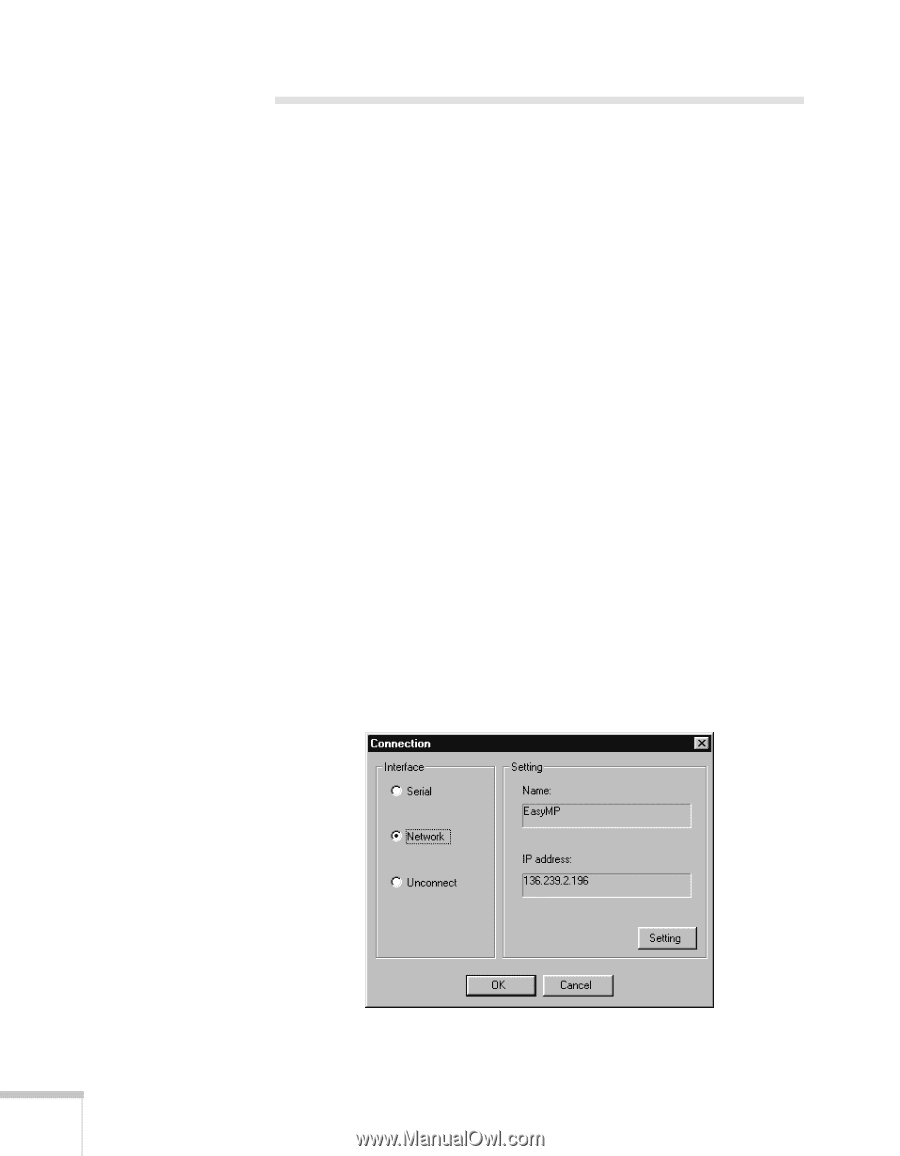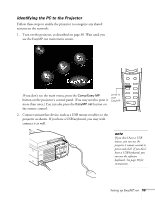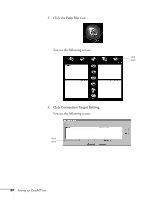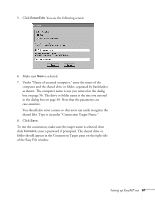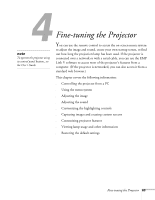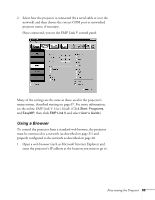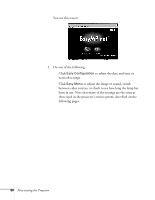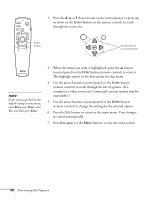Epson PowerLite 8150i Administrator's Manual - Page 65
Controlling the Projector from a PC, Using EMP Link V
 |
View all Epson PowerLite 8150i manuals
Add to My Manuals
Save this manual to your list of manuals |
Page 65 highlights
Controlling the Projector from a PC Depending on how the projector is connected, you can use either the EMP Link V software or a standard web browser to control the image and sound, switch between video sources, and find out how long the projection lamp has been in use. This is especially useful when the projector is in a hard-to-reach location, as when ceiling-mounted or set up for rear-screen projection. Using EMP Link V To use EMP Link V, you must install the projector software on your system as described on page 52; the EMP Link V software is installed along with it. You must also connect the projector either over a network (as described on page 31) or to a computer using a serial cable (see page 22). If the projector is connected over a network, make sure you've performed the setup steps described in "Configuring the Projector" on page 48. Starting EMP Link V 1. To launch EMP Link V, click Start, Programs, EasyMP, and then EMP Link V. Select the program to launch it. You see this screen: 64 Fine-tuning the Projector