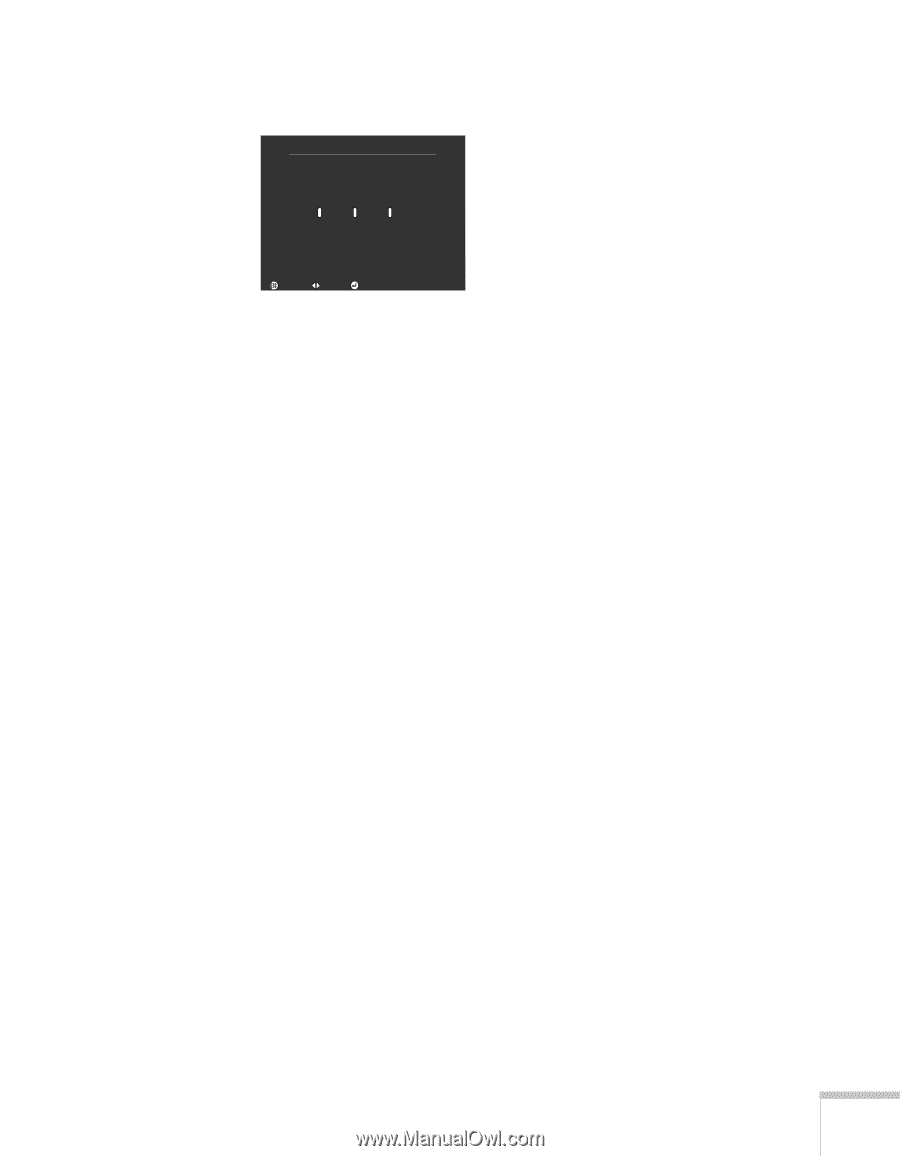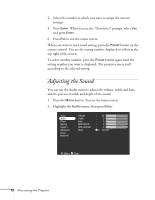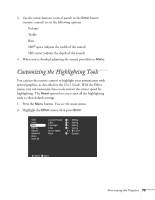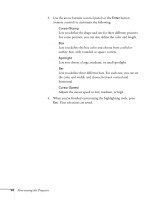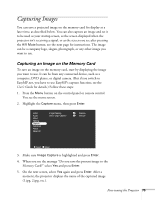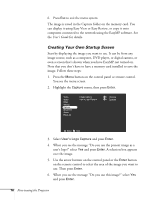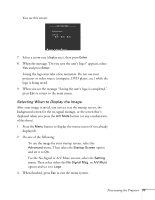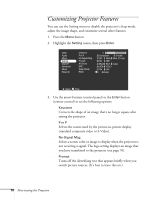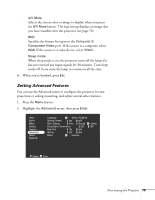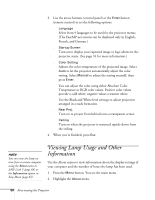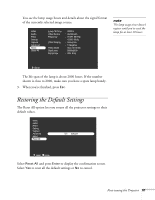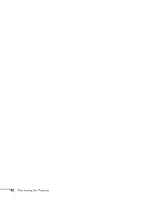Epson PowerLite 8150i Administrator's Manual - Page 78
Selecting When to Display the Image, button to display the menu screen if not already
 |
View all Epson PowerLite 8150i manuals
Add to My Manuals
Save this manual to your list of manuals |
Page 78 highlights
You see this screen: User's Logo Capture Set the zoom rate. zoom rate : 100 200 300 :Return :Select :Execute 7. Select a zoom rate (display size), then press Enter. 8. When the message "Do you save the user's logo?" appears, select Yes and press Enter. Saving the logo may take a few moments. Do not use your projector or video source (computer, DVD player, etc.) while the logo is being saved. 9. When you see the message "Saving the user's logo is completed," press Esc to return to the main menu. Selecting When to Display the Image After your image is saved, you can set it as the startup screen, the background screen for the no-signal message, or the screen that's displayed when you press the A/V Mute button (or any combination of the three). 1. Press the Menu button to display the menu screen (if not already displayed). 2. Do one of the following: s To use the image for your startup screen, select the Advanced menu. Then select the Startup Screen option and set it to On. s For the No-Signal or A/V Mute screens, select the Setting menu. Then select either the No-Signal Msg. or A/V Mute option and set it to Logo. 3. When finished, press Esc to exit the menu system. Fine-tuning the Projector 77