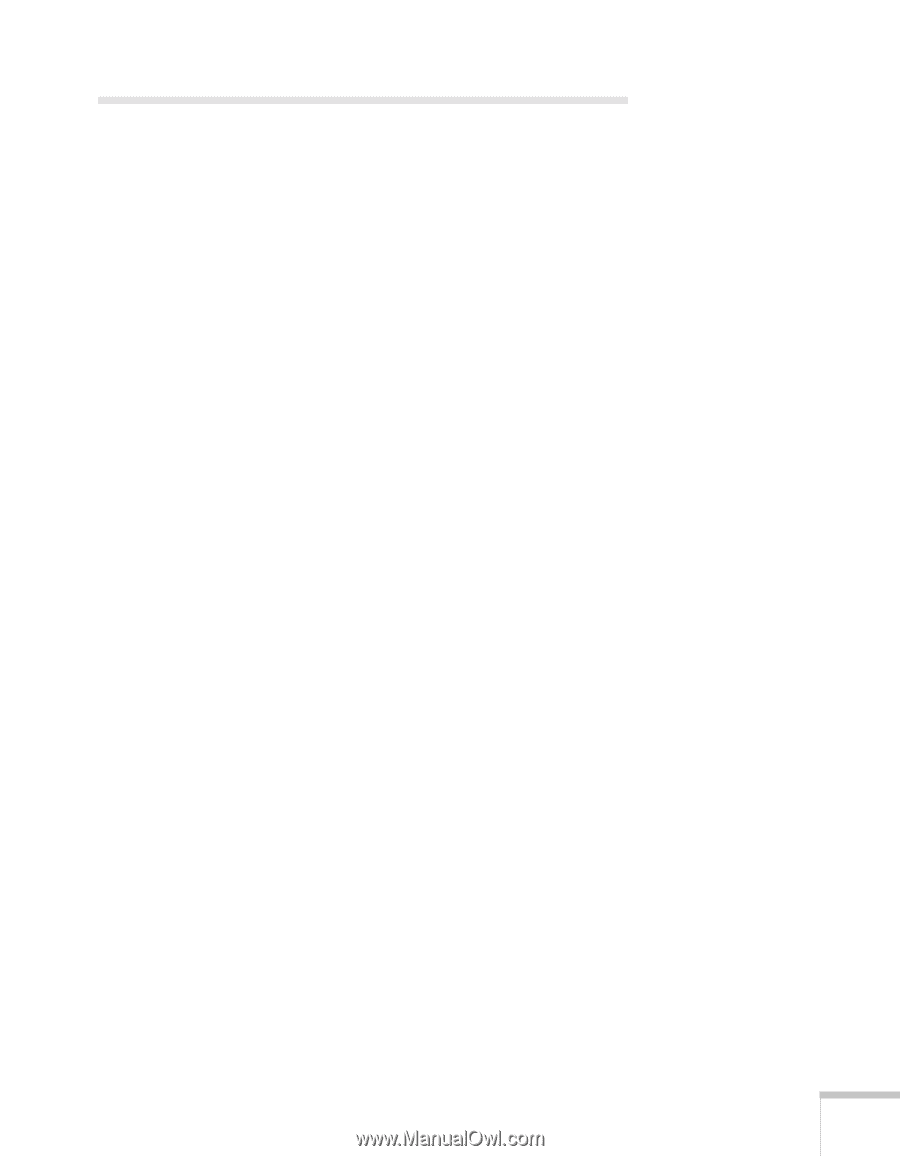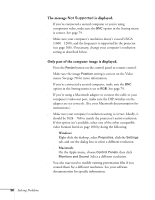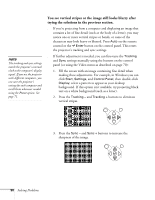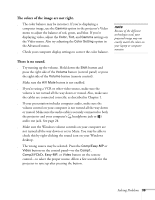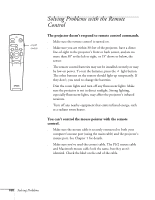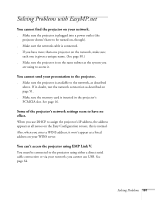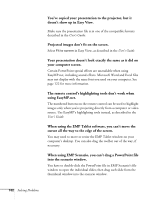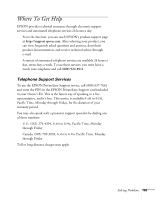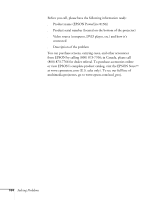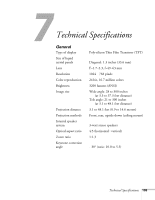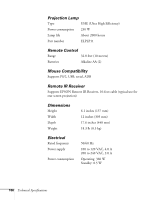Epson PowerLite 8150i Administrator's Manual - Page 103
Solving Problems with EasyMP.net
 |
View all Epson PowerLite 8150i manuals
Add to My Manuals
Save this manual to your list of manuals |
Page 103 highlights
Solving Problems with EasyMP.net You cannot find the projector on your network. s Make sure the projector is plugged into a power outlet (the projector doesn't have to be turned on, though). s Make sure the network cable is connected. s If you have more than one projector on the network, make sure each one is given a unique name. (See page 50.) s Make sure the projector is on the same subnet as the system you are using to access it. You cannot send your presentation to the projector. s Make sure the projector is available to the network, as described above. If in doubt, test the network connection as described on page 51. s Make sure the memory card is inserted in the projector's PCMCIA slot. See page 16. Some of the projector's network settings seem to have no effect. When you use DHCP to assign the projector's IP address, the address appears as all zeroes on the Easy Configuration screen; this is normal. Also, when you enter a WINS address, it won't appear as a listed address on your WINS server. You can't access the projector using EMP Link V. You must be connected to the projector using either a direct serial cable connection or via your network; you cannot use USB. See page 64. Solving Problems 101