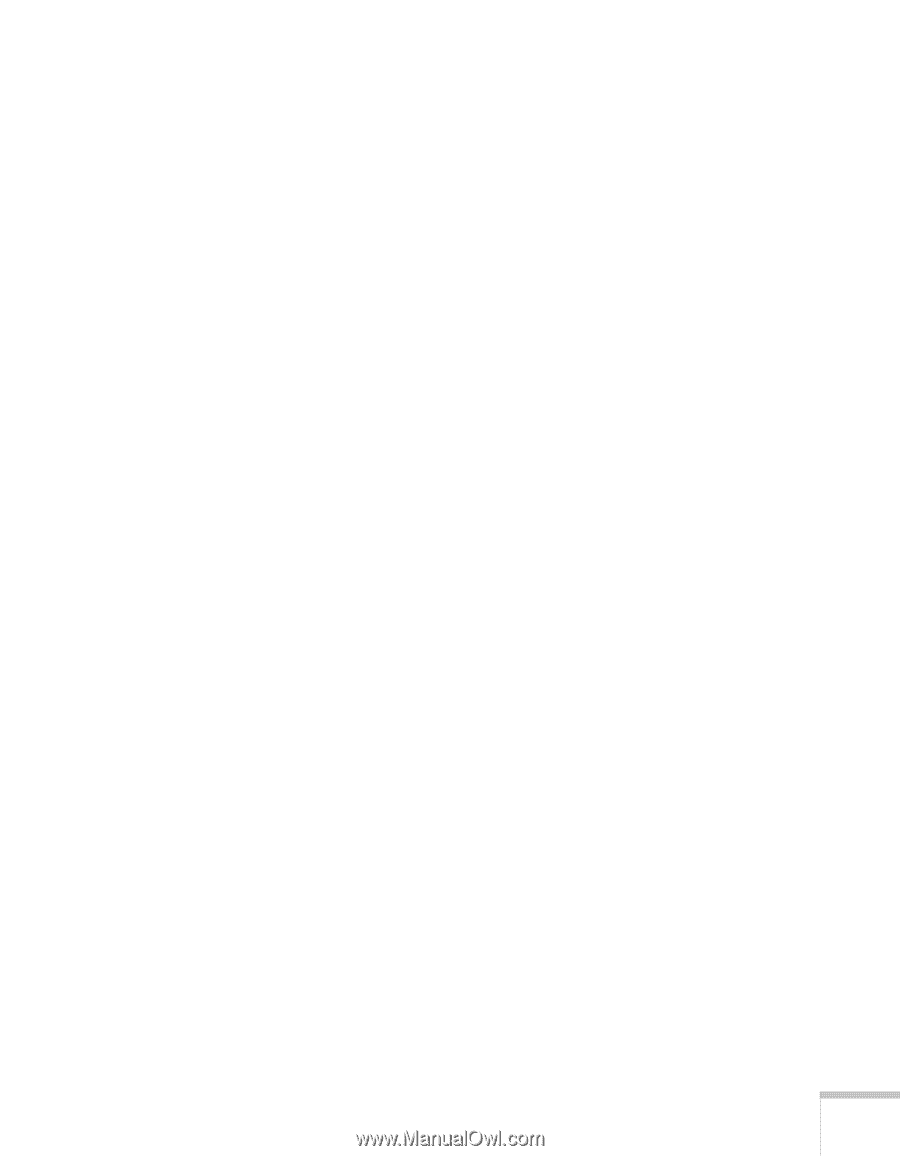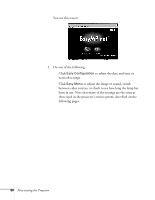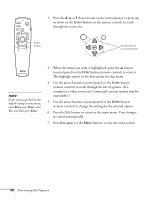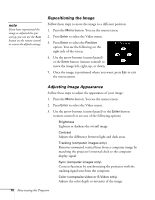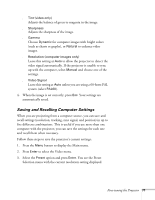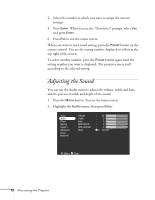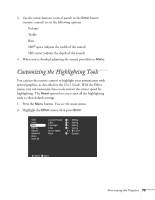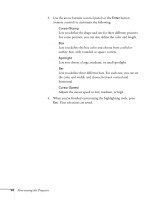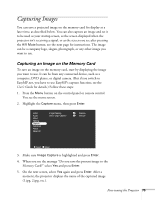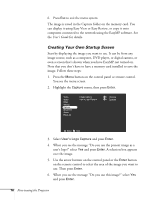Epson PowerLite 8150i Administrator's Manual - Page 72
Saving and Recalling Computer Settings, recall settings resolution, tracking, sync signal
 |
View all Epson PowerLite 8150i manuals
Add to My Manuals
Save this manual to your list of manuals |
Page 72 highlights
s Tint (video only) Adjusts the balance of green to magenta in the image. s Sharpness Adjusts the sharpness of the image. s Gamma Choose Dynamic for computer images with bright colors (such as charts or graphs), or Natural to enhance video images. s Resolution (computer images only) Leave this setting at Auto to allow the projector to detect the video signal automatically. If the projector is unable to sync up with the computer, select Manual and choose one of the settings. s Video Signal Leave this setting at Auto unless you are using a 60-hertz PAL system (select PAL60). 4. When the image is set correctly, press Esc. Your settings are automatically saved. Saving and Recalling Computer Settings When you are projecting from a computer source, you can save and recall settings (resolution, tracking, sync signal, and position) in up to five different combinations. This is useful if you use more than one computer with the projector; you can save the settings for each one and recall them when necessary. Follow these steps to save the projector's current settings: 1. Press the Menu button to display the Main menu. 2. Press Enter to select the Video menu. 3. Select the Preset option and press Enter. You see the Preset Selection menu with the current resolution setting displayed. Fine-tuning the Projector 71