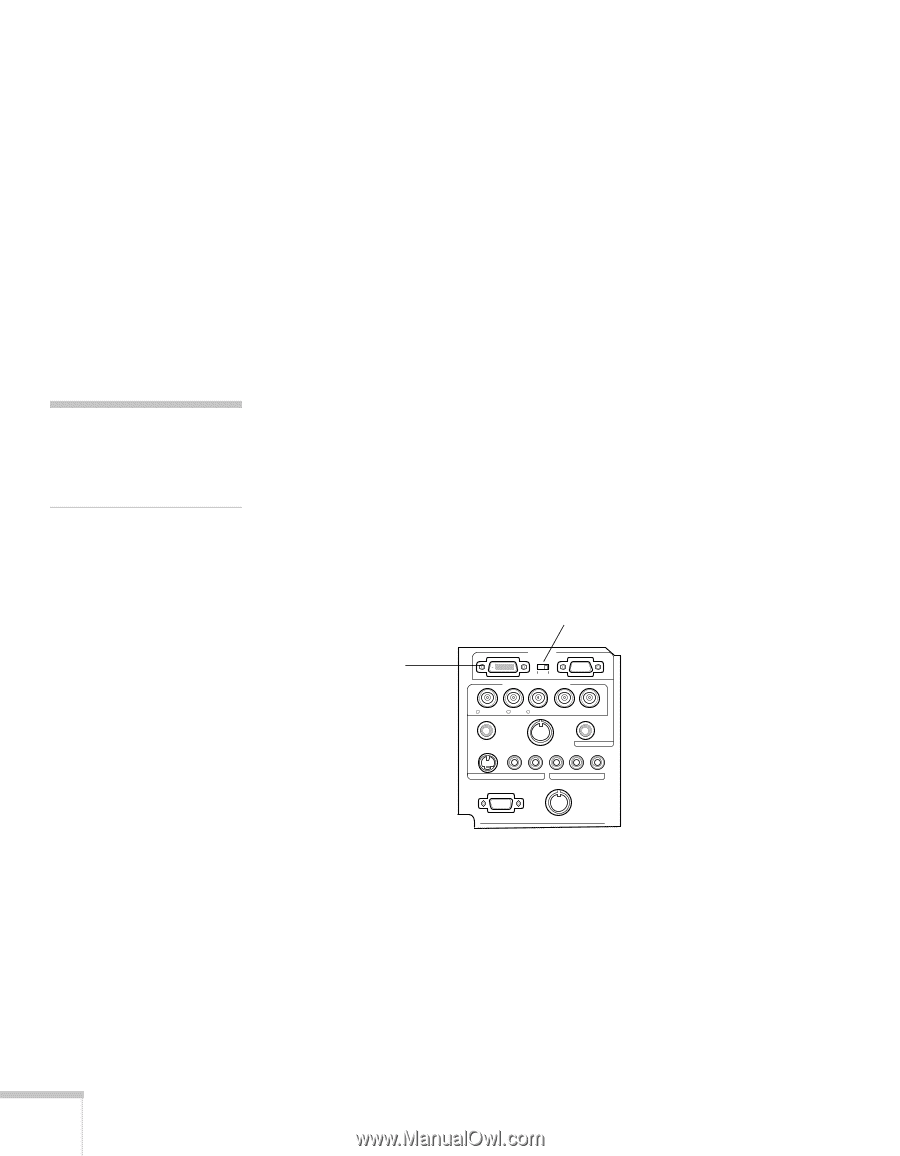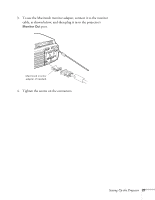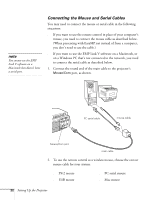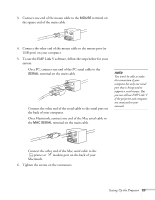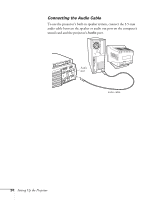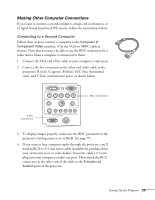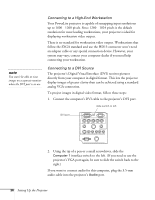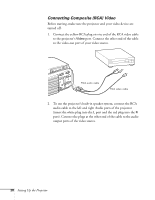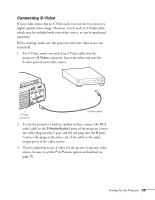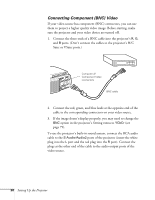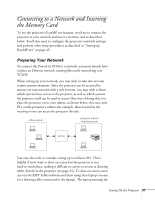Epson PowerLite 8150i Administrator's Manual - Page 27
Connecting to a High-End Workstation, Connecting to a DVI Source
 |
View all Epson PowerLite 8150i manuals
Add to My Manuals
Save this manual to your list of manuals |
Page 27 highlights
Connecting to a High-End Workstation Your PowerLite projector is capable of remapping input resolutions up to 1600 × 1200 pixels. Since 1280 × 1024 pixels is the default resolution for most leading workstations, your projector is ideal for displaying workstation video output. There is no standard for workstation video output. Workstations that follow the SXGA standard and use the HD15 connector won't need an adapter cable or any special connection device. However, your system may vary; contact your computer dealer if you need help connecting your workstation. note You won't be able to view images on a separate monitor when the DVI port is in use. Connecting to a DVI Source The projector's Digital Visual Interface (DVI) receives pictures directly from your computer in digital format. This lets the projector display images of greater clarity than can be achieved using a standard analog VGA connection. To project images in digital video format, follow these steps: 1. Connect the computer's DVI cable to the projector's DVI port. slide switch to left DVI port Computer 1 Computer 2 /Component Video R/Cr/Pr G/Y B/Cb/Pb H/C Sync V Sync Remote Mouse/Com Audio S-Video S-Audio/Audio2 Video L-Audio-R Monitor Out Stack Out 2. Using the tip of a pen or a small screwdriver, slide the Computer 1 interface switch to the left. (If you need to use the projector's VGA port again, be sure to slide the switch back to the right.) If you want to connect audio for this computer, plug the 3.5-mm audio cable into the projector's Audio port. 26 Setting Up the Projector