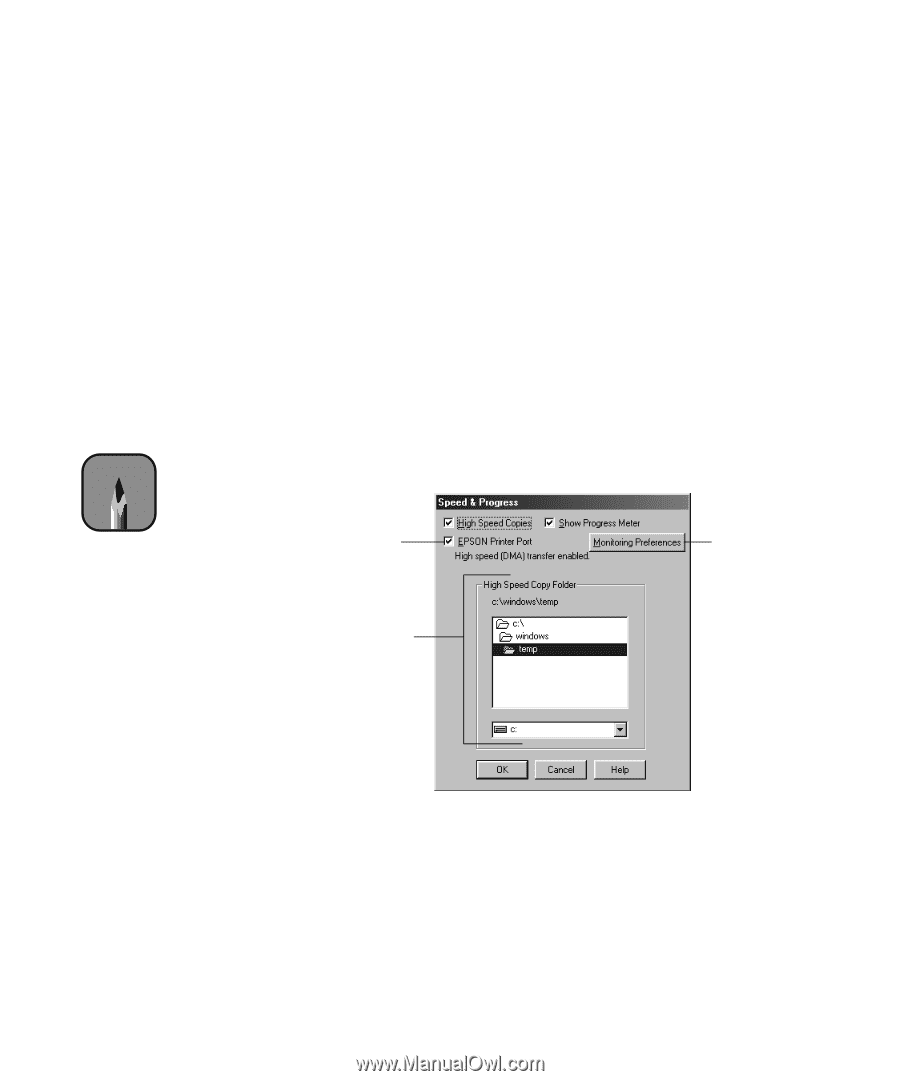Epson Stylus Pro 10000 - Photographic Dye Ink User Manual - Page 100
Setting Monitoring Preferences, Make sure your
 |
View all Epson Stylus Pro 10000 - Photographic Dye Ink manuals
Add to My Manuals
Save this manual to your list of manuals |
Page 100 highlights
4-14 | Printing with EPSON Drivers for Windows Setting Monitoring Preferences You can choose when and how you want to be notified of problems, whether you want a Status Monitor 3 icon to appear on your Windows taskbar, and whether you want to allow monitoring by other users who share the printer. Follow these steps: 1. Click Start, point to Settings, and click Printers. Make sure your printer icon appears in the Printers window. 2. Right-click your printer icon, then click Properties (Windows 95, 98, or Me), Document Defaults (Windows NT), or Printing Preferences (Windows 2000). 3. Click the Utility tab, then click the Speed & Progress button. You see the Speed & Progress dialog box. (See page 4-16 for more information Note about using the Speed & Progress utility.) If you want, you can click the Show Progress Meter checkbox to deselect it and disable display of the progress meter during printing. Appears only if you are connected to a parallel port Appears only if you have more than one hard drive Not available with Windows NT 4-14